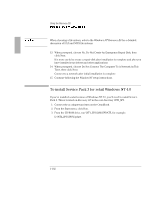HP OmniBook 4100 HP OmniBook 4100 - Reference Guide Windows 95 & Windows N - Page 98
To install PC Card support for retail Windows 95, To install infrared support for retail Windows 95
 |
View all HP OmniBook 4100 manuals
Add to My Manuals
Save this manual to your list of manuals |
Page 98 highlights
Using the Recovery CD Installing Retail Windows 95 To install PC Card support for retail Windows 95 If you've installed a retail version of Windows 95, you'll need to install PC Card support. 1. From Control Panel, double-click System. 2. Click Device Manager. 3. Under PCMCIA Socket, double-click on the device with the red X. 4. Under General, Properties, check Device Usage to enable this device in the current profile called Original Configuration (Current). 5. Click OK. 6. The PCMCIA Installation Wizard starts. 7. Follow the on-screen instructions. To install infrared support for retail Windows 95 If you've installed a retail version of Windows 95, you'll need to install infrared support. This drivers are located on the OmniBook's hard drive or on the Recovery CD in \Omnibook\Drivers\Win95\Irda and in \Omnibook\Drivers\Win95\Fastir. 1. Go to the infrared drivers directory (\Omnibook\Drivers\Win95\Irda) and copy the. INF files to C:\Windows\Inf: 2. If prompted to overwrite old files, click Yes. 3. Reboot the OmniBook. 4. When you see the HP logo, press F2 to enter the BIOS Setup utility. 5. Go to the System Devices menu. 6. Set the Infrared Port to Enabled. 7. Set the Mode to FIR. 8. Set the Base I/O address to either 2F8 IRQ3 or 3F8 IRQ4 9. If necessary, set the DMA Channel to DMA 3. 10. Disable the Parallel Port. 1-98