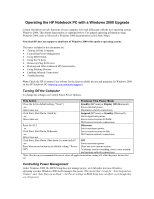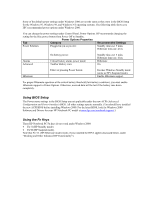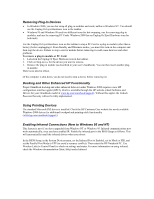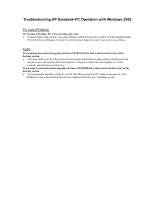HP OmniBook 7150 HP Notebook PC - Operating with a Windows 2000 Upgrade - Page 2
Using BIOS Setup, Using the Fn Keys - support
 |
View all HP OmniBook 7150 manuals
Add to My Manuals
Save this manual to your list of manuals |
Page 2 highlights
Some of the default power settings under Windows 2000 are not the same as they were in the BIOS Setup for the Windows 95, Windows 98, and Windows NT operating systems. The following table shows you HP's recommended power options under Windows 2000. You can change the power settings under Control Panel, Power Options. HP recommends changing the setting for the blue power button from Power Off to Standby. Power Options Properties Tab Category Recommended Settings Power Schemes Plugged in (on ac power): Standby time-out: 5 mins. Hibernate time-out: 4 hrs. Alarms Advanced On battery power: Critical battery alarm, power mode: Taskbar Battery icon: Standby time-out: 5 mins. Hibernate time-out: 4 hrs. Hibernate On. Hibernate Effect of pressing Power button: Invokes Windows Standby mode (same as HP's Suspend mode). Enable Hibernate support. For proper Hibernate operation at the critical battery threshold (low-battery condition), you must enable Hibernate support in Power Options. Otherwise, unsaved data will be lost if the battery runs down completely. Using BIOS Setup The Power menu settings in the BIOS Setup are not applicable under the new ACPI (Advanced Configuration and Power Interface) BIOS. All other settings operate normally. (You should have installed the new ACPI BIOS before installing Windows 2000. For the latest BIOS, look for Windows 2000 Software and Drivers for your HP Notebook PC model at www.hp.com/omnibook/support/.) Using the Fn Keys These HP Notebook PC Fn keys do not work under Windows 2000: • Fn+S (HP Standby mode). • Fn+R (HP Suspend mode). Note that Fn+12 (HP Hibernate mode) works if you installed the HPCI applet (discussed below, under "Docking and Other Enhanced HP Functionality").