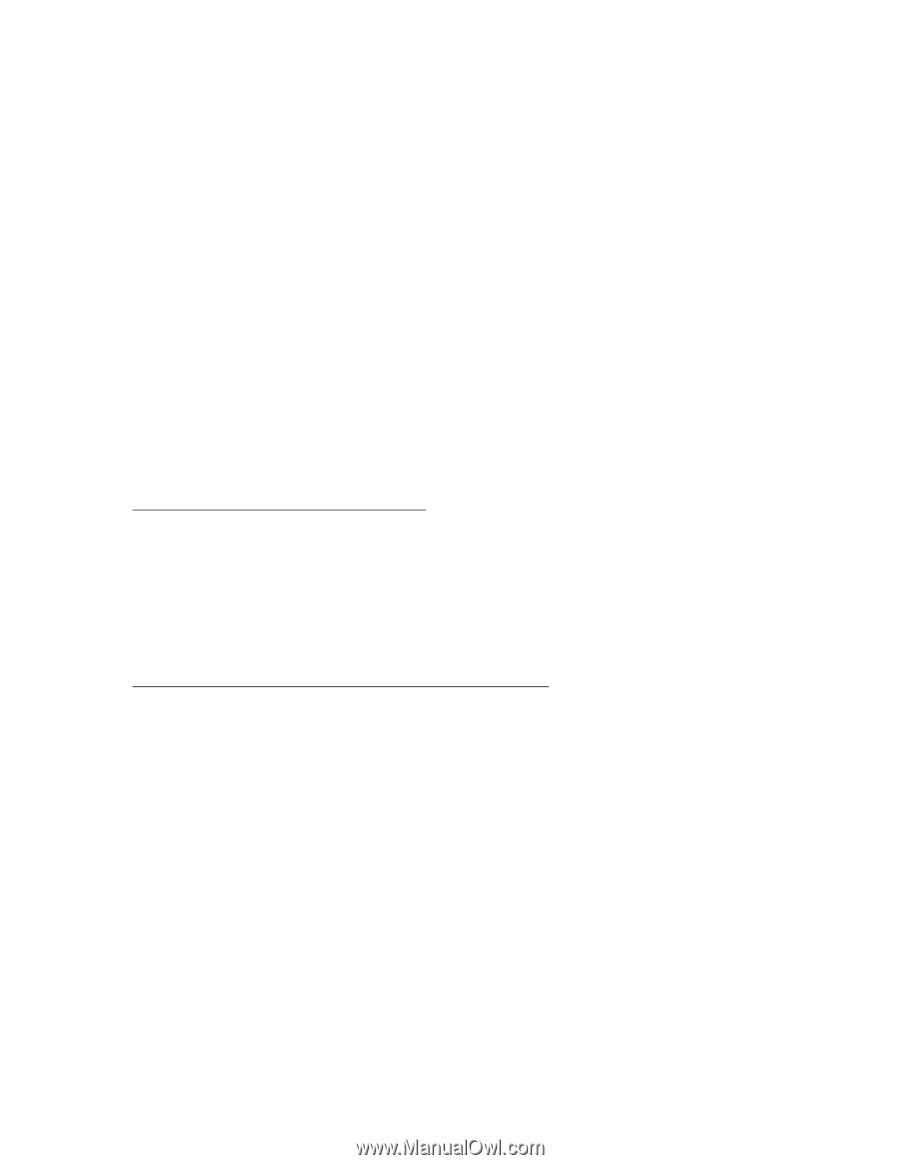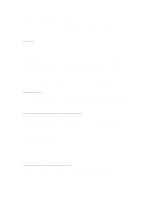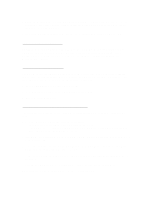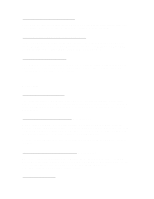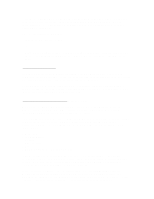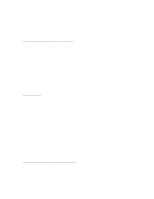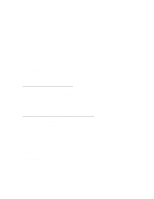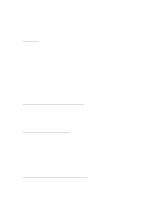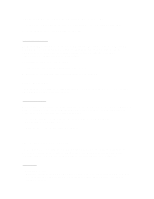HP OmniBook 7150 HP OmniBook 2100 - Recent HP OmniBook Information Windows 95/ - Page 7
Type REGEDIT and click OK. This starts the Registry Editor. - drivers windows 98
 |
View all HP OmniBook 7150 manuals
Add to My Manuals
Save this manual to your list of manuals |
Page 7 highlights
* Set the Primary Video Adapter BIOS setup option to Auto so that the BIOS uses the external video adapter on boot. * Shut down your system from the Start, Shutdown menu before docking or undocking. * Avoid Suspend to RAM while docked. To avoid Suspend to RAM: - Do not push the blue power button. - Do not press Fn+R on the keyboard. - Leave Time-out on AC disabled in the BIOS Setup. In Windows 98, to avoid this problem with an external video adapter in the docking system, set the Primary Video Adapter BIOS setup option to Internal so that the BIOS uses the internal video adapter and leaves the external video adapter for use by Windows 98 as a second video adapter. With this setting in Windows 98, there are no restrictions to suspending the OmniBook, or docking or undocking the OmniBook while it is turned on. Windows NT 4.0 The Windows NT 4.0 Workstation \i386 files are located on the hard drive at C:\winnt\i386 directory. Suspend Mode and the F1477A Docking System The OmniBook may lock up if the OmniBook is suspended while docked to the F1477A docking system. This is true even if the Phoenix APM driver is loaded. To avoid suspending: * Do not push the blue power button. * Do not press Fn+R on the keyboard. * Leave Time-out on AC disabled in the BIOS Setup. Enabling Automatic Suspend After Installing Retail Windows NT 4.0 If you install retail Windows NT 4.0, you must disable "Cdrom AutoRun" in the Registry in order for your OmniBook to suspend automatically. CAUTION: This procedure requires editing the Registry. Be very careful to change only the value listed in the following steps. Incorrect editing of the Registry can render the Windows NT system unbootable. To disable Cdrom AutoRun: 1. Log in as an Administrator. 2. From the Start menu, click Run. 3. Type REGEDIT and click OK. This starts the Registry Editor. 4. Select HKEY_LOCAL_Machine\System\CurrentControlSet\Services\Cdrom. 5. Double-click on AutoRun. 6. Change the value from 1 to 0 and click OK.