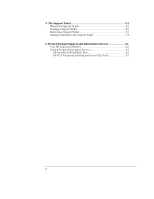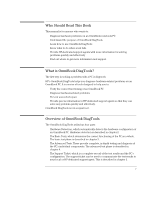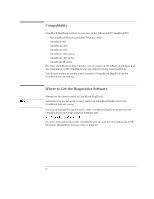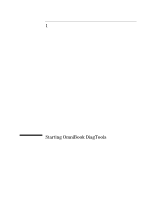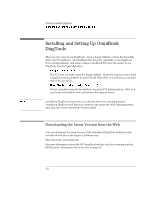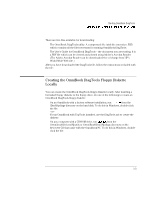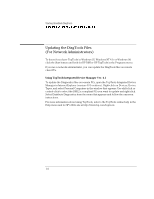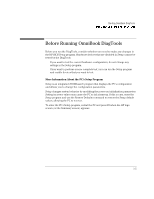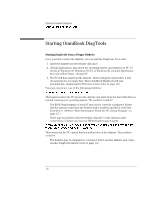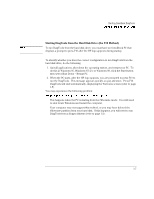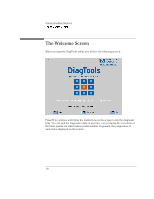HP OmniBook 7150 HP OmniBook DiagTools - User Guide - Page 9
Creating the OmniBook DiagTools Floppy Diskette, Locally
 |
View all HP OmniBook 7150 manuals
Add to My Manuals
Save this manual to your list of manuals |
Page 9 highlights
Starting OmniBook DiagTools Installing and Setting Up OmniBook DiagTools There are two files available for downloading: • The OmniBook DiagTools utility. A compressed file (with the extension .EXE) which contains all the files necessary for running OmniBook DiagTools. • The User's Guide for OmniBook DiagTools - the document you are reading. It is a PDF file which can be viewed and printed using Adobe's Acrobat Reader. (The Adobe Acrobat Reader can be downloaded free of charge from HP's World Wide Web site.) After you have downloaded the DiagTools file, follow the instructions included with the file: Creating the OmniBook DiagTools Floppy Diskette Locally You can create the OmniBook DiagTools floppy diskette locally. After inserting a formatted floppy diskette in the floppy drive, do one of the following to create an OmniBook DiagTools floppy diskette: • On an OmniBook with a factory software installation, run diaginst from the \Dmi\Hpdiags directory on the hard disk. To do this in Windows, double-click the file. -or- For an OmniBook with TopTools installed, use the DiagTools tab to create the diskette. • On any computer with a CD-ROM drive, run diaginst from the \Omnibook\Drivers\Hputils or \OmniBook\Dmi\Hpdiags directory on the Recovery CD that came with the OmniBook PC. To do this in Windows, doubleclick the file. 1-3