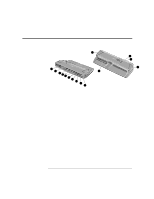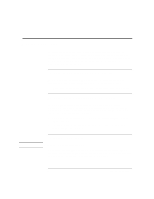HP OmniBook XE2-DE HP OmniBook XE Port Replicators User's Guide - 5969-2851 - Page 9
To connect audio devices, To connect an external monitor - driver
 |
View all HP OmniBook XE2-DE manuals
Add to My Manuals
Save this manual to your list of manuals |
Page 9 highlights
Note Note If you have problems making this connection, contact the vendor of the peripheral device, as well as the HP website, for the latest versions of the USB drivers. The USB technology is dynamic and continues to develop. • Attach the USB cable to one of the two USB ports. Windows 98 automatically recognizes the USB device. Some USB devices can be connected to the port replicator in a series of USB devices as a "daisy-chain" connection. To connect audio devices You can plug a stereo input source (such as a CD player), an external microphone, external speakers, or headphones into the audio ports on the port replicator. • Attach the audio cable to the corresponding audio port. When you plug a device into the microphone-in port, the computer's built-in microphone automatically turns off. When you plug a device into the speaker-out port, its built-in speakers automatically turn off. To connect an external monitor 1. From the Start menu, shut down the computer. 2. Connect the monitor cable from the monitor to the monitor port on the port replicator. 3. Connect the monitor to a power source and turn it on. 4. Press the blue power button to turn on the computer. 5. To switch the display to the external monitor: Close the computer lid. OR Press Fn+F12 (or Ctrl+Alt+F12 on an external keyboard) to switch through the display options: LCD only, LCD + CRT, CRT only. Refer to the HP Notebook PC website for further details about using Windows 98 dual monitor capability. HP Port Replicator 7