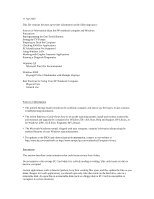HP OmniBook xe4500 HP Omnibook xe4100 and xe4500 Series Notebook PCs - Most Re - Page 3
Working with Graphic-Intensive Applications - wireless drivers
 |
View all HP OmniBook xe4500 manuals
Add to My Manuals
Save this manual to your list of manuals |
Page 3 highlights
HP Toptools does not support PC Identification on this computer. You cannot use HP Toptools to set the PC Identification. Using Wireless LAN Here are some suggestions about setting the wireless LAN configuration: * If you are running Windows 2000, you may not be able to open the wireless configuration window from the Start menu. If this occurs, click the wireless icon in the taskbar to open the configuration window. * If you are running Windows 2000 and your wireless network uses shared authentication, you must change the authentication option in Windows Device Manager. Open Device Manager, expand the network devices, and double-click the 802.11 device. On the Advanced tab, change the authentication algorithm to the shared option. * When you connect to a wireless network via an access point, your computer should be able to use network resources. If, when you log on, your computer cannot connect to network resources, your computer may not have been assigned an IP address. For Windows 2000, to check your IP address, click Start, Programs, Accessories, Command Prompt and type ipconfig. If the subnet mask for your wireless connection is 255.255.000.000, the network server did not assign an IP address to your computer, and you may have to release and renew your network IP address--see the readme file mentioned below. If this does not fix the problem, the access point may need to be rebooted. * If you want to change the SSID to a different value to connect to a different access point, or if you want to change from Infrastructure mode to AdHoc mode, you may first have to release and renew the internet IP address. See the readme file mentioned below. If you have trouble setting up or using a wireless LAN connection, see the information about wireless LAN in c:\hp\Drivers\Wireless\Readme.txt. Working with Graphic-Intensive Applications You can press Fn+F5 to switch between built-in and external displays. However, you should avoid switching while graphic-intensive applications are running, such as multimedia or OpenGL applications. In some situations, switching displays can cause video corruption or application shutdown. You should also avoid pressing the power button on the computer while graphic-intensive applications are running. In some situations, this could cause the application or computer to lock up. Running e-Diagtools Diagnostics You can run e-Diagtools diagnostics after rebooting the computer by pressing F10 when you see the HP logo. If you want to run diagnostic software from Windows, you can use e-Diagtools for Windows program. However, to avoid possible problems, before starting e-Diagtools for Windows, make sure the computer has not been in Standby or Hibernate mode since it was last rebooted. Windows XP