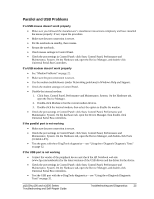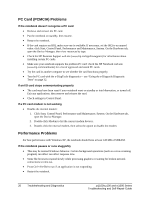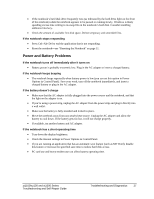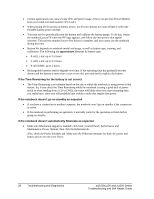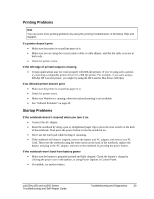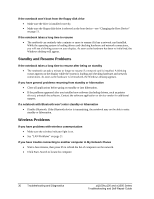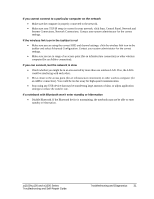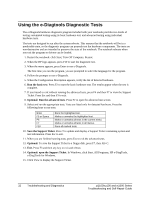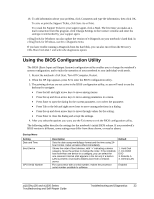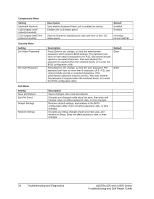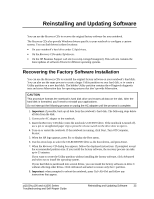HP OmniBook xt1000s-ib HP Pavilion Notebook zt1000, xz100 and Omnibook xt1000 - Page 30
Standby and Resume Problems, Wireless Problems
 |
View all HP OmniBook xt1000s-ib manuals
Add to My Manuals
Save this manual to your list of manuals |
Page 30 highlights
If the notebook won't boot from the floppy disk drive • Make sure the drive is installed correctly. • Make sure the floppy disk drive is selected as the boot device-see "Changing the Boot Device" on page 11. If the notebook takes a long time to resume • The notebook can routinely take a minute or more to resume if it has a network card installed. While the operating system is loading drivers and checking hardware and network connections, you will see a blinking cursor on your display. As soon as the hardware has been re-initialized, the Windows desktop will appear. Standby and Resume Problems If the notebook takes a long time to resume after being on standby • The notebook can take a minute or longer to resume if a network card is installed. A blinking cursor appears on the display while the system is loading and checking hardware and network connections. As soon as the hardware is reinitialized, the Windows desktop appears. If you have general problems resuming from standby or hibernation • Close all applications before going on standby or into hibernation. • If the problems appeared after you installed new software (including drivers, such as printer drivers), uninstall the software. Contact the software application or device vendor for additional support. If a notebook with Bluetooth won't enter standby or hibernation • Disable Bluetooth. If the Bluetooth device is transmitting, the notebook may not be able to enter standby or hibernation. Wireless Problems If you have problems with wireless communication • Make sure the wireless indicator light is on. • See "LAN Problems" on page 21. If you have trouble connecting to another computer in My Network Places • Wait a few minutes, then press F5 to refresh the list of computers on the network. • Click Start, Search to locate the computer. 30 Troubleshooting and Diagnostics zt1100/xz100 and xt1000 Series Troubleshooting and Self-Repair Guide