HP P1005 HP LaserJet P1000 and P1500 Series - Fill Paper Trays - Page 2
Adjust trays for short media HP LaserJet, P1002/P1003/P1004/P1005 only
 |
UPC - 883585164172
View all HP P1005 manuals
Add to My Manuals
Save this manual to your list of manuals |
Page 2 highlights
HP LaserJet P1000 and P1500 Series - Maintenance How do I? Adjust trays for short media (HP LaserJet P1002/P1003/P1004/P1005 only) If you are printing on media shorter than 185 mm (7.28 in), use the Short Media Extender to adjust your input tray. Steps to perform 1 Remove the Short Media Extender tool from the storage slot on the left side of the media input area. 2 Attach the tool to the adjustable media guide. 3 Insert the media into the device until it stops and then slide the adjustable media guide, with the tool attached to support the media. © 2007 Copyright Hewlett-Packard Development Company, L.P. 4 When finished printing with short media, remove the Short Media Extender tool and place it back in the storage slot. 2 www.hp.com
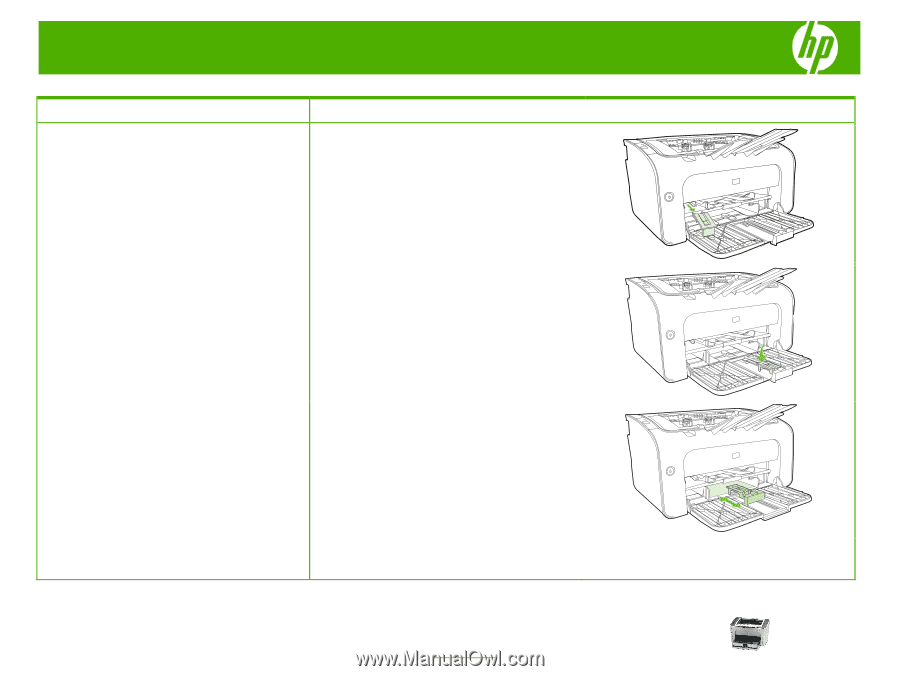
HP LaserJet P1000 and P1500 Series – Maintenance
© 2007 Copyright Hewlett-Packard
Development Company, L.P.
2
www.hp.com
How do I?
Steps to perform
Adjust trays for short media (HP LaserJet
P1002/P1003/P1004/P1005 only)
If you are printing on media shorter than 185 mm
(7.28 in), use the Short Media Extender to adjust your
input tray.
1
Remove the Short Media Extender tool from the
storage slot on the left side of the media input area.
2
Attach the tool to the adjustable media guide.
3
Insert the media into the device until it stops and then
slide the adjustable media guide, with the tool
attached to support the media.
4
When finished printing with short media, remove the
Short Media Extender tool and place it back in the
storage slot.




