HP P1005 HP LaserJet P1000 and P1500 Series - Print on Both Sides (Duplex) - Page 2
Print on both sides manually continued
 |
UPC - 883585164172
View all HP P1005 manuals
Add to My Manuals
Save this manual to your list of manuals |
Page 2 highlights
HP LaserJet P1000 and P1500 Series - Print How do I? Print on both sides manually (continued) Steps to perform 5 After side one has printed, without changing the orientation, remove the paper stack from the output bin. Do not discard blank sheets. Maintaining the same orientation, insert the paper stack into the priority feed tray or the main tray, printed side down. 6 Click Continue to print side two. On the HP LaserJet P1500 Series, press Go on the device control panel after clicking Continue. © 2007 Copyright Hewlett-Packard Development Company, L.P. 2 www.hp.com
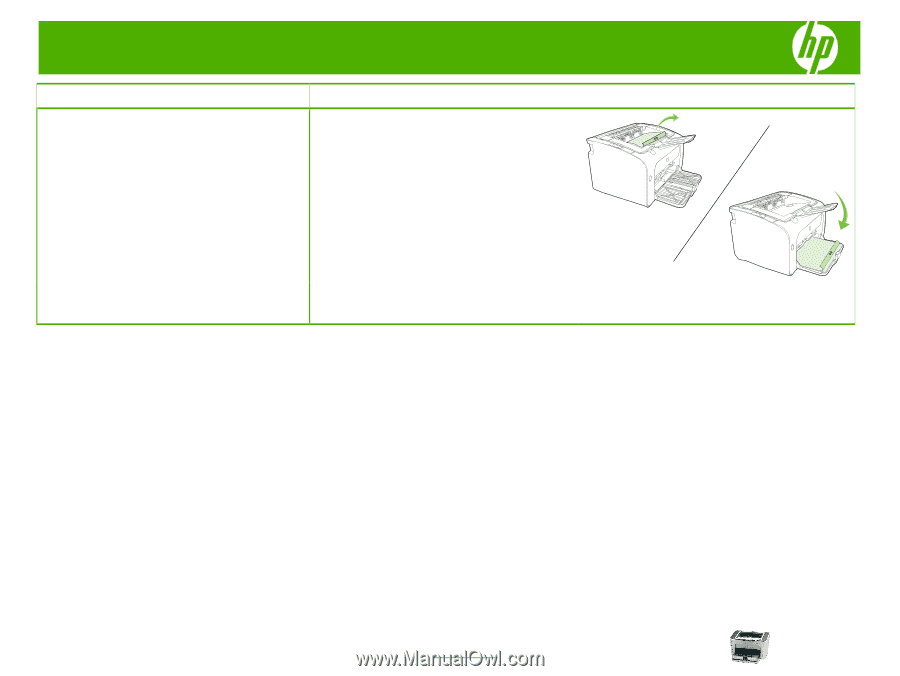
HP LaserJet P1000 and P1500 Series – Print
© 2007 Copyright Hewlett-Packard
Development Company, L.P.
2
www.hp.com
How do I?
Steps to perform
Print on both sides manually (continued)
5
After side one has printed, without changing the
orientation, remove the paper stack from the output
bin. Do not discard blank sheets. Maintaining the
same orientation, insert the paper stack into the
priority feed tray or the main tray, printed side down.
6
Click
Continue
to print side two. On the HP LaserJet
P1500 Series, press
Go
on the device control panel
after clicking
Continue
.




