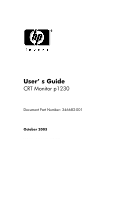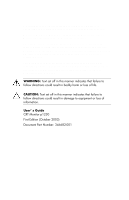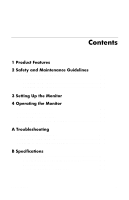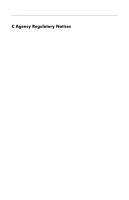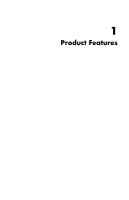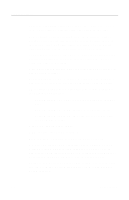HP P1230 Users Guide CRT Monitor p1230
HP P1230 - 22" CRT Display Manual
 |
View all HP P1230 manuals
Add to My Manuals
Save this manual to your list of manuals |
HP P1230 manual content summary:
- HP P1230 | Users Guide CRT Monitor p1230 - Page 1
User' s Guide CRT Monitor p1230 Document Part Number: 346682-001 October 2003 Enhanced for accessibility - HP P1230 | Users Guide CRT Monitor p1230 - Page 2
Copyright 2003 Hewlett-Packard Development Company, L.P. The information contained herein is subject to change without notice. Microsoft, MS-DOS, Windows, and Windows NT are trademarks of Microsoft Corporation in the U.S. and other countries. The only warranties for HP products and services are set - HP P1230 | Users Guide CRT Monitor p1230 - Page 3
OSD Messages 4-7 A Troubleshooting Solving Common Problems A-1 Using the Worldwide Web A-4 Preparing to call Technical Support A-4 B Specifications CRT Monitor p1230 B-1 Recognizing Preset Display Resolutions B-2 Entering User Modes B-4 Using the Energy Saver Feature B-4 User's Guide iii - HP P1230 | Users Guide CRT Monitor p1230 - Page 4
Marked with FCC Logo, United States Only C-2 Canadian Notice C-3 Avis Canadien C-3 European Notice C-3 Japanese Notice C-4 Korean Notice C-4 EPA Energy Star Compliance C-4 Power Cord Set Requirements C-5 HP Recycling Program C-6 iv User's Guide - HP P1230 | Users Guide CRT Monitor p1230 - Page 5
CRT monitor p1230 features include: Large 20-inch (51 cm) viewable area display, 1600 x 1200 or 1280 x 1024 @ 85 Hz are recommended resolutions. Flat aperature grille CRT swivel base. Multiple frequency technology automatically adjusts monitor the diplay card's scanning frequency. User's Guide 1-1 - HP P1230 | Users Guide CRT Monitor p1230 - Page 6
in most resolutions, significantly expanding image size. Comer purity control resulting from the monitor's unique analog video input. VGA analog signal cable included. Plug and play capability if supported by your system. On-Screen Display (OSD) adjustments in English, French, . 1-2 User's Guide - HP P1230 | Users Guide CRT Monitor p1230 - Page 7
Product Features Energy Saver feature for Energy Star compliance. AssetControl Compliant with the following regulated specifications: EPA ENERGY STAR European Union CE Directives Swedish MPR II 1990 Swedish TCO '03 Requirements. User's Guide 1-3 - HP P1230 | Users Guide CRT Monitor p1230 - Page 8
cord is used, use only a power source and connection appropriate for this monitor. For information on the correct power cord set to use with your monitor, refer to the "Power Cord Set Requirements" section in Appendix C. outlet by grasping the plug firmly. Never pull on the cord. User's Guide 2-1 - HP P1230 | Users Guide CRT Monitor p1230 - Page 9
this product yourself. Adjust only those controls that are covered in the operating instructions. If your monitor is not operating properly or has been dropped or damaged, contact your HP authorized dealer, reseller, or service provider. Use only a power source and connection appropriate for this - HP P1230 | Users Guide CRT Monitor p1230 - Page 10
monitor other openings. Do not drop your monitor or place it on an unstable Monitor To clean the monitor, follow these steps: 1. Turn off the monitor and the computer. 2. Dust the monitor monitor or the screen. These chemicals may damage the cabinet finish as well as the screen. Shipping the Monitor - HP P1230 | Users Guide CRT Monitor p1230 - Page 11
the monitor signal cable to the video connector on the rear panel of the computer, and the other end to either video input connector on the back of the monitor. 3. Connect the power cable to the back of the monitor, and the other end of the power cable to an electrical wall outlet. User's Guide - HP P1230 | Users Guide CRT Monitor p1230 - Page 12
the Monitor CAUTION: outlet that is easily accessible at all times. Disconnect power from the monitor by unplugging the power cord from the electrical outlet. Do not place . WARNING: Burn-in image damage may occur on monitors that display the same static image on screen for a prolonged period of time - HP P1230 | Users Guide CRT Monitor p1230 - Page 13
The instructions in the following section are for Microsoft Windows based operating systems. The CD-ROM included with this monitor contains two information files to be installed onto your computer; an .INF file and an .ICM file. The .INF file defines monitor resources and provides specifications - HP P1230 | Users Guide CRT Monitor p1230 - Page 14
Operating the Monitor Front Panel Components No. 1 2 3 Icon EXIT menu Control Function EXIT/menu button Exits the OSD menu Launches the On-Screen Display Adjustment buttons Decreases or increases OSD adjustments When the OSD menu is off, it can function as a Hot key for Image 4-2 User's Guide - HP P1230 | Users Guide CRT Monitor p1230 - Page 15
exit/menu button on the front panel of the monitor to view the On Screen Display (OSD) Menu. The main menu window is displayed and you can make adjustments to your monitor's various features. Use the left, right, up, and down arrow keys to make your adjustments within the menu. User's Guide 4-3 - HP P1230 | Users Guide CRT Monitor p1230 - Page 16
Monitor The following table shows the menus and their functions at each level: OSD Menu Levels Menu Level 1 Brightness/ Contrast Size and Position Menu Level 2 Brightness Contrast Degauss Constant Brightness Auto Adjust Left/Right Down/Up Narrow/Wide Short/Tall Menu Level 3 4-4 User's Guide - HP P1230 | Users Guide CRT Monitor p1230 - Page 17
Operating the Monitor OSD Menu Levels Menu Level 1 Color Control System Geometry Controls Tools Menu Level 2 1 - 9300 K 2 - 8300 K 3 - 7500 K sRGB ( Bottom Corner Correction Bottom Balance Moire Canceler Convergence Horizontal Convergence Vertical Convergence Vertical Top User's Guide 4-5 - HP P1230 | Users Guide CRT Monitor p1230 - Page 18
Operating the Monitor OSD Menu Levels Menu Level 1 Tools 2 Menu Level 2 Convergence Vertical Bottom Linearity Vertical Linearity Vertical Balance Corner Purity ( Lock Out Off Mode Clamp Pulse Position Control Hot Key Menu Level 3 English German French Spanish Italian Japanese 4-6 User's Guide - HP P1230 | Users Guide CRT Monitor p1230 - Page 19
messages appear on the monitor screen when identifying the following monitor conditions: Attention, Signal Frequency is out of range--indicates the monitor is unable to display the current input signal resolution. Power Save--Indicates the screen display is entering a sleep mode. User's Guide 4-7 - HP P1230 | Users Guide CRT Monitor p1230 - Page 20
Troubleshooting Solving Common Problems The following table lists possible problems, the possible cause of each problem, and the recommended solutions. Problem cable is loose. unstable. Reconnect the signal cable. LED on monitor is not Power switch is turned off. Turn on the User's Guide A-1 - HP P1230 | Users Guide CRT Monitor p1230 - Page 21
Troubleshooting Problem Possible Cause Picture bounces or a Electrical interference. wavy pattern is present in the picture. Solution If picture is Degauss Control is used a second time. Move electrical devices that may be causing electrical interference away from the monitor. A-2 User's Guide - HP P1230 | Users Guide CRT Monitor p1230 - Page 22
Troubleshooting Problem Possible Cause Solution Edges of the display Geometry settings are not Use the OSD Geometry image are not square. adjusted correctly. Controls to straighten the edges. If possible, position the front of the monitor facing east. Thin horizontal lines Thin horizontal - HP P1230 | Users Guide CRT Monitor p1230 - Page 23
services, refer to the support Web site at: http://www.hp.com/support Preparing to call Technical Support If you cannot solve a problem using the troubleshooting tips in this section, you may need to call technical support. Have the following information available when you call: The monitor Monitor - HP P1230 | Users Guide CRT Monitor p1230 - Page 24
Specifications CRT Monitor p1230 Display Type Viewable Image Size Maximum Weight (Unpacked) Dimensions (includes pedestal) Height Depth Width Maximum Graphics Resolution Recommended Text Modes Stripe Pitch Horizontal Frequency Vertical Refresh Rate F 5 to 35o C -20 to +60o C User's Guide B-1 - HP P1230 | Users Guide CRT Monitor p1230 - Page 25
Specifications CRT Monitor p1230 Relative Resolutions The display resolutions listed below are the most commonly used modes and are set as factory defaults. This monitor automatically recognizes these preset modes and they will appear properly sized and centered on the screen. B-2 User's Guide - HP P1230 | Users Guide CRT Monitor p1230 - Page 26
Specifications Factory Preset Display Modes Preset Pixel Horz Freq Vert Freq Format (kHz) (Hz) 1* 640 x 480 31.5 2 640 x 480 43.3 3* 720 x 400 31.5 4 800 234.0 297.0 388.0 Notes VGA VESA VGA VESA VESA VESA VESA MAC VESA VESA VESA VESA VESA VESA VESA VESA VESA GTF User's Guide B-3 - HP P1230 | Users Guide CRT Monitor p1230 - Page 27
Specifications Entering User Modes The video controller signal may occasionally call for a mode that is not preset if: You are not using a Hewlett Packard standard graphics adapter. You ar enot using a preset mode. If this occurs, you may need to readjust the parameters of the monitor screen by - HP P1230 | Users Guide CRT Monitor p1230 - Page 28
settings in the Microsoft Windows Energy Saver utility, you can also program the monitor to enter into the reduced power state at a predetermined time. When the monitor's Energy Saver utility causes the monitor to enter the reduced power state, the Power light illuminates amber. User's Guide B-5 - HP P1230 | Users Guide CRT Monitor p1230 - Page 29
radiate radio frequency energy and, if not installed and used in accordance with the instructions, may cause harmful interference to radio communications. However, there is no guarantee that Consult the dealer or an experienced radio or television technician for help. User's Guide C-1 - HP P1230 | Users Guide CRT Monitor p1230 - Page 30
: Hewlett Packard P. O. Box 692000, Mail Stop 530113 Houston, Texas 77269-2000 Or, call - 1-800- 652-6672 (1-800-OK COMPAQ) For questions regarding this FCC declaration, contact: Hewlett Packard P. O. Box 692000, Mail Stop 510101 Houston, Texas 77269-2000 Or, call - (281) 514-3333 C-2 User's Guide - HP P1230 | Users Guide CRT Monitor p1230 - Page 31
conformity to the following European Norms (in brackets are the equivalent international standards): EN55022 CISPR 22) - Electromagnetic Interference EN55024 (IEC61000-4-2,3,4,5,6,8,11) - Electromagnetic Immunity EN61000-3-2 (IEC61000-3-2) - Power Line Harmonics EN61000-3-3 (IEC61000-3-3) - Power - HP P1230 | Users Guide CRT Monitor p1230 - Page 32
program. As an Energy Star Partner, Hewlett Packard has determined that this product meets the Energy Star guidelines for energy efficiency. Specific details on using the Energy Saving features can be found in the energy saver or power management section of the computer manual. C-4 User's Guide - HP P1230 | Users Guide CRT Monitor p1230 - Page 33
the monitor HP authorized service provider. A power cord should be routed so that it is not likely to be walked on or pinched by items placed upon it or against it. Particular attention should be paid to the plug, electrical outlet, and the point where the cord exits from the product. User's Guide - HP P1230 | Users Guide CRT Monitor p1230 - Page 34
availability of these programs vary by geography because of differences in regulatory requirements and local customer demand. For information on the HP recycling program, refer to the HP Web site at: http://www.hp.com/hpinfo/globalcitizenship/environment/ recycle/hardware.html. C-6 User's Guide

User’ s Guide
CRT Monitor p1230
Document Part Number: 346682-001
October 2003
Enhanced for accessibility