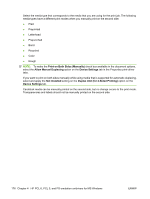HP P2015n HP LaserJet P2015 - Software Technical Reference - Page 195
Flip s Up, Print on Both Sides Manually, Print on Both Sides Instructions, s Up
 |
View all HP P2015n manuals
Add to My Manuals
Save this manual to your list of manuals |
Page 195 highlights
To print a multiple-page document, follow these steps: 1. Select the Print on Both Sides (Manually) check box. 2. Click OK. The even-number pages of the document print. 3. When the control panel shows the MANUALLY FEED message, insert the stack of media (on which the even-number pages have been printed) as indicated in the following figure. Figure 4-15 Print on Both Sides Instructions dialog box HP unidrivers for Windows When you have completed the steps that appear in the dialog box, the second half of the print job prints on the back side of the stack of media. The driver does not require the program to specifically support odd- and even-page printing, because the driver coordinates this function. Flip Pages Up Use the Flip Pages Up check box is used to specify the duplex-binding option. By default, the Flip Pages Up check box is available only when Print on Both Sides is selected. The following table demonstrates the results of selecting this check box, depending on the media orientation selected on the Finishing tab. ENWW Finishing tab features 177