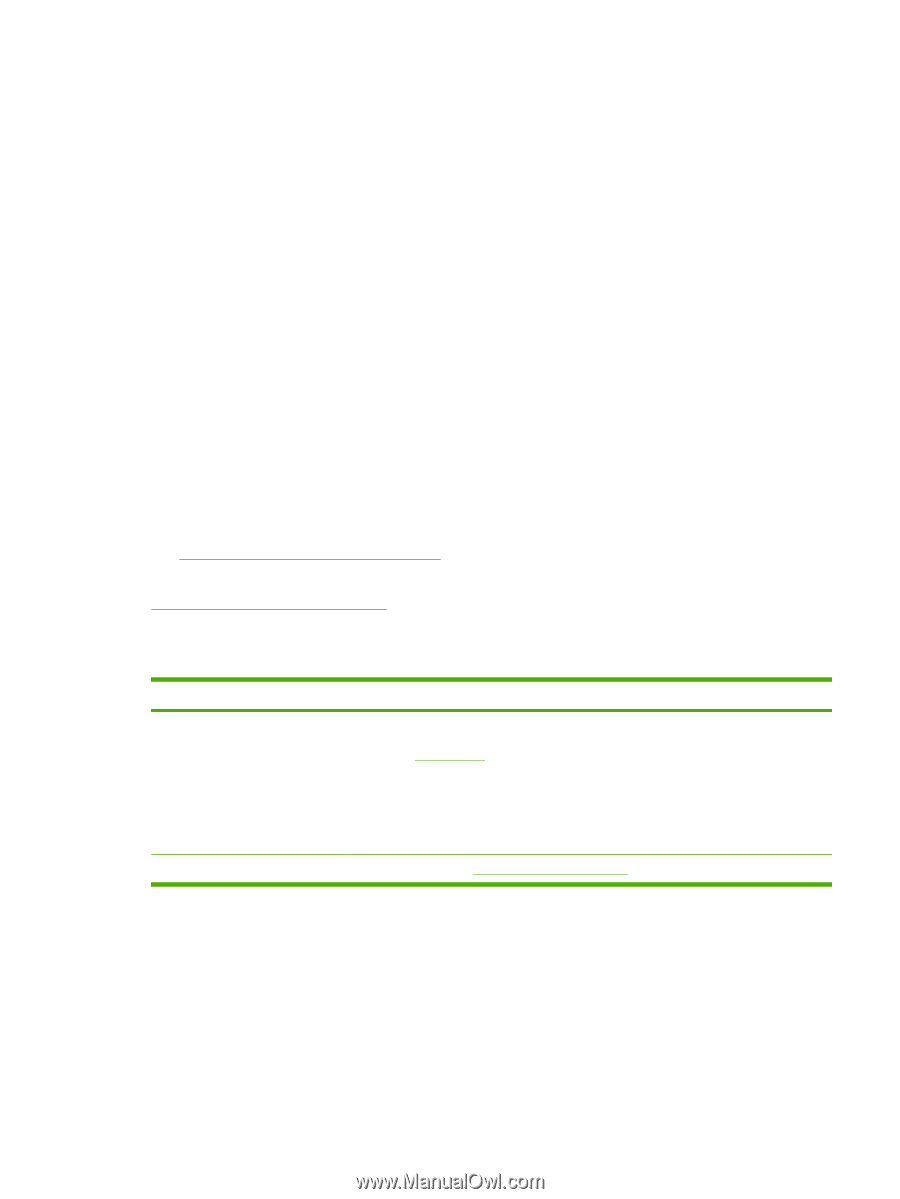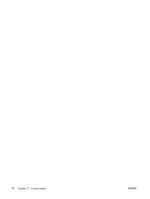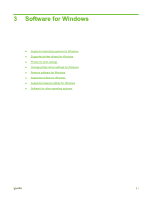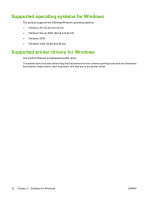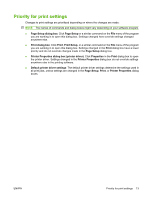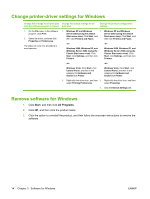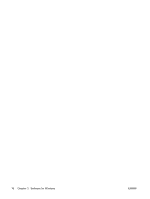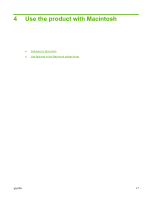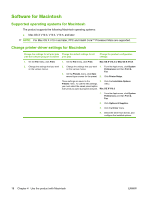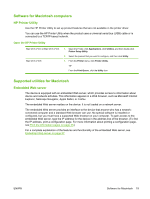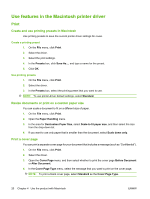HP P2035 HP LaserJet P2030 Series - User Guide - Page 25
Supported utilities for Windows, Status Alerts software, Embedded Web server - driver download
 |
UPC - 884420093985
View all HP P2035 manuals
Add to My Manuals
Save this manual to your list of manuals |
Page 25 highlights
Supported utilities for Windows Status Alerts software The Status Alerts software provides information about the current status of the product. The software also provides pop-up alerts when certain events occur, such as an empty tray or a problem with the product. The alert includes information about solving the problem. Supported network utilities for Windows Embedded Web server The device is equipped with an embedded Web server, which provides access to information about device and network activities. This information appears in a Web browser, such as Microsoft Internet Explorer, Netscape Navigator, Apple Safari, or Firefox. The embedded Web server resides on the device. It is not loaded on a network server. The embedded Web server provides an interface to the device that anyone who has a networkconnected computer and a standard Web browser can use. No special software is installed or configured, but you must have a supported Web browser on your computer. To gain access to the embedded Web server, type the IP address for the device in the address line of the browser. (To find the IP address, print a configuration page. For more information about printing a configuration page, see Print the information pages on page 56.) For a complete explanation of the features and functionality of the embedded Web server, see Embedded Web server on page 57. Software for other operating systems OS UNIX Linux Software To download the HP UNIX modelscripts, follow these steps. 1. Go to www.hp.com, and click Software & Driver Download. 2. Type the name of the product in the product name box. 3. In the list of operating systems, click UNIX. 4. Download the appropriate file or files. For information, go to www.hp.com/go/linuxprinting. ENWW Supported utilities for Windows 15