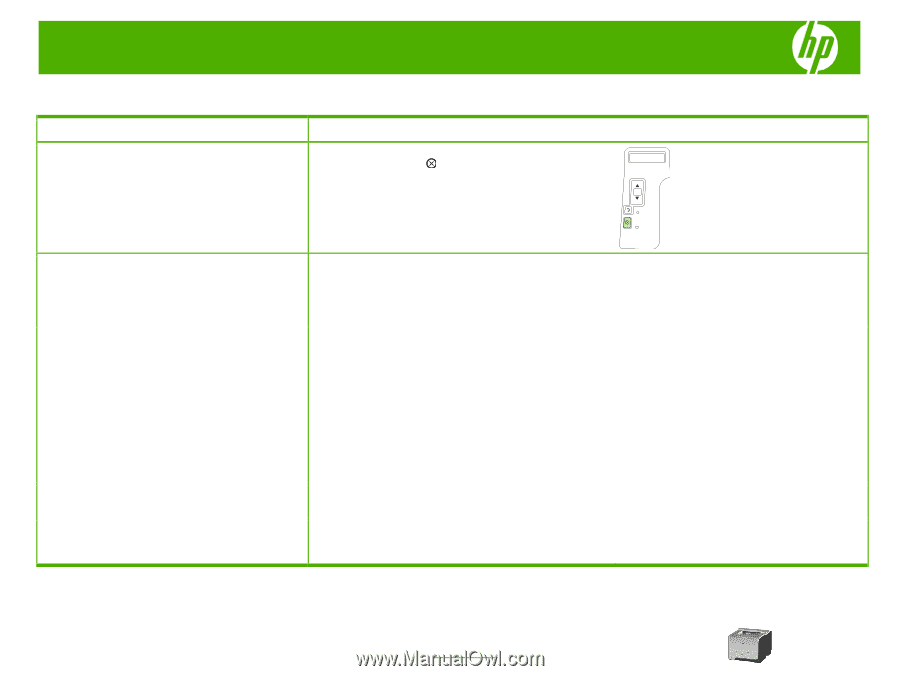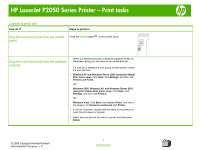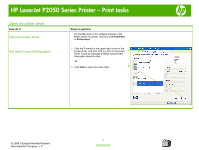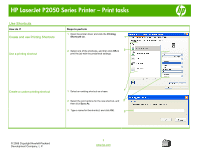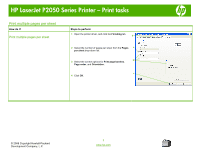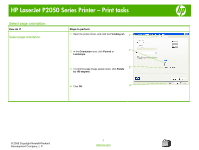HP P2055d HP LaserJet P2050 Series - Print Tasks - Page 1
HP P2055d - LaserJet B/W Laser Printer Manual
 |
UPC - 884962230343
View all HP P2055d manuals
Add to My Manuals
Save this manual to your list of manuals |
Page 1 highlights
HP LaserJet P2050 Series Printer - Print tasks Cancel a print job How do I? Steps to perform Stop the current print job from the control Press the Cancel button on the control panel. panel OK Stop the current print job from the software program When you send the print job, a dialog box appears briefly on the screen, giving you the option to cancel the print job. If a print job is waiting in a print queue or print spooler, delete the print job there. 1 Windows XP and Windows Server 2003 (using the default Start menu view): Click Start, click Settings, and then click Printers and Faxes. -or- Windows 2000, Windows XP, and Windows Server 2003 (using the Classic Start menu view): Click Start, click Settings, and then click Printers. -or- Windows Vista: Click Start, click Control Panel, and then in the category for Hardware and Sound click Printer. 2 In the list of printers, double-click the name of this product to open the print queue or spooler. 3 Select the print job that you want to cancel, and then press Delete. © 2008 Copyright Hewlett-Packard Development Company, L.P. 1 www.hp.com