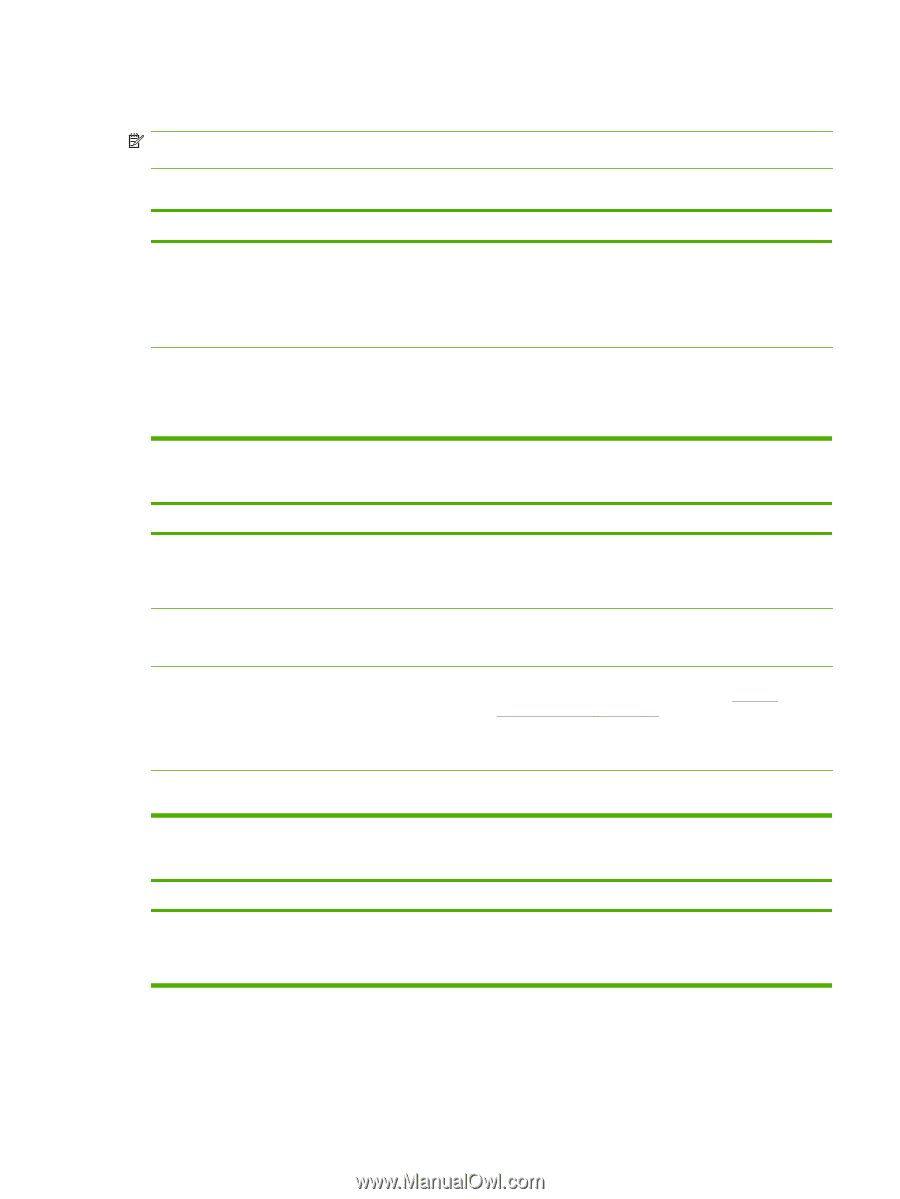HP P2055d HP LaserJet P2050 Series - User Guide - Page 139
Solve common Macintosh problems
 |
UPC - 884962230343
View all HP P2055d manuals
Add to My Manuals
Save this manual to your list of manuals |
Page 139 highlights
Solve common Macintosh problems NOTE: Setup for USB and IP printing is performed through the Desktop Printer Utility. The product will not appear in the Chooser. The printer driver is not listed in Print Center. Cause The product software might not have been installed or was installed incorrectly. The Postscript Printer Description (PPD) file is corrupt. Solution Make sure that the PPD file is in the following hard drive folder: Library/Printers/PPDs/Contents/Resources/ .lproj, where "" represents the two-letter language code for the language that you are using. If necessary, reinstall the software. See the getting started guide for instructions. Delete the PPD file from the following hard drive folder: Library/Printers/PPDs/Contents/Resources/ .lproj, where "" represents the two-letter language code for the language that you are using. Reinstall the software. See the getting started guide for instructions. The product name, IP address, or Rendezvous host name does not appear in the printer list box in the print center. Cause Solution The product might not be ready. The wrong connection type might be selected. The wrong product name, IP address, or Rendezvous host name is being used. The interface cable might be defective or of poor quality. Make sure that the cables are connected correctly, the product is on, and the ready light is on. If you are connecting through a USB or Ethernet hub, try connecting directly to the computer or use a different port. Make sure that USB, IP Printing, or Rendezvous is selected, depending on the type of connection that exists between the product and the computer. Check the product name, IP address, or Rendezvous host name by printing a configuration page. See Print the information pages on page 70. Verify that the name, IP address, or Rendezvous host name on the configuration page matches the product name, IP address, or Rendezvous host name in the Print Center. Replace the interface cable. Make sure to use a high-quality cable. The printer driver does not automatically set up your selected product in Print Center. Cause Solution The product might not be ready. Make sure that the cables are connected correctly, the product is on, and the ready light is on. If you are connecting through a USB or Ethernet hub, try connecting directly to the computer or use a different port. ENWW Solve common Macintosh problems 127