HP P24h User Guide - Page 21
Using the function buttons
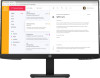 |
View all HP P24h manuals
Add to My Manuals
Save this manual to your list of manuals |
Page 21 highlights
Table 2-1 OSD menu options and descriptions Main menu Description Brightness+ Adjusts the brightness, contrast, dynamic contrast, black stretch, and video level. Color Selects and adjusts the screen color. Input Selects the video input signal (DisplayPort, HDMI, or VGA). Image Adjusts the screen image. Power Adjusts the power settings. Menu Adjusts the on-screen display (OSD) menu and function button controls. Management Adjusts the DDC/CI settings, selects the language in which the OSD menu is displayed (the factory default is English), adjusts volume settings, and returns all OSD menu settings to the factory default settings. Information Selects and displays important information about the monitor. Exit Exits the OSD menu screen. Using the function buttons Pressing one of the function buttons activates the buttons and lights the icons above the buttons. NOTE: The actions of the function buttons vary among monitor models. For information about changing the function of the buttons, see Reassigning the function buttons on page 16. Table 2-2 Button names and descriptions Button Description (1) Menu button Opens the OSD main menu, selects a menu item from the OSD, or closes the OSD menu. (2) Brightness button Assignable function button Opens the Brightness+ menu where you can adjust the brightness level of the monitor screen. (3) Color button Assignable function button Opens the Color menu where you can adjust the color settings of the monitor screen. (4) Next Active Input button Assignable function button Switches the monitor's input source to the next active input. Using the function buttons 15















