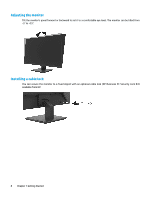HP P274 User Guide - Page 15
Turning on the monitor, Power, Power LED
 |
View all HP P274 manuals
Add to My Manuals
Save this manual to your list of manuals |
Page 15 highlights
Turning on the monitor Press the power button to turn it on. IMPORTANT: Burn-in image damage may occur on monitors that display the same static image on screen for two or more hours. To avoid burn-in image damage on the monitor, you should always activate a screen saver application or turn off the monitor when it is not in use for a prolonged period of time. Image retention is a condition that may occur on all LCD screens. A burned-in image on the monitor is not covered under the HP warranty. NOTE: If pressing the power button has no effect, the Power Button Lockout feature may be enabled. To disable this feature, press and hold the monitor power button for 10 seconds. NOTE: You can disable the power LED in the OSD menu. Press the Menu button on the monitor, and then select Power > Power LED > Off. When the monitor is first turned on, a Monitor Status message is displayed for five seconds. The message shows which input is the current active signal, the current preset monitor resolution, and the recommended preset display resolution. The monitor automatically scans the signal inputs for an active input and uses that input for the monitor. Setting up the monitor 9