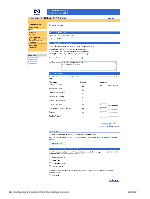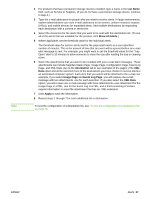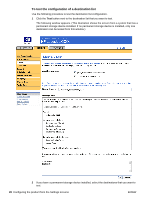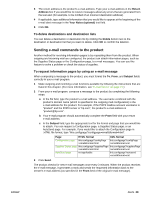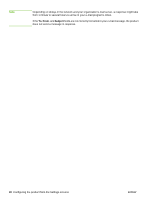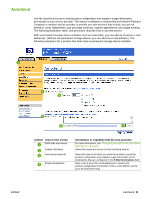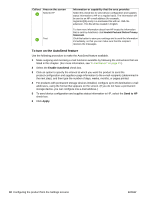HP P3005 HP Embedded Web Server - User Guide - Page 33
List Name, Show All Alerts, Information, Usage Event Log XML Data, Apply - paper jam tray 2
 |
UPC - 882780566361
View all HP P3005 manuals
Add to My Manuals
Save this manual to your list of manuals |
Page 33 highlights
Note 2 For products that have permanent storage devices installed, type a name in the List Name field, such as Service or Supplies. (If you do not have a permanent storage device, continue to step 3.) 3 Type the e-mail addresses for people who you want to receive alerts. In large environments, system administrators can route e-mail addresses to list servers, uniform resource locators (URLs), and mobile devices for expanded alerts. Add multiple destinations by separating each destination with a comma or semicolon. 4 Select the check box for the alerts that you want to be sent with this destination list. (To see all of the alerts that are available for the product, click Show All Alerts.) 5 Where applicable, set the threshold value for the individual alerts. The threshold value for service alerts and for the paper-path alerts is a user-specified number of minutes. This is the amount of time that an event will be ignored before an e-mail alert message is sent. For example, you might want to set the threshold value for the "Tray Open" alert to 10 minutes to allow someone to close the tray after loading the tray or clearing a jam. 6 Select the attachments that you want to be included with your e-mail alert messages. These attachments can include Supplies Status Page, Usage Page, Configuration Page, Event Log Page, and XML Data. (Go to the Information tab to see examples of the pages.) The XML Data option should be selected if one of the destinations you have chosen to receive alerts is an automated computer system. Each item that you select will be attached to the e-mail. For example, if you select Usage Page and Event Log Page, you will receive one e-mail message with two attachments, one for each selection. If you also select the XML Data option, you will receive one e-mail message with three attachments-one attachment for the Usage Page in HTML, one for the Event Log in HTML, and a third consisting of instant support information in a text file attachment that has an .XML extension. 7 Click Apply to save the information. 8 Repeat steps 1 through 7 for each additional list or destination. To test the configuration of a destination list, see "To test the configuration of a destination list" on page 28. ENWW Alerts 27