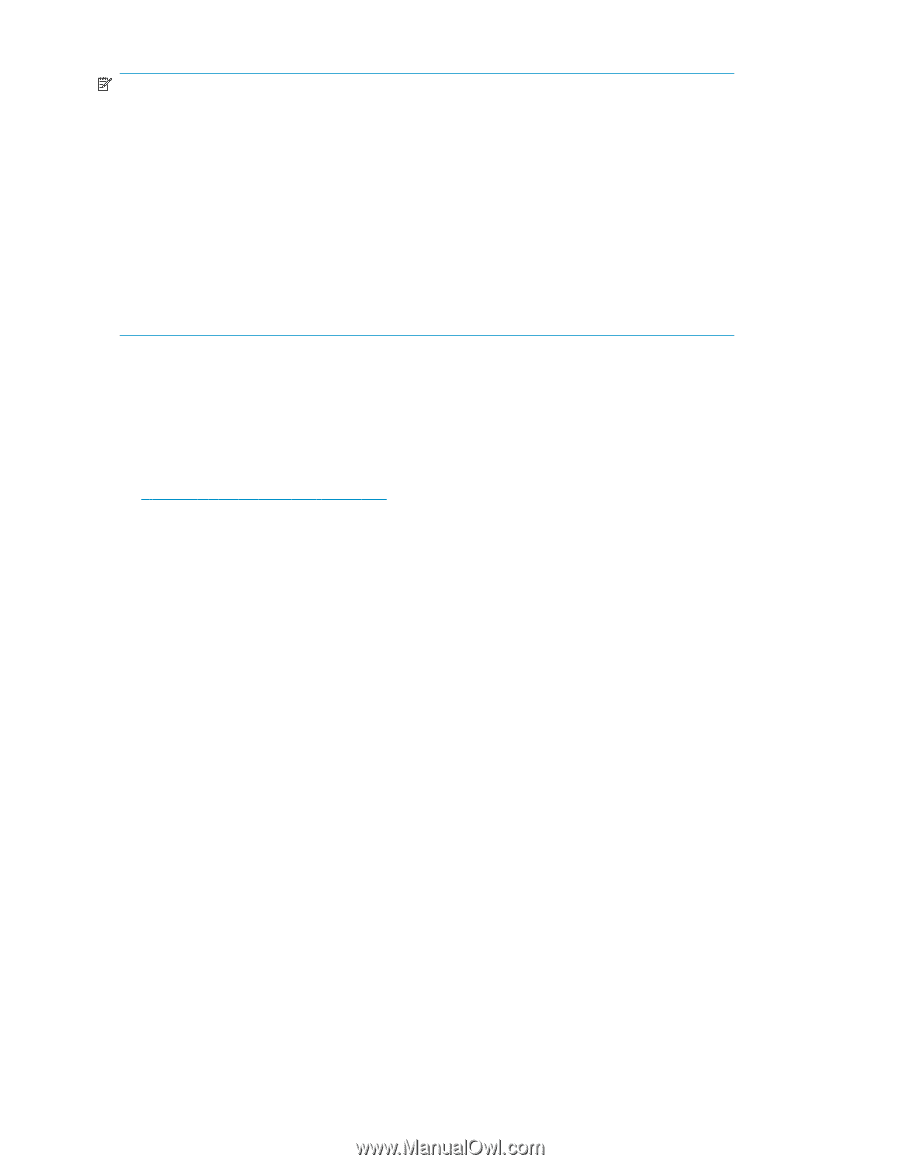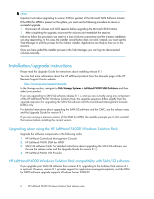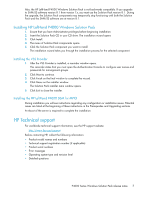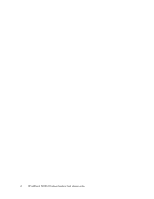HP P4000 .P4000 Series Windows Solution Pack release notes (AT004-96051, Septe - Page 6
Installation/upgrade instructions - storage
 |
View all HP P4000 manuals
Add to My Manuals
Save this manual to your list of manuals |
Page 6 highlights
NOTE: Important note about upgrading to version 2.08 (or greater) of the Microsoft iSCSI Software Initiator If the DSM for MPIO is present on the system, you must use the following procedure to ensure a successful upgrade. 1. Disconnect all volumes and iSCSI sessions before upgrading the Microsoft iSCSI Initiator. 2. After completing the upgrade, reconnect the volumes and reestablish the sessions. Failure to follow this procedure can result in a loss of volume connectivity and the initiator installation can stop responding. In this case, the installer cancel button does not work. Instead, you must use the Task Manager to end the process for the initiator installer. Applications are likely to time out in this scenario. Once you have ended the installer process in the Task Manager, you can log into disconnected volumes manually. Installation/upgrade instructions Please read the Upgrade Guide for instructions about installing release 8.1. You can find more information about the HP LeftHand products from the Manuals page of the HP Business Support Center website: http://www.hp.com/support/manuals In the Storage section, navigate to Disk Storage Systems > LeftHand P4000 SAN Solutions and then select your product. If you are upgrading to SAN/iQ software release 8.1.x, and you are currently using any component of the HP LeftHand P4000 Windows Solution Pack, the upgrade sequence differs slightly from the upgrade sequence for upgrading the SAN/iQ software and the Centralized Management Console (CMC) only. For detailed instructions about upgrading the SAN/iQ software and the CMC, see the release notes and the Upgrade Guide for version 8.1. If you are running a previous version of the DSM for MPIO, the installer prompts you to first uninstall that version before installing the current version. Upgrading when using the HP LeftHand P4000 Windows Solution Pack Upgrade the software components in the following order: 1. HP LeftHand Centralized Management Console 2. HP LeftHand P4000 DSM for MPIO 3. SAN/iQ software (Note: for detailed instructions about upgrading the SAN/iQ software, see the see the release notes and the Upgrade Guide for version 8.1.) 4. HP LeftHand P4000 VSS Provider HP LeftHand P4000 Windows Solution Pack compatibility with SAN/iQ software If you upgrade your SAN/iQ software from version 8.0, upgrading to the Solution Pack version 8.1 is optional. However, version 8.1 provides support for application-managed snapshots, and the DSM for MPIO software upgrade supports Windows Server 2008 R2. 6 HP LeftHand P4000 Windows Solution Pack release notes