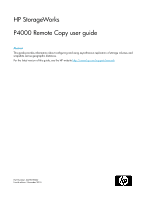HP P4000 9.0 HP StorageWorks P4000 Remote Copy User Guide
HP P4000 Manual
 |
View all HP P4000 manuals
Add to My Manuals
Save this manual to your list of manuals |
HP P4000 manual content summary:
- HP P4000 | 9.0 HP StorageWorks P4000 Remote Copy User Guide - Page 1
HP StorageWorks P4000 Remote Copy user guide Abstract This guide provides information about configuring and using asynchronous replication of storage volumes and snapshots across geographic distances. For the latest version of this guide, see the HP website http://www.hp.com/support/manuals. Part - HP P4000 | 9.0 HP StorageWorks P4000 Remote Copy User Guide - Page 2
Hewlett-Packard Development Company, L.P. Confidential computer software. Valid license from HP required for possession, use or copying. Consistent with FAR 12.211 and 12.212, Commercial Computer Software, Computer Software Documentation, and Technical Data for Commercial Items are licensed to the - HP P4000 | 9.0 HP StorageWorks P4000 Remote Copy User Guide - Page 3
primary and remote management groups 13 Designating or creating the remote volume 13 Using schedules for Remote Copy 13 Planning the Remote Copy schedule 13 Recurrence ...13 Capacity ...14 Retention policies ...14 Best practices ...15 2 Using Remote Copy 17 Working with remote snapshots 17 New - HP P4000 | 9.0 HP StorageWorks P4000 Remote Copy User Guide - Page 4
clone a volume from a snapshot 38 Rolling back a primary volume 38 Prerequisites ...38 Rolling back a remote volume 39 Using remote snapshots for data migration and data mining 40 New for release 8.0 ...40 Creating a split mirror 40 Disassociating remote management groups 40 Best practice for - HP P4000 | 9.0 HP StorageWorks P4000 Remote Copy User Guide - Page 5
service ...59 HP Insight Remote Support Software 59 New and changed information in this edition 60 Related information ...60 HP websites ...60 Typographic conventions ...60 Customer self repair ...61 HP product documentation survey 62 Glossary 63 Index 71 P4000 Remote Copy user guide - HP P4000 | 9.0 HP StorageWorks P4000 Remote Copy User Guide - Page 6
snapshot 10 3 Icons for Remote Copy in the Graphical Legend window 11 4 Remote copy in progress 19 5 Calculating a custom value for setting remote bandwidth 24 6 Viewing remote snapshot details 27 7 Viewing remote snapshot details for remote copy in progress 28 8 Rolling back a primary volume - HP P4000 | 9.0 HP StorageWorks P4000 Remote Copy User Guide - Page 7
3 Snapshot retention policy and maximum number of retained snapshots 14 4 Scheduled Remote Copy planning checklist 15 5 Fields for Remote Snapshot Details window 27 6 Timeline of failover 36 7 Creating snapshots of data to synchronize 37 8 Document conventions 60 P4000 Remote Copy user guide 7 - HP P4000 | 9.0 HP StorageWorks P4000 Remote Copy User Guide - Page 8
8 - HP P4000 | 9.0 HP StorageWorks P4000 Remote Copy User Guide - Page 9
is called the primary snapshot. 2. Create a remote volume at the remote location, and then create a remote copy of the primary snapshot to the remote volume. The system copies data from the primary snapshot to the remote snapshot. Figure 1 Basic flow of Remote Copy . P4000 Remote Copy user guide 9 - HP P4000 | 9.0 HP StorageWorks P4000 Remote Copy User Guide - Page 10
representations of Remote Copy The HP StorageWorks P4000 Centralized Management Console displays special graphical representations of Remote Copy. Copying the primary snapshot to the remote snapshot When the primary snapshot is copying to the remote snapshot, the CMC depicts the process with - HP P4000 | 9.0 HP StorageWorks P4000 Remote Copy User Guide - Page 11
volume replication Remote Copy is an asynchronous replication of data. Network RAID is a synchronous replication of data. Using synchronous Network RAID an application server by creating remote snapshots on a backup server, either local or remote, and back up from that server. Split mirror, data - HP P4000 | 9.0 HP StorageWorks P4000 Remote Copy User Guide - Page 12
only the latest changes rather than the entire volume. • Remote Copy is robust. If the network link goes offline during the process, copying resumes where it left off when the link is restored. Planning for Remote Copy Remote Copy works at the management group, cluster, volume, and snapshot levels - HP P4000 | 9.0 HP StorageWorks P4000 Remote Copy User Guide - Page 13
remote snapshot is more representative of the actual time required for copying subsequent remote snapshots. To test the copy time: 1. Create a remote snapshot of the primary volume. 2. Wait for the copy to finish. 3. Create another remote snapshot of the primary volume. P4000 Remote Copy user guide - HP P4000 | 9.0 HP StorageWorks P4000 Remote Copy User Guide - Page 14
when planning retention policies. • The SAN/iQ software never deletes the last fully synchronized remote snapshot. Under some circumstances, such as unpredictable network speeds or varying snapshot size, a scheduled remote snapshot may create primary snapshots so frequently that the remote copy - HP P4000 | 9.0 HP StorageWorks P4000 Remote Copy User Guide - Page 15
Select one of the following options: • Maximum number of snapshots (#) • Set period of time (minutes, hours, days, or weeks) Remote setup Management group Volume The management group that contains the remote snapshot The remote volume for the remote snapshots P4000 Remote Copy user guide 15 - HP P4000 | 9.0 HP StorageWorks P4000 Remote Copy User Guide - Page 16
following options: • Maximum number of snapshots. This number equals completed snapshots only. In-progress snapshots take additional space on the cluster while copying. Also, the system will not delete the last fully synchronized snapshot. For space calculations, figure n+2 where n=maximum number of - HP P4000 | 9.0 HP StorageWorks P4000 Remote Copy User Guide - Page 17
to create a remote snapshot of a volume, the software automatically creates a primary snapshot, which is then copied to the remote volume. • Either create a remote volume on a remote management group, or select an existing remote volume. • Create the remote snapshot. Best practice The best way to - HP P4000 | 9.0 HP StorageWorks P4000 Remote Copy User Guide - Page 18
the Application-Managed Snapshot check box. This option requires the use of the VSS Provider. For more information, see the HP StorageWorks P4000 SAN Solution user guide or online help. If the VSS Provider is not installed, use SAN/iQ to create a point-in-time snapshot (not using VSS). If the volume - HP P4000 | 9.0 HP StorageWorks P4000 Remote Copy User Guide - Page 19
to the volume set. To see any associated snapshots, select a snapshot, click the Details tab, and then look at the Snapshot Set field. For information about the requirements for application-managed snapshots, see the HP StorageWorks P4000 SAN Solution user guide or online help. P4000 Remote Copy - HP P4000 | 9.0 HP StorageWorks P4000 Remote Copy User Guide - Page 20
VSS Provider. For information about the requirements for application-managed snapshots, see the HP StorageWorks P4000 SAN Solution user guide or online help. This option quiesces VSS-aware applications on the server before SAN/iQ creates the snapshot. The system fills in the Description field and - HP P4000 | 9.0 HP StorageWorks P4000 Remote Copy User Guide - Page 21
primary volume as a remote volume. • Create a new remote volume manually. • Create a new remote volume during creation of a remote snapshot. • Use the Management Groups, Clusters, and Volumes wizard in the "Getting Started" launch pad. See the HP StorageWorks P4000 SAN Solution user guide for - HP P4000 | 9.0 HP StorageWorks P4000 Remote Copy User Guide - Page 22
contain the remote snapshot. NOTE: You must be logged in to the management group you select. 2. Click New Remote Volume. The Management Groups, Clusters, and Volumes wizard opens. For specific help, see the "Getting Started" chapter in the HP StorageWorks P4000 SAN Solution user guide for details on - HP P4000 | 9.0 HP StorageWorks P4000 Remote Copy User Guide - Page 23
Copy that goes from primary site A directly to remote site B which maintains that relationship going forward. For more information on PrimeSync, see the "Application Note: SAN/iQ Remote Copy PrimeSync - Creating Initial Copy" at http://www.hp.com/support/manuals. P4000 Remote Copy user guide 23 - HP P4000 | 9.0 HP StorageWorks P4000 Remote Copy User Guide - Page 24
the maximum rate of data transfer to a remote snapshot, set the remote bandwidth on the management group that contains the remote snapshot which is the remote management group. When setting the remote bandwidth, you can choose from a list of common network types, or calculate a custom rate, based on - HP P4000 | 9.0 HP StorageWorks P4000 Remote Copy User Guide - Page 25
Set field. For information about snapshot sets, see the HP StorageWorks P4000 SAN Solution user guide or online help. HP recommends that you keep or delete all snapshots for a volume set. If you need to roll back to a snapshot, you want to roll back each volume in the volume set to its corresponding - HP P4000 | 9.0 HP StorageWorks P4000 Remote Copy User Guide - Page 26
Events category for the management group. You can also receive event notification through email and SNMP traps. For information about configuring event notification, see the HP StorageWorks P4000 SAN Solution user guide. Monitoring details from the Remote Snapshots feature You can view information - HP P4000 | 9.0 HP StorageWorks P4000 Remote Copy User Guide - Page 27
Mgmt Group Original Snapshot Status Manual | Scheduled Snapshot Scanned (%) State Time Fields The management group containing the primary volume and snapshot The primary snapshot The management group containing the remote volume and snapshot The remote snapshot The original management group that - HP P4000 | 9.0 HP StorageWorks P4000 Remote Copy User Guide - Page 28
not yet calculated. Amount of data copied so far in smallest unit size Amount of data remaining to be copied in smallest unit size Current rate of data being remote copy, leave the Remote Snapshot Details window open. Figure 7 Viewing remote snapshot details for remote copy in progress . 28 Using - HP P4000 | 9.0 HP StorageWorks P4000 Remote Copy User Guide - Page 29
application-managed snapshots" in the HP StorageWorks P4000 SAN Solution user guide. If the VSS Provider is not installed, the SAN/iQ software allows the creation of a point-in-time snapshot. This option quiesces VSS-aware applications on the server before the SAN/iQ software creates the snapshot - HP P4000 | 9.0 HP StorageWorks P4000 Remote Copy User Guide - Page 30
Exchange to use two volumes to support a StorageGroup: one for mailbox data and one for logs. Those two volumes make a volume set. When you create an application-managed, remote snapshot of a volume in a volume set, the CMC recognizes that the volume is part of a volume set. SAN/iQ then prompts you - HP P4000 | 9.0 HP StorageWorks P4000 Remote Copy User Guide - Page 31
in the HP StorageWorks P4000 SAN Solution user guide. If the VSS Provider is not installed, SAN/iQ allows creation of a point-in-time snapshot (not using VSS). This option quiesces VSS-aware applications on the server before SAN/iQ creates the snapshot. 8. Select the management group and volume that - HP P4000 | 9.0 HP StorageWorks P4000 Remote Copy User Guide - Page 32
the primary volume and a remote snapshot of the remote volume. See "Best practices for scheduling remote snapshots" on page 29. If you selected an existing volume to become the remote volume, the system alerts you that it will create a snapshot to save existing data on the volume. The snapshot that - HP P4000 | 9.0 HP StorageWorks P4000 Remote Copy User Guide - Page 33
to return to the Edit Schedule to a Snapshot Volume window. The updated list of volumes is populated in the Volume Set field. For more information, see "Understanding schedules to snapshot volume sets" in the HP StorageWorks P4000 SAN Solution user guide. The Volume Set field allows you to see the - HP P4000 | 9.0 HP StorageWorks P4000 Remote Copy User Guide - Page 34
, click the Details tab, and review the Snapshot Set field. For more information about volume sets and snapshot sets, see the HP StorageWorks P4000 SAN Solution user guide or online help. Using scripting for failover Application-based scripting provides the capability for creating, mounting, and - HP P4000 | 9.0 HP StorageWorks P4000 Remote Copy User Guide - Page 35
the existing data on the volume. 8. Click Next. 9. The next window is where you designate the destination for copying the snapshot to a remote snapshot. 10. The final step is to make the remote volume into an acting primary volume. This acting primary volume connects to application servers in - HP P4000 | 9.0 HP StorageWorks P4000 Remote Copy User Guide - Page 36
8. If you promoted a remote application-managed snapshot, use diskpart.exe to change the resulting volume's attributes. For more information, see the HP StorageWorks P4000 SAN Solution user guide or online help. Resuming production after failover After failover occurs, three scenarios exist for - HP P4000 | 9.0 HP StorageWorks P4000 Remote Copy User Guide - Page 37
primary volume Create snapshots that contain the data that you need to synchronize. Table 7 Creating snapshots of data to synchronize Action Volumes and snapshots on primary management group Volumes and snapshots on remote management group What this step accomplishes 1. Stop applications that - HP P4000 | 9.0 HP StorageWorks P4000 Remote Copy User Guide - Page 38
tab, and then look at the Snapshot Set field. For more information about volume sets and snapshot sets, see the HP StorageWorks P4000 SAN Solution user guide or online help. Prerequisites Stop applications from accessing the volume. CAUTION: Any remote snapshot that has not completed copying is - HP P4000 | 9.0 HP StorageWorks P4000 Remote Copy User Guide - Page 39
roll back all associated volumes. To see any associated snapshots, select a snapshot, click the Details tab, and look at the Snapshot Set field. For more information about volume sets and snapshot sets, see the HP StorageWorks P4000 SAN Solution user guide or online help. P4000 Remote Copy user - HP P4000 | 9.0 HP StorageWorks P4000 Remote Copy User Guide - Page 40
by either remote snapshots or scheduled remote snapshots. Disassociating management groups destroys all the shared knowledge between those groups. Best practice for disassociating management groups NOTE: Do this only if a group no longer exists, or if instructed by Customer Support. 1. Log in to - HP P4000 | 9.0 HP StorageWorks P4000 Remote Copy User Guide - Page 41
1. Click OK. The Edit Management Group window is displayed on top again, and the remote management group you disassociated from is gone from the list. 2. Click OK to return to the navigation window. P4000 Remote Copy user guide 41 - HP P4000 | 9.0 HP StorageWorks P4000 Remote Copy User Guide - Page 42
42 Using Remote Copy - HP P4000 | 9.0 HP StorageWorks P4000 Remote Copy User Guide - Page 43
production application servers or data volumes fail. Using off-site remote snapshots of your production volumes, you can configure a backup application server to access those remote snapshots or volumes. Off-site remote snapshots, particularly when supplemented with synchronous Network RAID within - HP P4000 | 9.0 HP StorageWorks P4000 Remote Copy User Guide - Page 44
processing fails over to the backup application server. The remote volume and remote snapshots become acting primary, and the backup application server becomes the acting production application server, accessing data from the acting primary volume. Figure 11 High availability configuration during - HP P4000 | 9.0 HP StorageWorks P4000 Remote Copy User Guide - Page 45
to convert the remote volume into a primary volume so that the volume can be accessed by the backup application server. For information about scripting, see the CLIQ-The SAN/iQ Command-Line Interface User Manual and the sample scripts available at http://www.hp.com/go/P4000downloads. 3. Because - HP P4000 | 9.0 HP StorageWorks P4000 Remote Copy User Guide - Page 46
and volumes, see the HP StorageWorks P4000 SAN Solution user guide. • In the production location, create a management group and a cluster of three storage systems. • Create volumes on the cluster and set the data protection level to Network RAID-10. • Configure the production application server - HP P4000 | 9.0 HP StorageWorks P4000 Remote Copy User Guide - Page 47
Even if you do not have clustered application servers or network bandwidth required for configuring hot backup sites, you can still use Remote Copy to protect your data during an emergency. Using remote snapshots, you can maintain copies of your volumes in remote sites. Set up a schedule for - HP P4000 | 9.0 HP StorageWorks P4000 Remote Copy User Guide - Page 48
created tape backups, you can recover data from tape backups, as shown in Figure 16 on page 49. • Only data written to the primary volumes since the last remote snapshot was created will be un- available. • Application servers that were accessing the offline volumes will not be available until you - HP P4000 | 9.0 HP StorageWorks P4000 Remote Copy User Guide - Page 49
if network connections are not fast enough to facilitate reading and writing to the off-site location, copy this volume to a location where application servers can access it more efficiently. Figure 15 Restoring from a remote volume . In Figure 15 on page 49 note the volume labeled Primary Snapshot - HP P4000 | 9.0 HP StorageWorks P4000 Remote Copy User Guide - Page 50
production location, create a cluster of three storage systems, all with managers. • Create volumes on the cluster, and set the data protection level to Network RAID-10. • Create a schedule for making remote snapshots of the primary volume. Set the recurrence to every four hours, and retention of - HP P4000 | 9.0 HP StorageWorks P4000 Remote Copy User Guide - Page 51
works for off-site backup Depending on how long you retain the copies of the remote snapshots, you can retrieve data directly from recent remote snapshots rather than using tape backups. Otherwise, retrieve data as you normally would from the tape backup. P4000 Remote Copy user guide 51 - HP P4000 | 9.0 HP StorageWorks P4000 Remote Copy User Guide - Page 52
Best practices Retain the most recent primary snapshots in the primary cluster By keeping snapshots on your primary volume, you can quickly roll back a volume to a previous snapshot without accessing off-site backups. • When you create a schedule for Remote Copy, specify the number of primary and - HP P4000 | 9.0 HP StorageWorks P4000 Remote Copy User Guide - Page 53
a previous state). If the primary volume must be synchronized with other volumes accessed by the same application, consider rolling back the remote volume instead. Figure 19 on page 54 shows rollback of the primary snapshot while leaving the remote snapshots intact. P4000 Remote Copy user guide 53 - HP P4000 | 9.0 HP StorageWorks P4000 Remote Copy User Guide - Page 54
Figure 19 nondestructive rollback from the primary snapshot . • To roll back the remote snapshot, you must first make the remote volume into a primary volume. This stops scheduled creation of remote snapshots, which may jeopardize your high availability, disaster recovery, or routine backup - HP P4000 | 9.0 HP StorageWorks P4000 Remote Copy User Guide - Page 55
snapshot . Best practices Roll back the primary snapshot and keep the remote snapshots as a backup. To ensure that Remote Copy continues to operate, roll back the primary volume as follows: 1. Preserve the current state of the primary volume that you want to roll back by creating a one-time (manual - HP P4000 | 9.0 HP StorageWorks P4000 Remote Copy User Guide - Page 56
you to copy an entire data set for use by a new application or workgroup. To copy data from one location to another, simply create a one-time remote snapshot of the volume. To make the remote snapshot a read/write volume, make it into a primary volume. Configuration for data migration To make a copy - HP P4000 | 9.0 HP StorageWorks P4000 Remote Copy User Guide - Page 57
4. Configure the application server in the new location to access the new primary volume. Figure 22 on page 57 shows the migration of data after converting a remote volume into a primary volume. Figure 22 Configuration after data migration . P4000 Remote Copy user guide 57 - HP P4000 | 9.0 HP StorageWorks P4000 Remote Copy User Guide - Page 58
58 Sample Remote Copy configurations - HP P4000 | 9.0 HP StorageWorks P4000 Remote Copy User Guide - Page 59
with a management platform. • HP Insight Remote Support Advanced: This software provides comprehensive remote monitoring and proactive service support for nearly all HP servers, storage, network, and SAN environments, plus selected non-HP servers that have a support obligation with HP. It is - HP P4000 | 9.0 HP StorageWorks P4000 Remote Copy User Guide - Page 60
Pack user guide • CLIQ - The SAN/iQ Command-Line Interface User Manual You can find these documents from the Manuals page of the HP Business Support Center website: http://www.hp.com/support/manuals In the Storage section, click Disk Storage Systems and then select P4000 SAN Solutions. HP websites - HP P4000 | 9.0 HP StorageWorks P4000 Remote Copy User Guide - Page 61
HP-authorized service provider will determine whether a repair can be accomplished by CSR. For more information about CSR, contact your local service provider, or see the CSR website: http://www.hp.com/go/selfrepair This product has no customer replaceable components. P4000 Remote Copy user guide - HP P4000 | 9.0 HP StorageWorks P4000 Remote Copy User Guide - Page 62
that makes our storage hardware and software products easy to install, operate, and maintain. Your feedback is invaluable in letting us know how we can improve your experience with HP documentation. Please take 10 minutes to visit the following web site and complete our online survey. This - HP P4000 | 9.0 HP StorageWorks P4000 Remote Copy User Guide - Page 63
from snapshot temporary space. CLI Command-line interface for the SAN/iQ software. cluster A cluster is a grouping of storage systems that create the storage pool from which you create volumes. CMC Centralized Management Console. See HP StorageWorks P4000 Centralized Management Console. P4000 - HP P4000 | 9.0 HP StorageWorks P4000 Remote Copy User Guide - Page 64
and application servers. The community string acts as an authentication password. It identifies hosts that are allowed read-only access to the SNMP data. The Configuration Summary displays an overview of the volumes, snapshots, storage systems, and iSCSI sessions in the HP StorageWorks P4000 SAN - HP P4000 | 9.0 HP StorageWorks P4000 Remote Copy User Guide - Page 65
user-definable name that displays below the storage system icon in the network window. It is also visible when the users browse the network. HP StorageWorks P4000 Centralized Management Console Management interface for the SAN/iQ software. ID LED LED lights on the physical storage system so that - HP P4000 | 9.0 HP StorageWorks P4000 Remote Copy User Guide - Page 66
data for a volume across all storage systems in the cluster. Network RAID-10, 10+1 or 10+2 is required to protect data in an HP P4000 SAN solution. network window Graphically depicts the status of each storage system. Storage systems on the network are either available or part of a management - HP P4000 | 9.0 HP StorageWorks P4000 Remote Copy User Guide - Page 67
disk has been inserted in a drive. • Off - Data cannot be stored on the storage system. The storage system is offline and flashes red in the network window. register remote copy pair remote snapshot remote volume Register individual storage systems to use add-on applications. Registration - HP P4000 | 9.0 HP StorageWorks P4000 Remote Copy User Guide - Page 68
this snapshot data on the SAN. snapshot A fixed version of a volume for use with backup and other applications. snapshot set Application-managed snapshots created for a volume set. SNMP traps Use traps to have an SNMP tool send alerts when a monitoring threshold is reached. solution pack HP - HP P4000 | 9.0 HP StorageWorks P4000 Remote Copy User Guide - Page 69
storage server Storage server software maintains the customer's data. It reads to and writes from disks in response to customer reads and writes of SANiQ volumes. stripe Striped data is stored across all disks in the array, which increases performance but does not provide fault tolerance. - HP P4000 | 9.0 HP StorageWorks P4000 Remote Copy User Guide - Page 70
VSS Provider writable space HP StorageWorks P4000 VSS Provider is the hardware provider that supports the Volume Shadow Copy Service on the HP P4000 SAN Solution. See temporary space 70 Glossary - HP P4000 | 9.0 HP StorageWorks P4000 Remote Copy User Guide - Page 71
Index A adding a remote snapshot schedule, 29 a remote volume, 21 remote snapshots, 17 affordable disaster recovery best practices, 50 configuration, 47 application-managed snapshots creating, 18, 29, 31 creating primary snapshot for volume sets, 19, 30 deleting, 20 deleting remote, 25 failing over - HP P4000 | 9.0 HP StorageWorks P4000 Remote Copy User Guide - Page 72
for SAN/iQ software and HP StorageWorks P4000 SAN, 63 graphical representations of Remote Copy, 10 H help obtaining, 59 high availability and failover, 47 and Remote Copy, 47 best practices, 46 configuration diagram, 43 configuration for, 43 configuration of Remote Copy, 47 HP technical support, 59 - HP P4000 | 9.0 HP StorageWorks P4000 Remote Copy User Guide - Page 73
, 24 snapshots creating application-managed, 18, 29, 31 creating application-managed for volume sets, 19, 30 deleting schedules, 32 pausing or resuming, 32 scheduling, 29 split mirrors, creating, 40 Subscriber's Choice, HP, 59 support software, remote, 59 symbols in text, 61 synchronizing data after - HP P4000 | 9.0 HP StorageWorks P4000 Remote Copy User Guide - Page 74
W websites customer self repair, 61 HP, 60 HP Subscriber's Choice for Business, 59 product manuals, 60 74

HP StorageWorks
P4000 Remote Copy user guide
Abstract
This guide provides information about configuring and using asynchronous replication of storage volumes and
snapshots across geographic distances.
For the latest version of this guide, see the HP website
h
t
tp://w
w
w
.hp
.co
m/su
ppo
r
t/man
uals
.
Part Number: AX696-96032
Fourth edition: November 2010