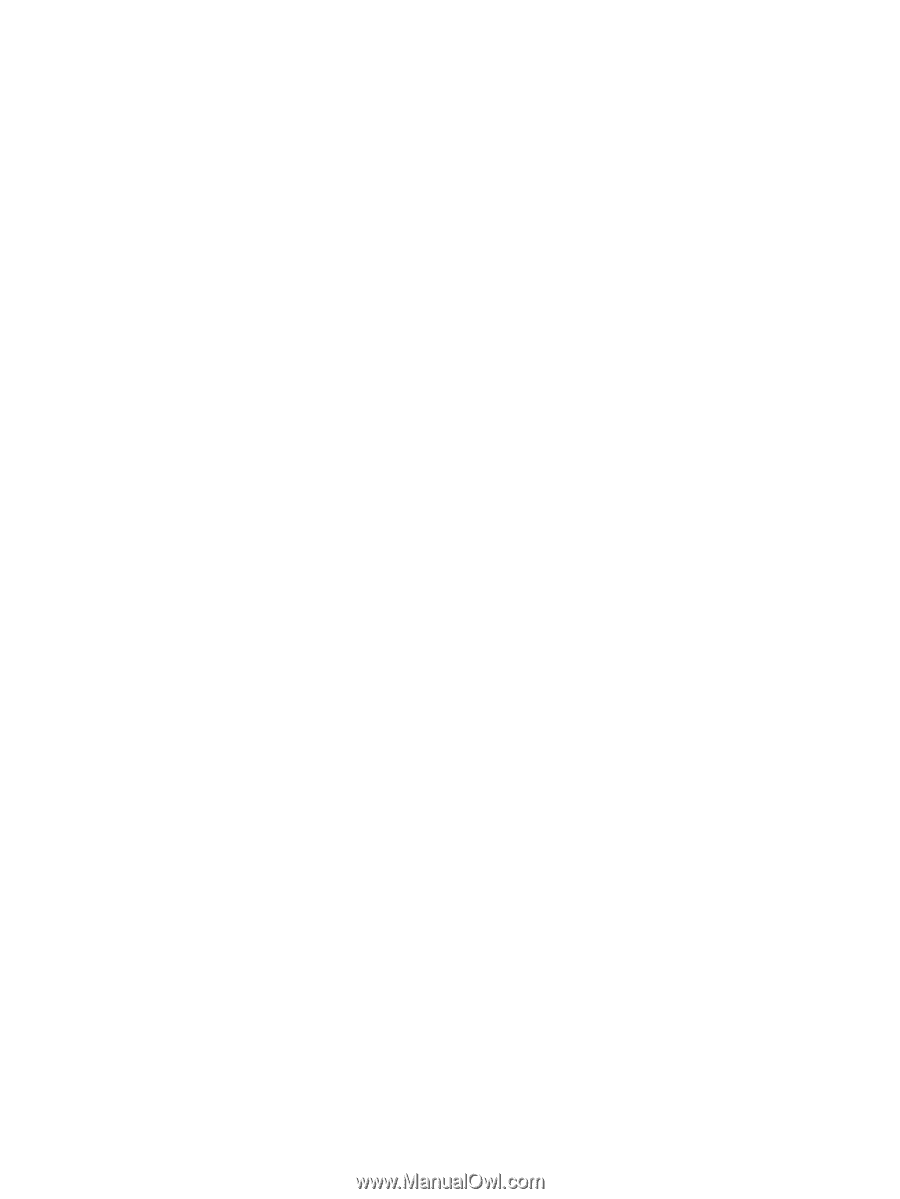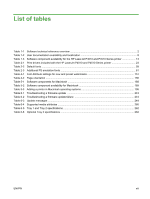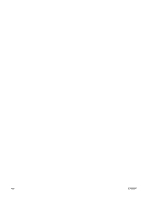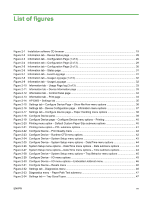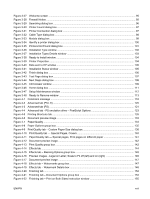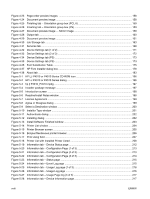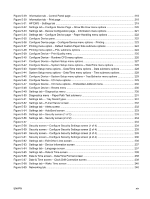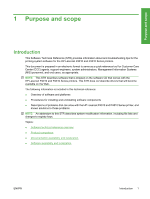Figure 2-35
Settings tab – E-mail Server screen
.............................................................................................
48
Figure 2-36
Settings tab – Alerts screen
..........................................................................................................
48
Figure 2-37
Settings tab – AutoSend screen
...................................................................................................
49
Figure 2-38
Settings tab – Security screen (1 of 2)
..........................................................................................
49
Figure 2-39
Settings tab – Security screen (2 of 2)
..........................................................................................
50
Figure 2-40
Security screen – Configure Security Settings screen (1 of 4)
.....................................................
50
Figure 2-41
Security screen – Configure Security Settings screen (2 of 4)
.....................................................
51
Figure 2-42
Security screen – Configure Security Settings screen (3 of 4)
.....................................................
51
Figure 2-43
Security screen – Configure Security Settings screen (4 of 4)
.....................................................
52
Figure 2-44
Settings tab – Edit Other Links screen
.........................................................................................
52
Figure 2-45
Settings tab – Device Information screen
.....................................................................................
53
Figure 2-46
Settings tab – Language screen
...................................................................................................
53
Figure 2-47
Settings tab – Date & Time screen
...............................................................................................
54
Figure 2-48
Date & Time screen – Date/Time Format screen
.........................................................................
54
Figure 2-49
Date & Time screen – Clock Drift Correction screen
....................................................................
55
Figure 2-50
Settings tab – Wake Time screen
.................................................................................................
56
Figure 2-51
Networking tab
..............................................................................................................................
56
Figure 3-1
After Install, CD browser Home screen
...........................................................................................
72
Figure 3-2
Modify Installation – Setup Maintenance window
...........................................................................
74
Figure 3-3
Welcome to the HP LaserJet P4010 and P4510 Series Installation Customization Wizard dialog
box
......................................................................................................................................................................
76
Figure 3-4
Software License Agreement dialog box
........................................................................................
77
Figure 3-5
Language dialog box
......................................................................................................................
78
Figure 3-6
Printer Port dialog box
....................................................................................................................
79
Figure 3-7
Specify TCP/IP Port dialog box
.......................................................................................................
80
Figure 3-8
Port Creation Options dialog box
....................................................................................................
81
Figure 3-9
Please enter a Hardware address — Network Setup Error dialog box
...........................................
81
Figure 3-10
Model dialog box
...........................................................................................................................
82
Figure 3-11
Drivers dialog box
.........................................................................................................................
82
Figure 3-12
Driver Details dialog box
...............................................................................................................
83
Figure 3-13
Driver Configuration dialog box
....................................................................................................
84
Figure 3-14
Driver Configuration — Printing Preferences tab
..........................................................................
85
Figure 3-15
Driver Configuration — Device Settings tab
.................................................................................
85
Figure 3-16
Invalid Selection dialog box
..........................................................................................................
86
Figure 3-17
Additional Software dialog box
.....................................................................................................
86
Figure 3-18
Additional software Details dialog box
..........................................................................................
87
Figure 3-19
Custom Installer Location dialog box
............................................................................................
88
Figure 3-20
Ready to Create Installer dialog box
.............................................................................................
89
Figure 3-21
Printer Properties General tab
......................................................................................................
89
Figure 3-22
Creating dialog box
.......................................................................................................................
90
Figure 3-23
Finish dialog box
...........................................................................................................................
91
Figure 3-24
Are you sure you want to cancel the installation? dialog box
.......................................................
92
Figure 3-25
Cancel dialog box
.........................................................................................................................
93
Figure 3-26
Language Selection
......................................................................................................................
94
xvi
ENWW