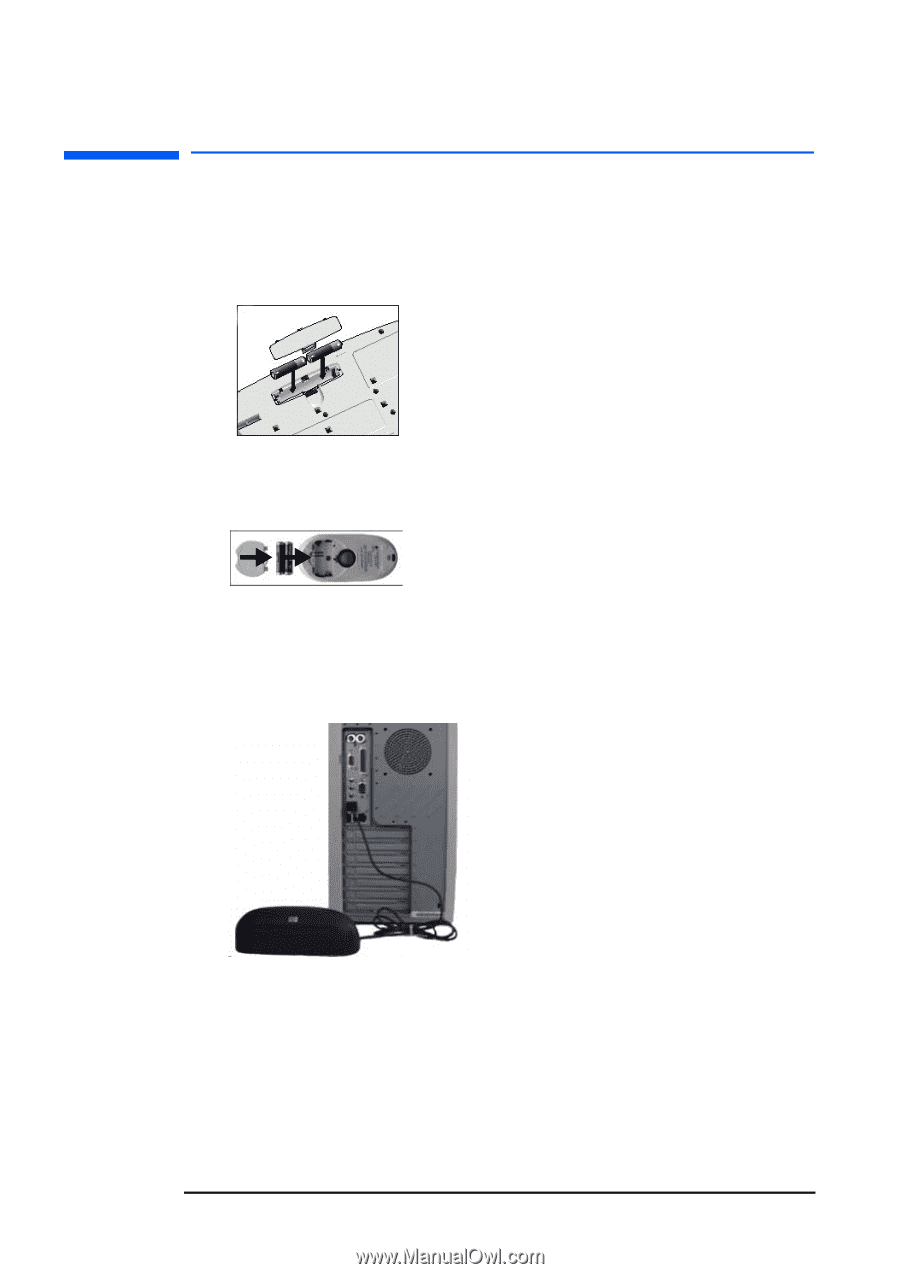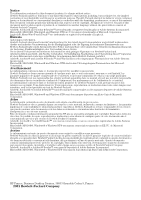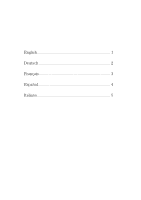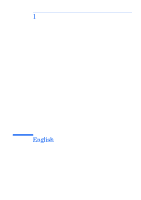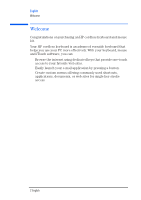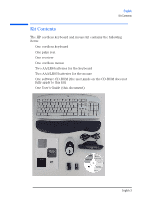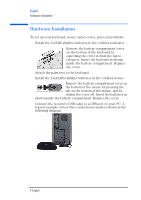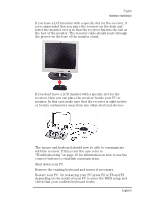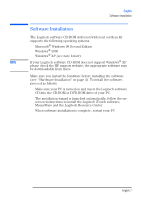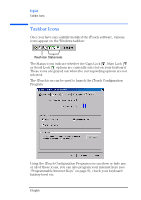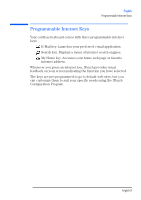HP P5911A hp cordless keyboard and mouse kit (P5911A), user's guide - Page 7
Hardware Installation
 |
UPC - 088698356166
View all HP P5911A manuals
Add to My Manuals
Save this manual to your list of manuals |
Page 7 highlights
English Hardware Installation Hardware Installation To set up your keyboard, mouse and receiver, proceed as follows: 1 Install the AA/LR6 alkaline batteries in the cordless keyboard. Remove the battery compartment cover on the bottom of the keyboard by squeezing the cover in from the tab to release it. Insert the batteries as shown inside the battery compartment. Replace the cover. 2 Attach the palm rest to the keyboard. 3 Install the AAA/LR03 alkaline batteries in the cordless mouse. Remove the battery compartment cover on the bottom of the mouse by pressing the tab on the bottom of the mouse, and by sliding the cover off. Insert the batteries as shown inside the battery compartment. Replace the cover. 4 Connect the receiver's USB cable to a USB port on your PC. A typical example of how this connection is made is shown in the following diagram: 4 English