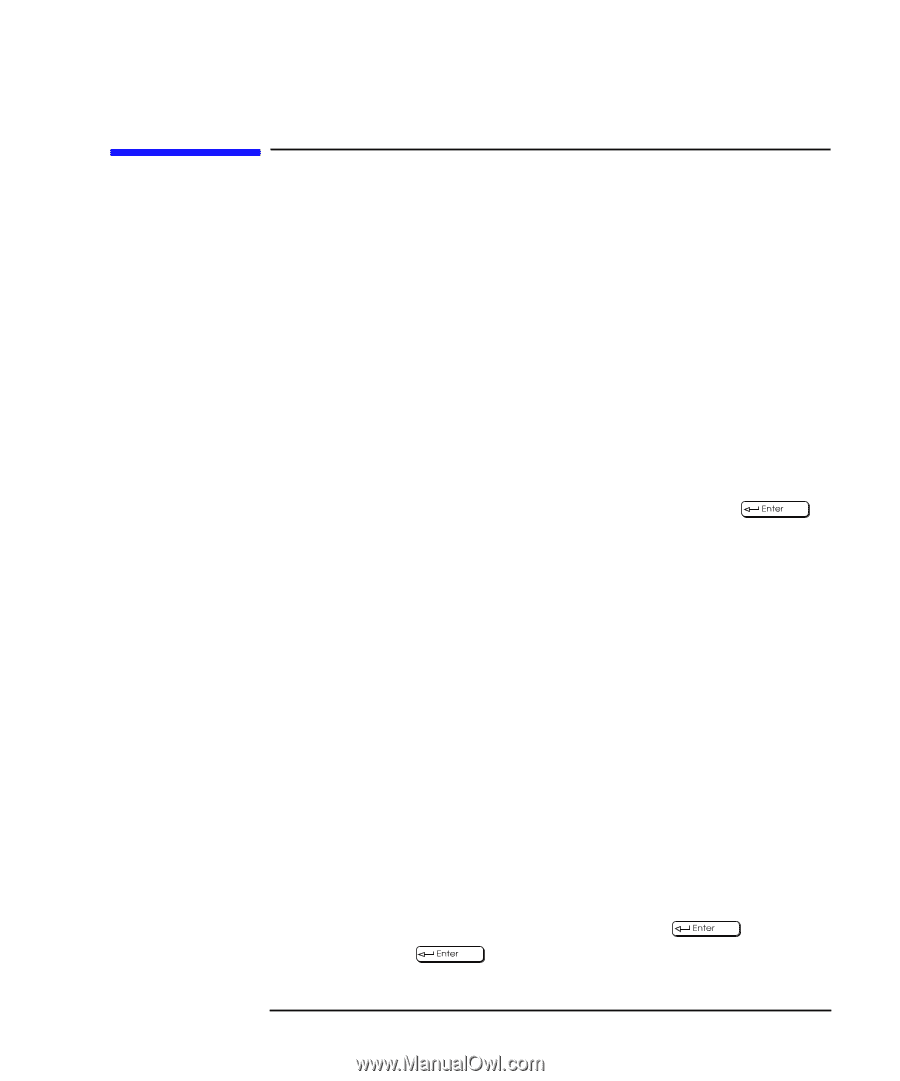| Section |
Page |
| HP VISUALIZE Linux Workstation Owner’s Guide |
1 |
| HP VISUALIZE Linux Workstation Owner’s Guide |
1 |
| HP VISUALIZE Linux Workstation Owner’s Guide |
1 |
| PL-Class Workstations |
1 |
| Printed in USA �� |
1 |
| Manufacturing Part Number:� A1296-90001 |
1 |
| Edition E1299 |
1 |
| © Copyright 1999 |
1 |
| © Copyright 1999 |
1 |
| Hewlett-Packard Company |
1 |
| Legal Notices |
2 |
| Legal Notices |
2 |
| The information contained in this document is subject to change without notice. Hewlett-Packard m... |
2 |
| Trademark Acknowledgments |
2 |
| Adobe® Reader © 1987-1999 Adobe Systems Incorporated. All rights reserved. Adobe and Acrobat are ... |
2 |
| Red Hat®, the Red Hat “Shadow Man” logo, RPM, Maximum RPM, the RPM logo, Linux Library, PowerTool... |
2 |
| HP Printing Division: |
2 |
| Hewlett-Packard Company 3404 E. Harmony Road Fort Collins, CO 80528-9599 USA |
2 |
| IMPORTANT HP Linux/Year 20000 Warranty Information |
3 |
| IMPORTANT HP Linux/Year 20000 Warranty Information |
3 |
| IMPORTANT HP Linux/Year 20000 Warranty Information |
3 |
| HP has made every effort to ensure the accuracy of our product testing. However, because each cus... |
3 |
| http://www.redhat.com |
3 |
| Contents |
5 |
| Chapter 1 Setting Up and Using Your HP Visualize Linux�Workstation 1 |
6 |
| Chapter 2 How to Install Accessories In Your HP Visualize Linux Workstation 19 |
6 |
| Chapter 3 Troubleshooting Your HP Visualize Linux Workstation 55 |
7 |
| Chapter 4 Technical Information 77 |
7 |
| Chapter 5 Hewlett Packard Support and Information Services 109 |
8 |
| Appendix A Regulatory Information and Warranty 121 |
9 |
| Appendix B Physical Characteristics 135 |
9 |
| Preface |
11 |
| Preface |
11 |
| This owner’s guide describes how to use your HP Visualize Linux PL-Class Workstation. This Workst... |
11 |
| The PL-Class Workstation is designed to perform such tasks as locally executed IC design. It prov... |
11 |
| Red Hat Linux is a popular open source operating system that gives you the ability to develop cus... |
12 |
| Special Notice for Users |
13 |
| Special Notice for Users |
13 |
| The HP Visualize Linux Workstation is made from a combination of high performance Industry Standa... |
13 |
| Audience |
13 |
| Audience |
13 |
| This guide is intended for HP Visualize Linux Workstation users who want to: |
13 |
| • Set up the HP Visualize Linux Workstation for the first time. |
13 |
| • Set up the HP Visualize Linux Workstation for the first time. |
13 |
| • Configure the HP Visualize Linux Workstation. |
13 |
| • Troubleshoot problems on the HP Visualize Linux Workstation. |
13 |
| • Add accessories to the HP Visualize Linux Workstation. |
13 |
| • Find out where to get more information and support. |
13 |
| Important Safety Information |
14 |
| Important Safety Information |
14 |
| WARNING If you have any doubt that you can lift the HP Visualize Linux Workstation or display saf... |
14 |
| WARNING If you have any doubt that you can lift the HP Visualize Linux Workstation or display saf... |
14 |
| Important Ergonomic Information |
14 |
| Important Ergonomic Information |
14 |
| It is strongly recommended that you read the ergonomic information before using you HP Visualize ... |
14 |
| Installation Notice |
15 |
| Installation Notice |
15 |
| Products designated in the applicable Hewlett-Packard price list as customer-installable can be i... |
15 |
| Revision History |
15 |
| Revision History |
15 |
| The revision history for each edition of the manual is listed below: |
15 |
| Edition |
15 |
| Edition |
15 |
| Edition |
15 |
| Revision History |
15 |
| Revision History |
15 |
| E1299 |
15 |
| E1299 |
15 |
| Second Printing |
15 |
| Second Printing |
15 |
| Problems, Questions, and Suggestions |
15 |
| Problems, Questions, and Suggestions |
15 |
| If you have any problems or questions with our hardware or documentation, please contact either y... |
15 |
| For further information about HP Linux program: |
15 |
| http://www.hp.com/visualize/products/linux |
15 |
| For more information about the Red Hat Operating System, see: |
15 |
| http://www.redhat.com |
15 |
| Documentation Conventions |
16 |
| Documentation Conventions |
16 |
| Unless otherwise noted in the text, this guide uses the following symbolic conventions. |
16 |
| <TABLE> |
16 |
| <TABLE BODY> |
16 |
| <TABLE ROW> |
16 |
| user-supplied values |
16 |
| Italic words or characters in syntax and command descriptions represent values that you must supp... |
16 |
| <TABLE ROW> |
16 |
| screen display |
16 |
| Information that the system displays, commands that you must use literally, and path names appear... |
16 |
| <TABLE ROW> |
16 |
| Enter |
16 |
| Enter |
16 |
| Keycaps are presented with a special keycap font as shown in the left column. (In this document, ... |
16 |
| Electrostatic Discharge (ESD) Precautions |
16 |
| Electrostatic Discharge (ESD) Precautions |
16 |
| ESD (electrostatic discharge) |
16 |
| ESD (electrostatic discharge) |
16 |
| Electrostatic discharge (ESD) |
16 |
| • Stand on a static-free mat. |
16 |
| • Stand on a static-free mat. |
16 |
| • Stand on a static-free mat. |
16 |
| • Wear a static strap to ensure that any accumulated electrostatic charge is discharged from your... |
16 |
| • Wear a static strap to ensure that any accumulated electrostatic charge is discharged from your... |
16 |
| • Create a common ground for the equipment you are working on by connecting the static-free mat, ... |
16 |
| • Create a common ground for the equipment you are working on by connecting the static-free mat, ... |
16 |
| • Keep uninstalled printed circuit boards in their protective antistatic bags. |
16 |
| • Keep uninstalled printed circuit boards in their protective antistatic bags. |
16 |
| • Handle printed circuit boards by their edges, once you have removed them from their protective ... |
16 |
| • Handle printed circuit boards by their edges, once you have removed them from their protective ... |
16 |
| 1� Setting Up and Using Your HP Visualize Linux�Workstation |
17 |
| 1� Setting Up and Using Your HP Visualize Linux�Workstation |
17 |
| unpacking the Personal Workstation |
18 |
| unpacking the Personal Workstation |
18 |
| unpacking the Personal Workstation |
18 |
| Personal Workstation:unpacking |
18 |
| WARNING If you are in any doubt that you can lift the Workstation and the display safely, do not ... |
18 |
| WARNING If you are in any doubt that you can lift the Workstation and the display safely, do not ... |
18 |
| 1. When you receive your Workstation, unpack all of the components: |
18 |
| 1. When you receive your Workstation, unpack all of the components: |
18 |
| 1. When you receive your Workstation, unpack all of the components: |
18 |
| � Computer and power cords |
18 |
| � Computer and power cords |
18 |
| � Display and its video cable |
18 |
| � HP keyboard, mouse and headphones |
18 |
| � Manuals and CD-ROMs. |
18 |
| 2. Place the Workstation on (or under) a sturdy desk with easily accessible power outlets and eno... |
18 |
| 2. Place the Workstation on (or under) a sturdy desk with easily accessible power outlets and eno... |
18 |
| <GRAPHIC> |
18 |
| 4. Place the display next to the computer. |
18 |
| Installation Tools |
18 |
| No tools are required to install your Workstation. However, if you plan to install a disk drive o... |
18 |
| Connecting the Mouse, |
19 |
| Connecting the Mouse, |
19 |
| Connect the mouse, keyboard, and display to the back of the �Workstation. |
19 |
| <GRAPHIC> |
19 |
| Connect the printer cable to the back of the computer and tighten the attachment screws. Use the ... |
19 |
| • Parallel (25-pin parallel connector) for a parallel device. |
19 |
| • Parallel (25-pin parallel connector) for a parallel device. |
19 |
| • Serial A (9-pin serial connector) for a serial device. |
19 |
| • Serial B (9-pin serial connector) for a second serial device. |
19 |
| connector:printer;printer:connector |
20 |
| Connecting to a Network |
20 |
| Your HP Visualize Linux Workstation has a 10BT/100TX LAN interface adapter. |
20 |
| The LAN adapter supports both 10 Mbit/s and 100 Mbit/s operations and automatically detects which... |
20 |
| 1. Connect the RJ-45 plug on your network cable to the LAN connector on the LAN Adapter. Push the... |
20 |
| 1. Connect the RJ-45 plug on your network cable to the LAN connector on the LAN Adapter. Push the... |
20 |
| 1. Connect the RJ-45 plug on your network cable to the LAN connector on the LAN Adapter. Push the... |
20 |
| <GRAPHIC> |
20 |
| For further instructions on configuring your network connection, refer to the section “Configurin... |
20 |
| Let your Network Administrator know that you are connecting your�Workstation to the network. |
20 |
| Connecting Audio Accessories |
21 |
| Connecting Audio Accessories |
21 |
| Your HP Visualize Linux Workstation has a Headphone Out jack and a Microphone In jack on the Audi... |
21 |
| <GRAPHIC> |
22 |
| WARNING To avoid discomfort from unexpected noise, always turn down the volume before connecting ... |
22 |
| WARNING To avoid discomfort from unexpected noise, always turn down the volume before connecting ... |
22 |
| Connecting an External SCSI Accessory |
23 |
| Connecting an External SCSI Accessory |
23 |
| SCSI:Ultra wide 16-bit;SCSI:Ultra narrow 8-bit |
23 |
| Your HP Visualize Linux Workstation is equipped with an UltraWide 16-bit SCSI connector for exter... |
23 |
| When an external SCSI device is connected, the UltraWide 16-bit SCSI controller automatically swi... |
23 |
| An external SCSI device is connected as follows: |
23 |
| 1. You should assign an unused SCSI address to the accessory. SCSI addresses range from 0 to 15 f... |
23 |
| 1. You should assign an unused SCSI address to the accessory. SCSI addresses range from 0 to 15 f... |
23 |
| 1. You should assign an unused SCSI address to the accessory. SCSI addresses range from 0 to 15 f... |
23 |
| Refer to the manual provided with the SCSI accessory for instructions on selecting a SCSI address. |
23 |
| NOTE You don’t need to set a SCSI address for Plug and Play SCSI devices (SCSI devices which supp... |
23 |
| NOTE You don’t need to set a SCSI address for Plug and Play SCSI devices (SCSI devices which supp... |
23 |
| 2. Make sure the SCSI accessory is terminated correctly—either internally or by a terminating res... |
23 |
| 3. Connect the SCSI accessory to your Workstation’s external 16-bit SCSI connector with a shielde... |
24 |
| 4. Refer to the manual provided with the SCSI accessory to learn how to install any software that... |
24 |
| NOTE The total length of the external SCSI cables should not exceed 3 meters (approximately 10 fe... |
24 |
| NOTE The total length of the external SCSI cables should not exceed 3 meters (approximately 10 fe... |
24 |
| See the section “Installing Mass Storage Devices” in the chapter “How to Install Accessories Insi... |
24 |
| Connecting the Power Cords |
25 |
| Connecting the Power Cords |
25 |
| 1. Remove any warning labels that may be covering the computer’s power connector on the rear of t... |
25 |
| 1. Remove any warning labels that may be covering the computer’s power connector on the rear of t... |
25 |
| 2. Connect the power cords to the display and the computer. (The connectors are shaped to go in o... |
25 |
| 3. Connect the display’s power cord and the computer’s power cord to grounded outlets. |
25 |
| WARNING For your safety, always connect the equipment to a grounded wall outlet. Always use a pow... |
25 |
| WARNING For your safety, always connect the equipment to a grounded wall outlet. Always use a pow... |
25 |
| Your HP Visualize Linux Workstation’s Hardware Control Panel |
26 |
| Your HP Visualize Linux Workstation’s Hardware Control Panel |
26 |
| control panel |
26 |
| The hardware control panel is located on the front of your �Workstation. |
26 |
| <GRAPHIC> |
26 |
| HP MaxLife and its Liquid Crystal Display (LCD) |
26 |
| HP MaxLife and its LCD helps you diagnose problems with your Workstation and provides system info... |
26 |
| Network Activity Light |
26 |
| network:activity light;activity light:network |
26 |
| This light glows/flickers when your Workstation is accessing the network. |
26 |
| Hard Disk Activity Light |
26 |
| hard disk:activity light;activity light:hard disk |
26 |
| This light glows/flickers when your hard disk drive is being accessed. |
26 |
| starting:and stopping Personal Workstation |
27 |
| starting:and stopping Personal Workstation |
27 |
| starting:and stopping Personal Workstation |
27 |
| Personal Workstation:starting and stopping |
27 |
| Starting Your Workstation for the First Time |
27 |
| Starting Your Workstation for the First Time |
27 |
| Your HP Visualize Linux Workstation has preinstalled Red Hat Linux and HP software. It is initial... |
27 |
| Initializing Your Software |
27 |
| Initializing Your Software |
27 |
| NOTE Do NOT switch OFF the Workstation while the software is being initialized—this could cause u... |
27 |
| NOTE Do NOT switch OFF the Workstation while the software is being initialized—this could cause u... |
27 |
| software:initializing |
28 |
| software:initializing |
28 |
| initializing:software |
28 |
| 1. Turn on the display first, and then the HP Visualize Linux Workstation. |
28 |
| 1. Turn on the display first, and then the HP Visualize Linux Workstation. |
28 |
| 1. Turn on the display first, and then the HP Visualize Linux Workstation. |
28 |
| When the Workstation is switched on, the Workstation performs a Power-On-Self-Test (POST). |
28 |
| If an error is detected during the Power-On-Self-Test, the Workstation will automatically display... |
28 |
| The HP Linux Setup Tool will then run. It allows you to enter information. For example: |
28 |
| • The Boot Protocol, networking parameters, current date and time, root password, etc. |
28 |
| • The Boot Protocol, networking parameters, current date and time, root password, etc. |
28 |
| 2. While the Setup Tool is running, you can complete the Warranty Registration card that came wit... |
28 |
| 3. When you are finished entering information into the Setup Tool, click OK and the �Workstation ... |
28 |
| Creating Rescue Disk Set |
28 |
| Creating Rescue Disk Set |
28 |
| It is very important that you create a rescue disk set for your preloaded software and operating ... |
28 |
| Starting Your HP Visualize Linux Workstation |
29 |
| Starting Your HP Visualize Linux Workstation |
29 |
| 1. Before you start your Workstation, first switch on the display. |
29 |
| 1. Before you start your Workstation, first switch on the display. |
29 |
| 2. Start your Workstation by pressing the power button on the front panel. |
29 |
| 2. Start your Workstation by pressing the power button on the front panel. |
29 |
| When you switch on the computer, it carries out the Power-On-Self-Test (POST). If you wish to vie... |
29 |
| If you have set a password in the Workstation’s |
29 |
| stopping:Personal Workstation |
29 |
| stopping:Personal Workstation |
29 |
| stopping:Personal Workstation |
29 |
| Personal Workstation:stopping |
29 |
| To stop the Workstation, make sure that you have exited all programs and the operating system by ... |
29 |
| shutdown -h now |
29 |
| and then press the power button on the control panel. If you stop the workstation without followi... |
29 |
| Additional Information and Help |
30 |
| Additional Information and Help |
30 |
| <GRAPHIC> |
30 |
| After completing the Setup Tool and rebooting, your Workstation will launch a special “Getting St... |
30 |
| Setting BIOS Passwords |
31 |
| Setting BIOS Passwords |
31 |
| You can set two passwords, the Administrator (or Supervisor) password and the User password, to p... |
31 |
| Setting an Administrator Password |
31 |
| Setting an Administrator Password |
31 |
| Set the Administrator password to protect the HP Visualize Linux Workstation’s configuration in t... |
31 |
| If you have set both an Administrator password and a User password, and you enter theBIOS Setup p... |
31 |
| To set an Administrator password: |
31 |
| 1. Start the BIOS |
31 |
| 1. Start the BIOS |
31 |
| 2. Select the Security menu. |
31 |
| 3. Select the Administrator password submenu. |
31 |
| 4. Choose the Set Administrator password setup item. You will be asked to enter your password twi... |
31 |
| To remove the password, follow the same procedure as to set a password. You will be asked to ente... |
31 |
| NOTE If you forget your password, refer to the section “If You Have Forgotten Your Password” in t... |
32 |
| NOTE If you forget your password, refer to the section “If You Have Forgotten Your Password” in t... |
32 |
| Setting a User Password |
32 |
| Setting a User Password |
32 |
| A User password can only be set if an Administrator password has already been set. |
32 |
| Set a User password to: |
32 |
| • Provide a power-on password prompt to prevent your �Workstation being started or used in your a... |
32 |
| • Provide a power-on password prompt to prevent your �Workstation being started or used in your a... |
32 |
| • Start the Workstation when the keyboard and mouse are locked—you must type the password and press |
32 |
| If you have set both an Administrator password and a User password, and you enter the Setup progr... |
32 |
| To set a User password: |
32 |
| 1. Start the BIOS |
32 |
| 1. Start the BIOS |
32 |
| 2. Select the Security menu. |
32 |
| 3. Select the User Password submenu. |
32 |
| 4. Choose the Set User Password setup item. You will be asked to enter your password twice. Save ... |
32 |
| To remove the password, follow the same procedure as to set a password. You will be asked to ente... |
33 |
| NOTE If you forget your password, refer to the section “If You Have Forgotten Your Password” in t... |
33 |
| NOTE If you forget your password, refer to the section “If You Have Forgotten Your Password” in t... |
33 |
| Recycling an Old HP Workstation |
34 |
| Recycling an Old HP Workstation |
34 |
| HP has a strong commitment towards the environment. This HP �Workstation has been designed to res... |
34 |
| HP can take an old computer back for recycling when it reaches the end of its useful life. |
34 |
| In several countries, HP has a product take-back program. Collected equipment is sent to one of H... |
34 |
| If you require more details about HP’s product take-back program, contact your dealer or your nea... |
34 |
| 2� How to Install Accessories In Your HP Visualize Linux Workstation |
35 |
| 2� How to Install Accessories In Your HP Visualize Linux Workstation |
35 |
| This chapter explains how to install accessories, such as extra memory, accessory boards, and add... |
36 |
| accessories:supported |
37 |
| accessories:supported |
37 |
| accessories:supported |
37 |
| supported HP accessories |
37 |
| This chapter describes how to install memory, mass storage devices, and accessory boards in your ... |
37 |
| <GRAPHIC> |
37 |
| <GRAPHIC> |
37 |
| IMPORTANT Some of the accessories mentioned in this section reflect components that were not full... |
37 |
| IMPORTANT Some of the accessories mentioned in this section reflect components that were not full... |
37 |
| Contact HP or your dealer for an up-to-date list of supported devices. |
37 |
| Removing and Replacing the Cover |
38 |
| Removing and Replacing the Cover |
38 |
| WARNING For your safety, never remove the Workstation’s cover without first removing the power co... |
38 |
| WARNING For your safety, never remove the Workstation’s cover without first removing the power co... |
38 |
| Removing the Cover |
38 |
| Removing the Cover |
38 |
| cover:removing |
38 |
| 1. Switch off the display and computer. |
38 |
| 1. Switch off the display and computer. |
38 |
| 2. Disconnect all power cables and any telecommunications cables. |
38 |
| 2. Disconnect all power cables and any telecommunications cables. |
38 |
| <GRAPHIC> |
38 |
| <GRAPHIC> |
39 |
| <GRAPHIC> |
39 |
| 5. Grasp the cover on the sides at the back of the computer and slide it forwards and off the com... |
39 |
| Replacing the Cover |
40 |
| Replacing the Cover |
40 |
| 1. Ensure that you have installed all your accessories and that all internal cables are properly ... |
40 |
| 1. Ensure that you have installed all your accessories and that all internal cables are properly ... |
40 |
| 2. Ensure that the two latches on the front sides of the cover are lifted up, and that the lock i... |
40 |
| 3. Slide the cover onto the computer, making sure that the two guides at the bottom of the case s... |
40 |
| 3. Slide the cover onto the computer, making sure that the two guides at the bottom of the case s... |
40 |
| <GRAPHIC> |
41 |
| 4. Lower the latches on the front sides of the cover. |
41 |
| <GRAPHIC> |
41 |
| 6. Reconnect all the power cables. |
41 |
| Intrusion Monitor |
41 |
| intrusion monitor |
41 |
| Your HP Visualize Linux Workstation is equipped with an intrusion monitor, which is located on th... |
41 |
| • If your Workstation has been opened, it is assumed that the system configuration has changed an... |
41 |
| • If your Workstation has been opened, it is assumed that the system configuration has changed an... |
41 |
| • If your Workstation has not been opened, it is assumed that the system configuration has not ch... |
41 |
| power supply:removing |
42 |
| power supply:removing |
42 |
| power supply:removing |
42 |
| removing:power supply |
42 |
| You can slide the power supply unit out of the computer to improve access to the system board and... |
42 |
| 1. Disconnect the computer’s power cord and any telecommunications cable. |
42 |
| 1. Disconnect the computer’s power cord and any telecommunications cable. |
42 |
| 2. Remove the computer’s cover (see the section “Removing and Replacing the Cover”). |
42 |
| 3. Remove the fan connection to the system board. |
42 |
| 4. Press the retaining buttons on each side of the HP UltraFlow airflow guide and lift it out of ... |
42 |
| 5. Unscrew the four self-retaining screws at the back of the power supply. |
43 |
| 5. Unscrew the four self-retaining screws at the back of the power supply. |
43 |
| <GRAPHIC> |
43 |
| WARNING To avoid electrical shock, do not open the power supply. |
43 |
| WARNING To avoid electrical shock, do not open the power supply. |
43 |
| 6. Slide the power supply out of the computer until it stops—the power supply unit remains connec... |
43 |
| 6. Slide the power supply out of the computer until it stops—the power supply unit remains connec... |
43 |
| <GRAPHIC> |
44 |
| replacing:power supply |
44 |
| power supply:replacing |
44 |
| 1. Check that all internal cables are safely routed. |
44 |
| 1. Check that all internal cables are safely routed. |
44 |
| 2. Slide the power supply back into the computer. |
44 |
| 3. Tighten the four self-retaining screws. |
44 |
| 4. Replace the HP UltraFlow airflow guide. |
44 |
| 5. Reconnect the fan to the system board. |
44 |
| Installing Memory |
45 |
| Installing Memory |
45 |
| Main Memory Modules |
45 |
| Main Memory Modules |
45 |
| If you need more main memory to run your application software, you can install up to 768 MB of me... |
45 |
| Main memory upgrades are available in single 128 MB and 256 MB ECC SDRAM memory modules. You shou... |
45 |
| CAUTION Static electricity can damage electronic components. Turn off all equipment. Do not let y... |
45 |
| CAUTION Static electricity can damage electronic components. Turn off all equipment. Do not let y... |
45 |
| To install a main memory module: |
45 |
| To install a main memory module: |
45 |
| 1. Disconnect the computer’s power cord and any LAN or telecommunications cable |
45 |
| 1. Disconnect the computer’s power cord and any LAN or telecommunications cable |
45 |
| 2. Remove the computer’s cover (see the section “Removing and Replacing the Cover”). |
45 |
| 3. Remove the fan connection to the system board. |
45 |
| 4. Press the retaining buttons on each side of the HP UltraFlow airflow guide and lift it out of ... |
46 |
| 5. Remove the transparent airflow guide covering the processor sockets (if needed). |
46 |
| 6. Remove the floppy disk drive data cable from the system board. |
46 |
| 7. The location of the memory module slots is shown here. |
46 |
| 8. Slide the memory module into the slot at 90� to the system board (with the cutouts furthest aw... |
46 |
| 9. Firmly press the memory module completely into the connector until the retaining clips click i... |
47 |
| 10. Repeat this procedure for each additional memory module you want to install. |
47 |
| 11. Install any other accessories if necessary, then replace all units and reconnect all cables a... |
47 |
| 12. Check the HP Summary Screen to verify the new configuration (refer to the section “The HP Sum... |
47 |
| Installing Mass Storage Devices |
48 |
| Installing Mass Storage Devices |
48 |
| If you need extra mass storage space for your application software, you can install additional ma... |
48 |
| The computer has two internal shelves (for hard disk drives) and five front-access drive shelves ... |
48 |
| Your computer is supplied with one 3.5-inch flexible disk drive and a CD- ROM drive. If your comp... |
48 |
| Connecting Devices |
49 |
| Connecting Devices |
49 |
| If you add an IDE Zip drive, hard disk drive, CD-ROM drive, CD-RW drive, or tape drive (NOTE: the... |
49 |
| <GRAPHIC> |
49 |
| Which Data Connectors to Use |
49 |
| mass storage devices:connector |
49 |
| mass storage devices:connector |
49 |
| • A flexible disk drive cable with a single connector. This supports a flexible disk drive (the c... |
49 |
| • A flexible disk drive cable with a single connector. This supports a flexible disk drive (the c... |
49 |
| • Two Ultra ATA/33 IDE drive connectors that support four fast IDE devices. If you install a CD-R... |
49 |
| Which Power Connectors to Use |
50 |
| There are two different types of power connectors—these are shown below. |
50 |
| Some of the power connectors will already be connected to devices. If you install a device that r... |
50 |
| Installing a Hard Disk Drive |
50 |
| This Workstation has integrated Dual Ultra ATA-33 IDE controllers and, on selected models, an Ult... |
50 |
| • The Dual Ultra ATA-33 IDE controllers, on the PCI bus, support up to four fast (33 MB per secon... |
50 |
| • The Dual Ultra ATA-33 IDE controllers, on the PCI bus, support up to four fast (33 MB per secon... |
50 |
| • On selected models, the Ultra SCSI 16-bit interface board, installed in a PCI slot, supports up... |
50 |
| Before Installing an IDE Hard Disk |
50 |
| Refer to the drive’s installation guide to see if you must set jumpers or if there is a special i... |
50 |
| Before Installing a SCSI Hard Disk |
51 |
| If you are installing an additional SCSI drive, you should assign an unused SCSI address to this ... |
51 |
| Plug and Play:SCSI |
51 |
| Plug and Play:SCSI |
51 |
| Plug and Play:SCSI |
51 |
| SCSI:Plug and Play |
51 |
| You should assign an unused SCSI address to the second SCSI hard disk drive (for example, SCSI ad... |
51 |
| The SCSI address is usually configured with jumpers on the SCSI hard disk drive. Refer to the ins... |
51 |
| Some internal SCSI disk drives may have termination resistors that must be removed or disabled be... |
51 |
| Installing a Hard Disk Drive in an Internal Shelf |
52 |
| Installing a Hard Disk Drive in an Internal Shelf |
52 |
| CAUTION The upper internal shelf can house a hard disk drive up to one inch (1”) in height. For a... |
52 |
| CAUTION The upper internal shelf can house a hard disk drive up to one inch (1”) in height. For a... |
52 |
| 1. Disconnect the computer’s power cord and any telecommunications cable. |
52 |
| 1. Disconnect the computer’s power cord and any telecommunications cable. |
52 |
| 2. Remove the computer’s cover (see |
52 |
| 3. Remove the fan connection to the system board (see the illustration on |
52 |
| 4. Press the retaining buttons on each side of the HP UltraFlow airflow guide and lift it out of ... |
52 |
| 5. Slide the power supply out to improve access to the internal shelf (see |
52 |
| 6. Slide the drive into position in the first internal shelf and align the screw holes in the dri... |
52 |
| 7. Secure the drive with the four self-retaining screws. |
53 |
| cables:SCSI |
53 |
| cables:SCSI |
53 |
| cables:IDE |
53 |
| hard disk drive:cables |
53 |
| SCSI:cables |
53 |
| IDE drive:cables |
53 |
| 9. Connect the power cable and the data cable to the rear of the drive. ( |
54 |
| 10. Install any other accessories before completing the installation. |
54 |
| 11. Turn to |
54 |
| Installing a Hard Disk Drive in a Front-Access Shelf |
54 |
| Installing a Hard Disk Drive in a Front-Access Shelf |
54 |
| 1. Disconnect the computer’s power cord and any telecommunications cable. |
54 |
| 1. Disconnect the computer’s power cord and any telecommunications cable. |
54 |
| 2. Remove the computer’s cover (see |
54 |
| 3. Remove the fan connection to the system board (see the illustration on |
54 |
| 4. Press the retaining buttons on each side of the HP UltraFlow airflow guide and lift it out of ... |
54 |
| 5. Slide out the power supply to provide better access to the disk drive cables (see |
54 |
| 6. Unscrew and remove an unused drive tray. |
55 |
| 7. Mount the drive on the tray as shown below. |
55 |
| 8. Slide the drive tray into the drive shelf and secure it. |
56 |
| 9. |
57 |
| 10. Connect the data and power cables to the rear of the device. ( |
57 |
| 11. Slide the power supply back into position, and tighten the four self- retaining screws (see |
57 |
| 12. Replace the HP UltraFlow airflow guide and reconnect the fan to the system board (see the ill... |
58 |
| 13. Install any other accessories before replacing the cover and completing the installation. |
58 |
| 14. Follow the instructions below to complete the installation. |
58 |
| hard disk drive:completing installation |
58 |
| hard disk drive:completing installation |
58 |
| hard disk drive:completing installation |
58 |
| When a SCSI Hard Disk Drive Is Installed |
58 |
| 1. Switch on the computer. |
58 |
| 1. Switch on the computer. |
58 |
| 2. To ensure compatibility, use the FDISK utility to delete any partitions on the new hard disk. |
58 |
| 3. Re-boot the computer. |
58 |
| Refer to the operating system documentation for information on formatting a drive. |
58 |
| When an IDE Drive Is Installed |
58 |
| 1. Switch on the computer. |
58 |
| 1. Switch on the computer. |
58 |
| 2. To display the device in POST, press |
58 |
| 3. If an error message appears, follow the instructions provided by the Error Message Utility. Wh... |
58 |
| 4. Select the Advanced menu, and the IDE Devices submenu. In the Primary Master item, check that ... |
58 |
| 5. Press |
58 |
| Refer to the operating system documentation for information on formatting a drive. |
58 |
| NOTE If an IDE drive is removed, switch on the computer. The system BIOS will detect that the dev... |
58 |
| NOTE If an IDE drive is removed, switch on the computer. The system BIOS will detect that the dev... |
58 |
| Installing a Drive in a Front-Access Shelf |
59 |
| Installing a Drive in a Front-Access Shelf |
59 |
| These instructions explain how to install a drive (such as a flexible disk drive, a CD-ROM drive,... |
59 |
| Before Installing an IDE Device |
59 |
| Refer to the drive’s installation guide to see if you must set jumpers or if there is a special i... |
59 |
| Before Installing a SCSI Device |
59 |
| If you are installing a SCSI device, refer to the section “Before Installing a SCSI Hard Disk” on |
59 |
| 1. Disconnect the computer’s power cord and any telecommunications cable. |
59 |
| 1. Disconnect the computer’s power cord and any telecommunications cable. |
59 |
| 2. Remove the computer’s cover (see |
59 |
| 3. Slide out the power supply to provide better access to the disk drive cables (see |
59 |
| If installing a drive in a 5.25-inch wide shelf, remove the drive tray and put it in a safe place. |
60 |
| Slide the drive into the shelf. |
60 |
| Secure the drive in position using the screws provided with the drive. |
60 |
| cables:SCSI |
61 |
| cables:SCSI |
61 |
| cables:IDE |
61 |
| cables:flexible disk drive |
61 |
| flexible disk drive:cables |
61 |
| SCSI:cables |
61 |
| IDE drive:cables |
61 |
| Connect the data and power cables to the rear of the device. (The connectors are shaped to go in ... |
61 |
| Slide the power supply back into position, and tighten the four self- retaining screws (see |
62 |
| Remove the plastic panel from the cover by pulling the panel from the left and unhinging its righ... |
62 |
| Install any other accessories before replacing the cover and completing the installation. |
62 |
| CD-ROM:completing installation;floppy disk drive:completing installation;installation:completing, fo |
62 |
| CD-ROM:completing installation;floppy disk drive:completing installation;installation:completing, fo |
62 |
| CD-ROM:completing installation;floppy disk drive:completing installation;installation:completing, fo |
62 |
| When an IDE CD- ROM Drive Is Installed |
62 |
| 1. Switch on the computer and press |
62 |
| 1. Switch on the computer and press |
62 |
| 2. In the |
62 |
| 3. Press |
62 |
| When a Flexible Disk Drive Is Installed |
62 |
| 1. Switch on the computer and press |
62 |
| 1. Switch on the computer and press |
62 |
| 2. In the |
62 |
| 3. Press |
62 |
| Installing |
63 |
| Installing |
63 |
| CAUTION Static electricity can damage electronic components. Turn OFF all equipment. Don’t let yo... |
63 |
| CAUTION Static electricity can damage electronic components. Turn OFF all equipment. Don’t let yo... |
63 |
| The Workstation has the following accessory board slots: |
63 |
| • Slot AT 2 (the bottom slot) for full-length 16-bit ISA boards |
63 |
| • Slot AT 2 (the bottom slot) for full-length 16-bit ISA boards |
63 |
| • Slot AT 1/PCI 4 for either a 16-bit ISA board or a full-length 32-bit PCI board |
63 |
| • Slot PCI 3 for a full-length 32-bit PCI board |
63 |
| • Slot PCI 2 for a full-length 32-bit PCI board |
63 |
| • Slot PCI 1 for a full-length 32-bit PCI board |
63 |
| • Slot AGP for the video adapter board |
63 |
| Installing the |
63 |
| Installing the |
63 |
| 1. Disconnect the computer’s power cord and any LAN connection or telecommunications cable. |
63 |
| 1. Disconnect the computer’s power cord and any LAN connection or telecommunications cable. |
63 |
| 1. Disconnect the computer’s power cord and any LAN connection or telecommunications cable. |
63 |
| NOTE PCI boards are configured automatically when installed in the �Workstation. |
63 |
| NOTE PCI boards are configured automatically when installed in the �Workstation. |
63 |
| 2. Remove the computer’s cover (see the section “Removing and Replacing the Cover”) and carefully... |
63 |
| 3. Find an empty slot. You should refer to the section “System Board Switches” in the chapter “Te... |
63 |
| Some boards may have preferred locations and special installation instructions detailed in their ... |
63 |
| 1. Unscrew and remove the slot cover. Store it in a safe place. If the slot cover is tight, loose... |
64 |
| 1. Unscrew and remove the slot cover. Store it in a safe place. If the slot cover is tight, loose... |
64 |
| 2. Hold the board horizontally by its “top” edge. Slide it into the board guide of the chosen slo... |
64 |
| 3. Align the board’s connector with the slot’s socket. Firmly press the board into the socket. En... |
65 |
| 4. Secure the board by replacing the slot cover screw. If you loosened the screws on adjacent slo... |
65 |
| Install any other accessories before replacing the cover (see |
65 |
| Completing the Installation of an ISA Accessory Board |
65 |
| If you have installed an ISA accessory board that uses any interrupt, you must run the Setup prog... |
65 |
| 1. Turn on the Workstation and press |
65 |
| 1. Turn on the Workstation and press |
65 |
| 2. In the |
65 |
| 3. You can use the space bar or press |
65 |
| 4. Press |
65 |
| NOTE You should always leave at least one IRQ available for use by the integrated PCI devices. |
65 |
| NOTE You should always leave at least one IRQ available for use by the integrated PCI devices. |
65 |
| Installing a Processor |
66 |
| Installing a Processor |
66 |
| Some operating systems support a second processor for enhanced performance. Contact your authoriz... |
66 |
| NOTE The Setup program provides an option to disable the second processor. |
66 |
| NOTE The Setup program provides an option to disable the second processor. |
66 |
| 1. Disconnect the computer’s power cord and any LAN or telecommunications cable. |
66 |
| 1. Disconnect the computer’s power cord and any LAN or telecommunications cable. |
66 |
| 2. Remove the computer’s cover (see |
66 |
| 3. Remove the fan connection to the system board. |
66 |
| 4. Press the retaining buttons on each side of the HP UltraFlow airflow guide and lift it out of ... |
66 |
| 5. Slide out the power supply to improve access to the processor sockets (see |
66 |
| 6. Remove the transparent airflow guide covering the processor sockets. |
66 |
| 7. The system board has two processor sockets and a VRM slot for each processor. If you are chang... |
67 |
| 7. The system board has two processor sockets and a VRM slot for each processor. If you are chang... |
67 |
| If you are installing a processor in the second socket, remove the terminator. |
67 |
| NOTE Installing a faster processor than the one supplied with your Workstation will void the warr... |
67 |
| NOTE Installing a faster processor than the one supplied with your Workstation will void the warr... |
67 |
| 1. Slide the new processor into the processor socket and push gently until it snaps into place (t... |
67 |
| 1. Slide the new processor into the processor socket and push gently until it snaps into place (t... |
67 |
| 1. Slide the new processor into the processor socket and push gently until it snaps into place (t... |
67 |
| <GRAPHIC> |
67 |
| 3. Replace the transparent section of the HP UltraFlow airflow guide covering the processor sockets. |
67 |
| 4. Slide the power supply back into the computer and tighten the four self-retaining screws. |
67 |
| 5. Turn the Workstation upright and replace the HP UltraFlow airflow guide. |
67 |
| 6. Reconnect the fan to the system board. |
67 |
| Completing the Installation of a Processor |
68 |
| 1. Verify that the system board bus speed switches are correctly configured for the processor. |
68 |
| 1. Verify that the system board bus speed switches are correctly configured for the processor. |
68 |
| 1. Verify that the system board bus speed switches are correctly configured for the processor. |
68 |
| NOTE If two processors are installed, both must operate at the same bus speed and processor speed... |
68 |
| NOTE If two processors are installed, both must operate at the same bus speed and processor speed... |
68 |
| <GRAPHIC> |
68 |
| <TABLE> |
68 |
| <TABLE HEADING> |
68 |
| <TABLE ROW> |
68 |
| Switch 1 |
68 |
| Switch 2 |
68 |
| Switch 3 |
68 |
| Switch 4 |
68 |
| Switch 5 |
68 |
| Bus Speed |
68 |
| Processor Speed |
68 |
| <TABLE BODY> |
68 |
| <TABLE ROW> |
68 |
| UP |
68 |
| UP |
68 |
| UP |
68 |
| DOWN |
68 |
| UP |
68 |
| 66 MHz |
68 |
| 333 MHz |
68 |
| <TABLE ROW> |
68 |
| UP |
68 |
| UP |
68 |
| UP |
68 |
| DOWN |
68 |
| DOWN |
68 |
| 66 MHz |
68 |
| 350 MHz |
68 |
| <TABLE ROW> |
68 |
| UP |
68 |
| UP |
68 |
| DOWN |
68 |
| UP |
68 |
| UP |
68 |
| 66 MHz |
68 |
| 400 MHz |
68 |
| <TABLE ROW> |
68 |
| UP |
68 |
| UP |
68 |
| DOWN |
68 |
| UP |
68 |
| DOWN |
68 |
| 66 MHz |
68 |
| 450 MHz |
68 |
| <TABLE ROW> |
68 |
| UP |
68 |
| UP |
68 |
| DOWN |
68 |
| DOWN |
68 |
| UP |
68 |
| 66 MHz |
68 |
| 500 MHz |
68 |
| 2. Install any other accessories before completing the installation of the processor. |
68 |
| 3. Replace the cover (see |
68 |
| 4. Turn on the computer and check that the new processor is recognized by the power-on system-test. |
68 |
| 4. Turn on the computer and check that the new processor is recognized by the power-on system-test. |
68 |
| Installing Drivers and Utilities |
69 |
| Installing Drivers and Utilities |
69 |
| Once you have installed accessory boards and mass-storage devices on your system, you will need t... |
69 |
| troubleshooting |
71 |
| troubleshooting |
71 |
| troubleshooting |
71 |
| PC Workstation:troubleshooting;troubleshooting:PC Workstation |
71 |
| This chapter deals with problems you may encounter when using your Workstation. |
71 |
| Solving Problems |
72 |
| Solving Problems |
72 |
| This chapter can help you solve most problems you might have with your Workstation. |
72 |
| If you are unable to solve your problem after following the advice in this chapter, refer to the ... |
72 |
| HP BIOS Summary Screen |
72 |
| HP BIOS Summary Screen |
72 |
| The HP BIOS Summary Screen provides information about your Workstation’s current configuration. T... |
72 |
| HP MaxiLife |
72 |
| HP MaxiLife |
72 |
| HP MaxiLife |
72 |
| HP MaxiLife |
72 |
| You can use HP MaxiLife to help you diagnose problems with your Workstation. For more information... |
72 |
| HP DiagTools CD-ROM |
72 |
| HP DiagTools CD-ROM |
72 |
| With your Linux product, HP provides a separate CD-ROM that contains a set of diagnostic tools th... |
72 |
| For more details about using DiagTools, please refer to the User’s Guide available on the DiagToo... |
72 |
| If Your Workstation Does Not Start Properly |
73 |
| If Your Workstation Does Not Start Properly |
73 |
| Use this section if your Workstation does not start properly when you turn it on, and you experie... |
73 |
| • Your Workstation’s display is blank and there are no error messages. |
73 |
| • Your Workstation’s display is blank and there are no error messages. |
73 |
| • You cannot change any values in the Setup program. |
73 |
| • A POST error message is displayed. |
73 |
| • An error message and |
73 |
| Display is Blank and There Are No Error Messages |
73 |
| Display is Blank and There Are No Error Messages |
73 |
| If your display is blank and there are no error messages when you turn on your Workstation, follo... |
73 |
| 1. Check the LCD screen (refer to the section “Using HP MaxiLife to Diagnose Problems”). |
73 |
| 1. Check the LCD screen (refer to the section “Using HP MaxiLife to Diagnose Problems”). |
73 |
| 2. Check external items. |
73 |
| 3. Check internal items. |
73 |
| Check External Items |
73 |
| Be sure the following external items are functioning properly: |
73 |
| • Check that the computer and display are turned on. (The power light should be illuminated.) |
73 |
| • Check that the computer and display are turned on. (The power light should be illuminated.) |
73 |
| • Check the display’s contrast and brightness settings. |
73 |
| • Make sure that all cables and power cords are firmly plugged in. |
73 |
| • Make sure the power outlet is working. |
73 |
| Check Internal Items |
73 |
| If the Workstation still does not start properly, follow this procedure to check the internal items: |
73 |
| 1. Turn off the display, the computer, and all external devices. |
73 |
| 1. Turn off the display, the computer, and all external devices. |
73 |
| 2. Unplug all power cords and cables, noting their positions. Disconnect the Workstation from any... |
73 |
| 3. Remove the cover. |
74 |
| 4. Check the following items: |
74 |
| 4. Check the following items: |
74 |
| <TABLE> |
74 |
| <TABLE HEADING> |
74 |
| <TABLE ROW> |
74 |
| LCD Error Messages |
74 |
| Action |
74 |
| Reference |
74 |
| <TABLE BODY> |
74 |
| <TABLE ROW> |
74 |
| Check all internal cables. |
74 |
| Ensure they are correctly attached and firmly in place. |
74 |
| <TABLE ROW> |
74 |
| Power CPU 1 Power CPU 2 |
74 |
| Check that the processor and VRM are correctly installed. |
74 |
| Refer to the section “Installing a Processor” in the chapter “How to Install Accessories Inside Y... |
74 |
| <TABLE ROW> |
74 |
| CPU Freq |
74 |
| Check that the processor speed switches have been set correctly. |
74 |
| Refer to the section “System Board Switches” in the chapter “Technical Information.” |
74 |
| <TABLE ROW> |
74 |
| CPU error |
74 |
| Reset the Workstation or power-off the LAN. |
74 |
| Refer to the section “Your Workstation’s Hardware Control Panel” in the chapter “Setting Up and U... |
74 |
| <TABLE ROW> |
74 |
| Check that the memory modules are correctly installed. |
74 |
| Refer to the section “Installing Memory” in the chapter “How to Install Accessories Inside Your H... |
74 |
| <TABLE ROW> |
74 |
| Check that accessory boards are firmly seated in their slots. |
74 |
| Refer to in the section “Installing Accessory Boards” in the chapter “How to Install Accessories ... |
74 |
| <TABLE ROW> |
74 |
| Verify that any switches and jumpers on the accessory boards are properly set. |
74 |
| Refer to the manuals that came with each board. |
74 |
| <TABLE ROW> |
74 |
| Check that the switches on the system board are properly set. |
74 |
| Refer to the section “System Board Switches” in the chapter “Technical Information.” |
74 |
| <TABLE ROW> |
75 |
| Temp disk Temp CPU Temp IO slot |
75 |
| Check fans and that air flow guide is not blocked. |
75 |
| Refer to the section “Moving the Power Supply” in the chapter “How to Install Accessories Inside ... |
75 |
| <TABLE ROW> |
75 |
| Fan CPU Fan disk Fan IO slot |
75 |
| Check that fans are installed correctly. |
75 |
| Refer to the section “Moving the Power Supply” in the chapter “How to Install Accessories Inside ... |
75 |
| <TABLE ROW> |
75 |
| Power supply |
75 |
| Check that power supply is properly connected. |
75 |
| Refer to the side heading “Replacing the Power Supply after Installing Accessories” in the chapte... |
75 |
| 5. Replace the cover. |
75 |
| 6. Reconnect all cables and power cords. |
75 |
| 7. Turn on the display and computer. |
75 |
| Rebuild Your Workstation’s Components |
75 |
| If your Workstation still does not start properly, remove all boards and accessories, except the ... |
75 |
| If you are Unable to Change any Values in |
75 |
| If you are Unable to Change any Values in |
75 |
| Ensure that you are using the correct password. |
75 |
| error message |
75 |
| error message |
75 |
| error message |
75 |
| The Power-On-System-Test (POST) can detect both an error and a change to the configuration. In ei... |
75 |
| • Press |
76 |
| • Press |
76 |
| • Press |
76 |
| • Press |
76 |
| • Press |
76 |
| Clearing the �Workstation’s Configuration Memory |
76 |
| If the Workstation then starts, but POST still persists in reporting an error, clear the current ... |
76 |
| 1. Turn off the Workstation, disconnect the power and cables, and remove the cover. Disconnect th... |
76 |
| 1. Turn off the Workstation, disconnect the power and cables, and remove the cover. Disconnect th... |
76 |
| 2. Replace the cover, and reconnect the power and cables. |
77 |
| 3. Switch on the Workstation. An error message will be displayed similar to the following: |
77 |
| 4. Run |
77 |
| 5. Make any other changes you want and press |
77 |
| If You Cannot Turn Off Your Workstation |
78 |
| If You Cannot Turn Off Your Workstation |
78 |
| Use this section if you cannot turn off your Workstation, the power indication light is red, and ... |
78 |
| • Check if your Workstation is locked, whereby “power-off” is not allowed. You will need to enter... |
78 |
| • Check if your Workstation is locked, whereby “power-off” is not allowed. You will need to enter... |
78 |
| CAUTION If you press the On/Off button for four seconds, the system will be automatically turned ... |
78 |
| CAUTION If you press the On/Off button for four seconds, the system will be automatically turned ... |
78 |
| If Your Workstation Has a Hardware Problem |
79 |
| If Your Workstation Has a Hardware Problem |
79 |
| This section describes what to do if you have problems with your display, disk drives, printer, a... |
79 |
| Display Does Not Work Properly |
79 |
| Display Does Not Work Properly |
79 |
| If Your Display Is Blurred or Unreadable |
79 |
| If you have selected the wrong display type in your operating system, the display screen may beco... |
79 |
| If Nothing Is Displayed On the Screen |
79 |
| If nothing is displayed on the screen, but the Workstation starts and the keyboard, disk drives, ... |
79 |
| • Check your Workstation’s LCD screen to help you diagnose the problem. |
79 |
| • Check your Workstation’s LCD screen to help you diagnose the problem. |
79 |
| • Make sure that the display is plugged in and switched ON. |
79 |
| • Check that the brightness and contrast controls are properly set. |
79 |
| • Ensure that the display video cable is correctly connected. |
79 |
| • Switch off the display, and unplug it from the power outlet. |
79 |
| • Disconnect the video cable and examine the video cable connector pins. If the pins are bent, ca... |
79 |
| • Check that the video upgrade is properly installed if you have one. |
79 |
| • If the display works correctly during the Power-On-Self-Test (POST), but then goes blank, check... |
79 |
| • If your screen’s refresh rate is set too high, the screen might be blank. Check the refresh set... |
79 |
| Other Display Problems |
79 |
| If the display image is not aligned with the screen, use the display’s controls to center the ima... |
79 |
| If Your Keyboard Does Not Work |
80 |
| If Your Keyboard Does Not Work |
80 |
| • Ensure that the keyboard is correctly connected (a keyboard icon will be displayed on your scre... |
80 |
| • Ensure that the keyboard is correctly connected (a keyboard icon will be displayed on your scre... |
80 |
| • If you turn on your Workstation, the operating system boots, and the keyboard is correctly conn... |
80 |
| mouse:troubleshooting;troubleshooting:mouse |
80 |
| mouse:troubleshooting;troubleshooting:mouse |
80 |
| mouse:troubleshooting;troubleshooting:mouse |
80 |
| • Ensure that the mouse is correctly connected. |
80 |
| • Ensure that the mouse is correctly connected. |
80 |
| • Clean the mouse ball and rollers as shown in the figure below (use a non-residual contact clean... |
80 |
| troubleshooting:printer;printer:troubleshooting |
80 |
| troubleshooting:printer;printer:troubleshooting |
80 |
| troubleshooting:printer;printer:troubleshooting |
80 |
| • Make sure the printer’s power switch is ON. |
80 |
| • Make sure the printer’s power switch is ON. |
80 |
| • Verify that the power cord is plugged into the power outlet and the printer. |
80 |
| • Verify that you have the correct cable for the printer. Make sure that it is securely connected... |
81 |
| • Check that the printer is online. |
81 |
| • Examine the paper feed mechanism for a paper jam. |
81 |
| • Make sure that the printer is configured correctly for the �Workstation and for the application. |
81 |
| • Check that the Workstation’s port is working properly by running another peripheral connected t... |
81 |
| • Check that the Workstation’s port is working properly by running another peripheral connected t... |
81 |
| • If you receive an error message, refer to the printer’s manual for help. |
81 |
| If the Flexible Disk Drive Does Not Work |
82 |
| If the Flexible Disk Drive Does Not Work |
82 |
| • Check that you are using a formatted diskette and it is inserted correctly. |
82 |
| • Check that you are using a formatted diskette and it is inserted correctly. |
82 |
| • Check you are using a diskette that is the correct density. |
82 |
| • Check that the flexible disk drive is not disabled in the Setup program (Advanced > Flexible Di... |
82 |
| • Check that the flexible disk drive is correctly configured in the Setup program (Advanced > Fle... |
82 |
| • Check that the Flexible Disks item and the Write on Flexible Disks item are not set to locked i... |
82 |
| • Clean the flexible disk drive using a diskette cleaning kit. |
82 |
| • Check that the disk power and data cables are correctly connected. |
82 |
| troubleshooting:hard disk;hard disk:troubleshooting |
82 |
| If the Hard Disk Drive Does not Work |
82 |
| • Check that the disk power and data cables are correctly connected (Refer to the section “Connec... |
82 |
| • Check that the disk power and data cables are correctly connected (Refer to the section “Connec... |
82 |
| • For a SCSI drive, check the SCSI Interface settings in the Setup program (Advanced > External\\ ... |
82 |
| If the Hard Disk Activity Light Does Not Work |
82 |
| If the hard disk activity light does not flicker when the Workstation is accessing the hard disk ... |
82 |
| • Check that the control panel connector is firmly attached to the system board. |
82 |
| • Check that the control panel connector is firmly attached to the system board. |
82 |
| • Check that the disk power and data cables are correctly connected. |
82 |
| If the CD-ROM Drive Has a Problem |
82 |
| If the CD-ROM Drive Has a Problem |
82 |
| WARNING Be sure to disconnect the power cord and any telecommunication cables from your computer ... |
82 |
| WARNING Be sure to disconnect the power cord and any telecommunication cables from your computer ... |
82 |
| The CD-ROM Drive Does not Work |
83 |
| The CD-ROM Drive Does not Work |
83 |
| • Check that the cables have been properly connected. |
83 |
| • Check that the cables have been properly connected. |
83 |
| • Check that the CD-ROM is inserted in the drive. |
83 |
| • Check the IDE Devices configuration settings in the Setup program (Advanced > IDE Devices). |
83 |
| • Check the Hardware Protection settings in the Setup program (Security > Hardware Protection). |
83 |
| • Check the Boot Device Security settings in the Setup program (Security > Boot Devices Security). |
83 |
| • Check that the Integrated Bus IDE Adapters item is set to Both in the Setup program (Advanced >... |
83 |
| No Sound from the CD-ROM Drive |
84 |
| No Sound from the CD-ROM Drive |
84 |
| If you are having problems with sound when playing a CD: |
84 |
| • Check that the volume control (if present) on the CD-ROM drive front panel is not set to the mi... |
84 |
| • Check that the volume control (if present) on the CD-ROM drive front panel is not set to the mi... |
84 |
| • Ensure that the disk in the drive is an audio disk and not a photo CD or data CD. |
84 |
| • If using headphones or external speakers, check that they are properly connected to the Audio F... |
84 |
| • Check that the CD audio cable is correctly installed and is connected to the system board. |
84 |
| The CD-ROM Drive is Idle |
84 |
| The CD-ROM Drive is Idle |
84 |
| If the drive does not appear to be working, try mounting the disk using the mount command. |
84 |
| The CD-ROM Drive Does not Open |
85 |
| The CD-ROM Drive Does not Open |
85 |
| If you have difficulty removing a CD-ROM disk from the CD-ROM drive (during a power failure for e... |
85 |
| 1. If the CD-ROM drive manual eject button is not visible, remove the front bezel covering the dr... |
85 |
| 1. If the CD-ROM drive manual eject button is not visible, remove the front bezel covering the dr... |
85 |
| 2. With a thin, solid rod, such as the end of a paper clip, push the drive’s manual eject button. |
85 |
| 3. The drive door is released, opening slightly. Carefully pull it open fully and retrieve the disk. |
85 |
| 4. To close the drive door, push it gently closed without forcing it. The drive door may not clos... |
85 |
| 5. If required, replace the drive’s front bezel. |
85 |
| If an Accessory Board Does not Work |
86 |
| If an Accessory Board Does not Work |
86 |
| Carry out the following checks: |
86 |
| • Check that the accessory board has been firmly installed in the slot. |
86 |
| • Check that the accessory board has been firmly installed in the slot. |
86 |
| • Check that the accessory board has been correctly configured. |
86 |
| • Check that the accessory board is not using memory, I/O addresses, an IRQ, or DMA also used by ... |
86 |
| HP MaxiLife |
87 |
| HP MaxiLife |
87 |
| HP MaxiLife |
87 |
| Your HP LCD can help you to diagnose problems with your HP Visualize Linux Workstation, even when... |
87 |
| Pre-Boot Checks |
87 |
| When you press your Workstation’s on/off button, HP MaxiLife will check your system before it ini... |
87 |
| POST Phase |
88 |
| Following these checks, the POST (Power-On Self Test) sequence is initiated. One of the following... |
88 |
| Other Features |
88 |
| Other Features |
88 |
| HP MaxiLife can also be configured to: |
88 |
| • Display the configuration details of your Workstation required to obtain support (System info.) |
88 |
| • Display the configuration details of your Workstation required to obtain support (System info.) |
88 |
| • Indicate POST (Power-On Self Test) steps during the power-on phase (Boot steps) |
88 |
| • Perform diagnostic tests on your Workstation’s various hardware components and display the resu... |
88 |
| To configure your HP LCD: |
88 |
| 1. Ensure that your Workstation’s power cord is connected to a grounded outlet. In this state, yo... |
88 |
| 1. Ensure that your Workstation’s power cord is connected to a grounded outlet. In this state, yo... |
88 |
| 2. Press one of the LCD control buttons. The following menu is displayed. |
88 |
| 3. Use |
88 |
| System Info. |
89 |
| System information is displayed on the LCD one screen at a time and should detail the following: |
89 |
| • Bios version |
89 |
| • Bios version |
89 |
| • Number & speed of processors |
89 |
| • Number and capacity of memory modules installed |
89 |
| • Serial Number |
89 |
| To view these details, use the |
89 |
| Boot Steps |
89 |
| Where available, the Boot steps option will display all POST steps the next time your Workstation... |
89 |
| Diags |
89 |
| If your Workstation is powered off when |
89 |
| If your Workstation is already powered on, the diagnostic tests will be performed as soon as you ... |
89 |
| To view the test results for each system component, press the |
89 |
| If no component errors are detected, the following screen will appear. |
89 |
| If an error is detected, an error screen appears indicating the problem. To continue viewing the ... |
89 |
| When the diagnostic tests are complete, one of the following screens is displayed. |
90 |
| You can exit the test session by pressing the |
90 |
| Recovering Your HP Visualize Linux Workstation’s Operating System |
91 |
| Recovering Your HP Visualize Linux Workstation’s Operating System |
91 |
| If, for some reason, you should need to recover your HP Visualize Linux Workstation’s operating s... |
91 |
| specifications:technical |
93 |
| specifications:technical |
93 |
| specifications:technical |
93 |
| technical specifications |
93 |
| This chapter provides technical information about your HP Visualize Linux Personal�Workstation an... |
93 |
| Features |
94 |
| Features |
94 |
| <TABLE> |
94 |
| <TABLE HEADING> |
94 |
| <TABLE ROW> |
94 |
| Feature: |
94 |
| Description: |
94 |
| <TABLE BODY> |
94 |
| <TABLE ROW> |
94 |
| Processor (standard) |
94 |
| Pentium III (single or dual) |
94 |
| <TABLE ROW> |
94 |
| Cache Memory (integrated in processor package) |
94 |
| memory:cache |
94 |
| memory:cache |
94 |
| • Level-One: 16 KB code, 16 KB data |
94 |
| • Level-One: 16 KB code, 16 KB data |
94 |
| • Level-One: 16 KB code, 16 KB data |
94 |
| • Level-Two: 512 KB |
94 |
| <TABLE ROW> |
94 |
| Main memory (size/speed) |
94 |
| Main memory (size/speed) |
94 |
| Upgradeable to 768 MB (SDRAM) |
94 |
| <TABLE ROW> |
94 |
| Video |
94 |
| Video |
94 |
| GLoria Synergy+ or Synergy II graphics card |
94 |
| GLoria Synergy+ or Synergy II graphics card |
94 |
| <TABLE ROW> |
94 |
| LAN |
94 |
| LAN |
94 |
| Ethernet 10BT/100TX LAN controller on PCI accessory board (on selected models, there is a combine... |
94 |
| Ethernet 10BT/100TX LAN controller on PCI accessory board (on selected models, there is a combine... |
94 |
| <TABLE ROW> |
94 |
| Audio |
94 |
| Audio |
94 |
| Integrated 16-bit high fidelity with high-end mixing capability and SigmaDelta converters |
94 |
| Integrated 16-bit high fidelity with high-end mixing capability and SigmaDelta converters |
94 |
| <TABLE ROW> |
94 |
| Disk drive controller |
94 |
| Disk drive controller |
94 |
| Dual Ultra ATA-33 IDE controllers, and on selected models, an Ultra SCSI 16-bit interface board (... |
94 |
| Dual Ultra ATA-33 IDE controllers, and on selected models, an Ultra SCSI 16-bit interface board (... |
94 |
| <TABLE ROW> |
94 |
| Rear connectors |
94 |
| Rear connectors |
94 |
| • Mini-DIN mouse |
94 |
| • Mini-DIN mouse |
94 |
| • Mini-DIN mouse |
94 |
| • Mini-DIN keyboard |
94 |
| • 25-pin parallel |
94 |
| • 9-pin serial (two, buffered) |
94 |
| • Joystick/MIDI |
94 |
| • LINE IN jack (3.5 mm) |
94 |
| • LINE OUT jack (3.5 mm) |
94 |
| • MIC IN jack (3.5 mm) |
94 |
| <TABLE ROW> |
94 |
| 25-pin parallel connector |
94 |
| 25-pin parallel connector |
94 |
| • Mode: Centronics or bidirectional modes (ECP/EPP) |
94 |
| • Mode: Centronics or bidirectional modes (ECP/EPP) |
94 |
| • Mode: Centronics or bidirectional modes (ECP/EPP) |
94 |
| • Parallel port: 1 (378h, IRQ 7), 2 (278h, IRQ 5), or Off. |
94 |
| <TABLE ROW> |
95 |
| 9-pin serial connectors |
95 |
| 9-pin serial connectors |
95 |
| • Standard: Two UART 16550 buffered serial ports (both RS-232-C). |
95 |
| • Standard: Two UART 16550 buffered serial ports (both RS-232-C). |
95 |
| • Standard: Two UART 16550 buffered serial ports (both RS-232-C). |
95 |
| • Serial Ports A and B: 2F8h (IRQ 3), 2E8h (IRQ 3), 3F8h (IRQ 4), 3E8h (IRQ 4), or Off— (if one p... |
95 |
| <TABLE ROW> |
95 |
| Disk drive shelves |
95 |
| Disk drive shelves |
95 |
| Seven mass storage shelves supporting: |
95 |
| Seven mass storage shelves supporting: |
95 |
| • Two front-access, third-height, 3.5-inch drives |
95 |
| • Two front-access, third-height, 3.5-inch drives |
95 |
| • Three front-access, half-height, 5.25-inch drives |
95 |
| • Two internal 3.5-inch hard disk drives |
95 |
| <TABLE ROW> |
95 |
| System board connectors |
95 |
| System board connectors |
95 |
| • One flexible disk drive connector |
95 |
| • One flexible disk drive connector |
95 |
| • One flexible disk drive connector |
95 |
| • One CD-ROM audio connector |
95 |
| • AUX connector |
95 |
| • Multimedia front panel connector |
95 |
| • Front panel MIC connector |
95 |
| • Internal speaker connector |
95 |
| • One external start connector |
95 |
| • External battery connector |
95 |
| <TABLE ROW> |
95 |
| Accessory slots |
95 |
| Accessory slots |
95 |
| • Three 32-bit PCI slots |
95 |
| • Three 32-bit PCI slots |
95 |
| • Three 32-bit PCI slots |
95 |
| • Three 32-bit PCI slots |
95 |
| • One 16-bit ISA (Industry Standard Architecture) slot |
95 |
| • One combination ISA or PCI slot |
95 |
| <TABLE ROW> |
95 |
| Keyboard/Mouse |
95 |
| Keyboard/Mouse |
95 |
| • HP keyboard with mini-DIN connector |
95 |
| • HP keyboard with mini-DIN connector |
95 |
| • HP keyboard with mini-DIN connector |
95 |
| • HP mouse with mini-DIN connector |
95 |
| <TABLE ROW> |
95 |
| HP UltraFlow cooling system |
95 |
| HP UltraFlow cooling system |
95 |
| Cooling system with multiple temperature- regulated fans to optimize cooling |
95 |
| Cooling system with multiple temperature- regulated fans to optimize cooling |
95 |
| System Specifications |
96 |
| System Specifications |
96 |
| power:consumption |
96 |
| power:consumption |
96 |
| power:consumption |
96 |
| <TABLE> |
96 |
| <TABLE BODY> |
96 |
| <TABLE ROW> |
96 |
| Maximum power consumption |
96 |
| Maximum power consumption |
96 |
| 200 W |
96 |
| <TABLE ROW> |
96 |
| Typical consumption with: |
96 |
| Typical consumption with: |
96 |
| • One processor installed |
96 |
| • One processor installed |
96 |
| • Two processors installed |
96 |
| approx. 99 W |
96 |
| approx. 99 W |
96 |
| approx. 85 W |
96 |
| <TABLE ROW> |
96 |
| Off |
96 |
| Off |
96 |
| 2.5 W |
96 |
| Note that the power supply in your HP Visualize Linux Workstation continues to supply power to th... |
96 |
| NOTE When the Workstation is turned off with the power button on the front panel, the power consu... |
96 |
| NOTE When the Workstation is turned off with the power button on the front panel, the power consu... |
96 |
| Maximum Loads Available for Accessory Slots |
96 |
| Maximum Loads Available for Accessory Slots |
96 |
| The load limits for the ISA and PCI accessory slots are compliant with ISA and PCI specifications... |
96 |
| Interrupt Request Channels:used by the Personal Workstation |
96 |
| Interrupt Request Channels:used by the Personal Workstation |
96 |
| Interrupt Request Channels:used by the Personal Workstation |
96 |
| DMA channel:used by Personal Workstation |
96 |
| I/O addresses:used by Personal Workstation |
96 |
| The IRQ, DMA, and I/O address mappings shown here are for a basic configuration. The resources us... |
96 |
| <TABLE> |
97 |
| <TABLE BODY> |
97 |
| <TABLE ROW> |
97 |
| IRQs used by �Workstation |
97 |
| IRQs used by �Workstation |
97 |
| IRQ0 |
97 |
| IRQ0 |
97 |
| IRQ1 |
97 |
| IRQ2 |
97 |
| IRQ3 |
97 |
| IRQ4 |
97 |
| IRQ5 |
97 |
| IRQ6 |
97 |
| IRQ7 |
97 |
| IRQ8 |
97 |
| IRQ9 |
97 |
| IRQ10 |
97 |
| IRQ11 |
97 |
| IRQ12 |
97 |
| IRQ13 |
97 |
| IRQ14 |
97 |
| IRQ15 |
97 |
| System timer |
97 |
| System timer |
97 |
| Keyboard controller |
97 |
| Free |
97 |
| COM2, COM4 |
97 |
| COM1, COM3 |
97 |
| AD1816, LPT2 |
97 |
| Flexible disk drive controller |
97 |
| LPT1 |
97 |
| Real-time clock |
97 |
| AD1816 MIDI |
97 |
| Mouse |
97 |
| Not connected |
97 |
| Integrated IDE controller |
97 |
| Integrated IDE controller |
97 |
| <TABLE> |
97 |
| <TABLE BODY> |
97 |
| <TABLE ROW> |
97 |
| DMAs used by �Workstation |
97 |
| DMAs used by �Workstation |
97 |
| DMA 0 |
97 |
| DMA 0 |
97 |
| DMA 1 |
97 |
| DMA 2 |
97 |
| DMA 3 |
97 |
| DMA 4 |
97 |
| DMA 5 |
97 |
| DMA 6 |
97 |
| DMA 7 |
97 |
| Capture |
97 |
| Capture |
97 |
| Playback |
97 |
| Flexible disk drive controller |
97 |
| LPT ECP |
97 |
| Cascade |
97 |
| free |
97 |
| free |
97 |
| free |
97 |
| <TABLE> |
98 |
| <TABLE BODY> |
98 |
| <TABLE ROW> |
98 |
| I/O Addresses used by Workstation |
98 |
| I/O Addresses used by Workstation |
98 |
| 0000 - 000F |
98 |
| 0000 - 000F |
98 |
| 0020 - 0021 |
98 |
| 002E - 002F |
98 |
| 0040 - 0043 |
98 |
| 0060, 0064 |
98 |
| 0061 |
98 |
| 0070 |
98 |
| 0070 - 0071 |
98 |
| 0080 |
98 |
| 0081 - 0083, 008F |
98 |
| 0092 |
98 |
| 0096 - 0097 |
98 |
| 00A0 - 00A1 |
98 |
| 00C0 - 00DF |
98 |
| 00F0 - 00FF |
98 |
| 0130 - 013F |
98 |
| 0170 - 0177 |
98 |
| 01F0 - 01F7 |
98 |
| 0200 |
98 |
| 0220 - 0232 |
98 |
| 0278 - 027F |
98 |
| 02E8 - 02EF |
98 |
| 02F8 - 02FF |
98 |
| 0330 - 0331 |
98 |
| 0372 - 0377 |
98 |
| 0378 - 037A |
98 |
| 0388 - 038B |
98 |
| 03B0 - 03DF |
98 |
| 03E8 - 03EF |
98 |
| 03F0 - 03F5 |
98 |
| 03F6 |
98 |
| 03F7 |
98 |
| 03F8 - 03FF |
98 |
| 04D0 - 04D1 |
98 |
| 0678 - 067B |
98 |
| 0778 - 077B |
98 |
| 0CF8 - 0CFF |
98 |
| 8000 |
98 |
| 8400 |
98 |
| 8800 |
98 |
| DMA controller 1 |
98 |
| DMA controller 1 |
98 |
| Master interrupt controller |
98 |
| Configuration registers |
98 |
| Timer 1 |
98 |
| Keyboard controller |
98 |
| Port B (speaker, NMI status and control) |
98 |
| Bit 7: NMI mask register |
98 |
| RTC and CMOS |
98 |
| Manufacturing port (POST card) |
98 |
| DMA low page register |
98 |
| PS/2 reset and Fast A20 |
98 |
| Little Ben |
98 |
| Slave interrupt controller |
98 |
| DMA controller 2 |
98 |
| Coprocessor error |
98 |
| AD1816 sound system |
98 |
| Free (IDE secondary channel) |
98 |
| IDE primary channel |
98 |
| AD1816 Joystick |
98 |
| AD1816 Sound Blaster |
98 |
| LPT 2 |
98 |
| Serial port 4 (COM4) |
98 |
| Serial port 2 (COM2) |
98 |
| AD1816 MIDI |
98 |
| Free (Secondary flexible disk drive) |
98 |
| LPT1 |
98 |
| AD1816 Adlib (FM) |
98 |
| VGA |
98 |
| COM3 |
98 |
| Flexible disk drive controller |
98 |
| IDE primary channel |
98 |
| Flexible disk drive controller |
98 |
| COM1 |
98 |
| Interrupt edge/level control |
98 |
| LPT2 ECP |
98 |
| LPT1 ECP |
98 |
| I configuration space |
98 |
| PIIX4 Power Management I/O space |
98 |
| NS317 ACPI Registers |
98 |
| PIIX4 SMBus I/O space |
98 |
| audio:specifications |
99 |
| audio:specifications |
99 |
| audio:specifications |
99 |
| <TABLE> |
99 |
| <TABLE HEADING> |
99 |
| <TABLE ROW> |
99 |
| Feature: |
99 |
| Feature: |
99 |
| Description: |
99 |
| Description: |
99 |
| <TABLE BODY> |
99 |
| <TABLE ROW> |
99 |
| Digitized Sounds |
99 |
| Digitized Sounds |
99 |
| • Compatible SoundBlaster® Pro Adlib®/OPL3® |
99 |
| • Compatible SoundBlaster® Pro Adlib®/OPL3® |
99 |
| • Compatible SoundBlaster® Pro Adlib®/OPL3® |
99 |
| • 16-bit and 8-bit stereo sampling from 4 kHz to 55.2 kHz |
99 |
| • Programmable sample rates with 1 Hz resolution |
99 |
| • Full duplex capture and playback at different sample rates |
99 |
| • Up to six different simultaneous sample rates |
99 |
| • Dual Tune F DMA transfer on channel 0, 1, 2 or 3 |
99 |
| • Automatic dynamic filtering for digital audio recording and playback |
99 |
| <TABLE ROW> |
99 |
| Music Synthesizer |
99 |
| Music Synthesizer |
99 |
| • MPU401 compatible MIDI port |
99 |
| • MPU401 compatible MIDI port |
99 |
| • MPU401 compatible MIDI port |
99 |
| • Support for Hardware and Software Wave table Synthesizer |
99 |
| • Integrated OPL3® compatible music synthesizer |
99 |
| <TABLE ROW> |
99 |
| Enhanced Stereo |
99 |
| Enhanced Stereo |
99 |
| • Built-in “Phat Stereo” for enlargement of Stereo Image |
99 |
| • Built-in “Phat Stereo” for enlargement of Stereo Image |
99 |
| • Built-in “Phat Stereo” for enlargement of Stereo Image |
99 |
| <TABLE ROW> |
99 |
| Mixer |
99 |
| Mixer |
99 |
| • MPC-3 audio mixer |
99 |
| • MPC-3 audio mixer |
99 |
| • MPC-3 audio mixer |
99 |
| • Input mixing sources: MIDI, microphone, LINE IN, CD Audio, AUX Audio, and up to four digitized ... |
99 |
| • Output mixing of all audio sources to the LINE OUT or integrated Workstation speaker |
99 |
| • Multiple source recording and Left/Right channels mixing |
99 |
| • 32-level volume control for microphone, LINE IN, CD Audio, AUX Audio and master volume |
99 |
| • 64-level volume control for digital sounds, wave or PCM data |
99 |
| <TABLE ROW> |
100 |
| LINE IN |
100 |
| LINE IN |
100 |
| • Input impedance: 4 ohms |
100 |
| • Input impedance: 4 ohms |
100 |
| • Input impedance: 4 ohms |
100 |
| • Input range: 0 to 1 Vrms |
100 |
| <TABLE ROW> |
100 |
| LINE OUT |
100 |
| LINE OUT |
100 |
| • Stereo output of 5 mW a channel with headphone speakers (impedance >600 ohms) |
100 |
| • Stereo output of 5 mW a channel with headphone speakers (impedance >600 ohms) |
100 |
| • Stereo output of 5 mW a channel with headphone speakers (impedance >600 ohms) |
100 |
| <TABLE ROW> |
100 |
| MIDI/Joystick Interface |
100 |
| MIDI:specifications |
100 |
| MIDI:specifications |
100 |
| • Built-in MIDI interface for connection to external MIDI devices |
100 |
| • Built-in MIDI interface for connection to external MIDI devices |
100 |
| • Built-in MIDI interface for connection to external MIDI devices |
100 |
| • Sound Blaster and MPU-401 UART mode compatible |
100 |
| • MIDI time-stamp for multimedia extension |
100 |
| • Input buffer: 64-byte FIFO |
100 |
| • Standard dual joystick port |
100 |
| <TABLE ROW> |
100 |
| Audio Front Panel |
100 |
| audio status panel |
100 |
| audio status panel |
100 |
| • Microphone In jack |
100 |
| • Microphone In jack |
100 |
| • Microphone In jack |
100 |
| • Microphone In jack |
100 |
| • Headphone Out jack |
100 |
| <TABLE ROW> |
100 |
| Microphone In jack |
100 |
| microphone:input specifications |
100 |
| microphone:input specifications |
100 |
| • 20 dB gain preamplifier. The boost can be muted with software |
100 |
| • 20 dB gain preamplifier. The boost can be muted with software |
100 |
| • 20 dB gain preamplifier. The boost can be muted with software |
100 |
| • 32-level programmable volume control |
100 |
| • Input impedance: 600 ohms |
100 |
| • Sensitivity: 30 mVpp to 283 mVpp |
100 |
| <TABLE ROW> |
100 |
| Headphone Out jack |
100 |
| headphones jack:impedance |
100 |
| headphones jack:impedance |
100 |
| LINE OUT jack:impedance |
100 |
| • Impedance: 32 ohms |
100 |
| • Impedance: 32 ohms |
100 |
| • Impedance: 32 ohms |
100 |
| SCSI Features |
100 |
| SCSI Features |
100 |
| <TABLE> |
100 |
| <TABLE BODY> |
100 |
| <TABLE ROW> |
100 |
| Feature: |
100 |
| Description: |
100 |
| <TABLE ROW> |
100 |
| Controller |
100 |
| • UltraWide 16-bit SCSI Controller on combined PCI LAN/SCSI board. |
100 |
| • UltraWide 16-bit SCSI Controller on combined PCI LAN/SCSI board. |
100 |
| • UltraWide 16-bit SCSI Controller on combined PCI LAN/SCSI board. |
100 |
| <TABLE ROW> |
101 |
| UltraWide 16-bit SCSI (accessory board) |
101 |
| UltraWide 16-bit SCSI (accessory board) |
101 |
| • Based on Symbios Logic |
101 |
| • Based on Symbios Logic |
101 |
| • Based on Symbios Logic |
101 |
| • 40 MB per second band width |
101 |
| • 68-pin 16-bit internal connector (with 16-bit to 8- bit convertor) |
101 |
| • 68-pin 16-bit external connector |
101 |
| • Automatic switching to non-Ultra for external SCSI devices (20 MB per second) |
101 |
| Network Features |
102 |
| Network Features |
102 |
| <TABLE> |
102 |
| <TABLE BODY> |
102 |
| <TABLE ROW> |
102 |
| Feature: |
102 |
| Feature: |
102 |
| Description: |
102 |
| Description: |
102 |
| <TABLE ROW> |
102 |
| LAN Controller |
102 |
| LAN Controller |
102 |
| AMD PCNET-Fast Chip |
102 |
| AMD PCNET-Fast Chip |
102 |
| <TABLE ROW> |
102 |
| RJ45 Connector |
102 |
| RJ45 Connector |
102 |
| 10BT/100TX autonegotiation |
102 |
| 10BT/100TX autonegotiation |
102 |
| <TABLE ROW> |
102 |
| Remote Boot |
102 |
| Remote Boot |
102 |
| Protocols integrated in System BIOS |
102 |
| Protocols integrated in System BIOS |
102 |
| <TABLE ROW> |
102 |
| ExStart Connector |
102 |
| ExStart Connector |
102 |
| • Connection to CPU board |
102 |
| • Connection to CPU board |
102 |
| • Connection to CPU board |
102 |
| • LAN Remote Wake Up or Remote Power On signals |
102 |
| • Auxiliary power |
102 |
| • Hardware Control Panel LAN LED signal |
102 |
| <TABLE ROW> |
102 |
| Remote Power On |
102 |
| Remote Power On |
102 |
| • Full remote power on with Magic Packet |
102 |
| • Full remote power on with Magic Packet |
102 |
| • Full remote power on with Magic Packet |
102 |
| • Power: Auxiliary power (during power off) |
102 |
| <TABLE ROW> |
102 |
| Remote Wake Up |
102 |
| Remote Wake Up |
102 |
| • Wake Up from Suspend state with Magic Packet |
102 |
| • Wake Up from Suspend state with Magic Packet |
102 |
| • Wake Up from Suspend state with Magic Packet |
102 |
| • Power: Main power |
102 |
| PC Workstation:rear connectors |
103 |
| PC Workstation:rear connectors |
103 |
| PC Workstation:rear connectors |
103 |
| <GRAPHIC> |
104 |
| System Connectors and Switches |
104 |
| system board |
104 |
| system board |
104 |
| System Board Connectors |
104 |
| <GRAPHIC> |
105 |
| Internal Audio Connectors |
105 |
| Internal Audio Connectors |
105 |
| The Workstation’s system board has several connectors that allow you to internally connect to oth... |
105 |
| • A CD audio connector |
105 |
| • A CD audio connector |
105 |
| • An auxiliary (AUX) connector |
105 |
| • An Audio Front Panel connector |
105 |
| • A Front Panel Microphone connector |
105 |
| connector:internal audio;audio:internal connectors |
105 |
| CD Audio Connector |
105 |
| connector:CD audio (internal);CD:audio connector (internal) |
105 |
| The CD Audio Connector labeled “CD IN,” is a 4-pin connector that is connected to the internal CD... |
105 |
| The CD Audio Connector has the following pin assignments: |
105 |
| Auxiliary (AUX) Connector |
105 |
| connector:AUX (internal);AUX connector (internal) |
105 |
| The AUX Connector labeled “AUX IN,” is a 4-pin connector that is connected to the internal AUX. T... |
105 |
| The AUX Connector has the following pin assignments: |
105 |
| Audio Front Panel Connector |
106 |
| connector:audio front panel (internal);audio:front panel connector (internal) |
106 |
| The Audio Front Panel Connector, labeled “Audio Front Panel,” is a 10-pin connector that links th... |
106 |
| • When the headphone jack on the Audio Front Panel of the �Workstation is not being used, the aud... |
106 |
| • When the headphone jack on the Audio Front Panel of the �Workstation is not being used, the aud... |
106 |
| • When external speakers are plugged into the rear jack, the audio signal is directed to the rear... |
106 |
| • When a headphone is plugged into the headphone jack, the audio signal is directed to the headph... |
106 |
| The Audio Front Panel Connector has the following pin assignments: |
106 |
| Refer to the on-line guide Using Sound, preloaded on your Workstation, for more information about... |
107 |
| Front Panel Microphone Connector |
107 |
| connector:front panel microphone (internal);microphone:front panel connector (internal) |
107 |
| The Front Panel Microphone Connector, labeled “Front Panel Micro,” is a 3-pin connector. The Audi... |
107 |
| System Board Switches |
107 |
| System Board Switches |
107 |
| <GRAPHIC> |
107 |
| Switches 1 through 5 are used for processor settings (see the section “Installing a Processor” in... |
107 |
| Switches 6 to 10 are used as shown in the following table: |
107 |
| <TABLE> |
108 |
| <TABLE HEADING> |
108 |
| <TABLE ROW> |
108 |
| Switch |
108 |
| Switch |
108 |
| Use Switch to: |
108 |
| Use Switch to: |
108 |
| <TABLE BODY> |
108 |
| <TABLE ROW> |
108 |
| 6 - CLEAR CMOS |
108 |
| 6 - CLEAR CMOS |
108 |
| Retain or clear CMOS memory: |
108 |
| Retain or clear CMOS memory: |
108 |
| • UP to retain CMOS memory — DEFAULT |
108 |
| • UP to retain CMOS memory — DEFAULT |
108 |
| • DOWN to clear CMOS memory. |
108 |
| <TABLE ROW> |
108 |
| 7 - PSWRD |
108 |
| 7 - PSWRD |
108 |
| Enable or clear (and disable) User and System Administrator Passwords stored in EEPROM: |
108 |
| Enable or clear (and disable) User and System Administrator Passwords stored in EEPROM: |
108 |
| <TABLE ROW> |
108 |
| 8 - KEYB power on |
108 |
| Enable or disable power on using the keyboard: |
108 |
| Enable or disable power on using the keyboard: |
108 |
| <TABLE ROW> |
108 |
| 9 - BOX DEFINITION |
108 |
| 9 - BOX DEFINITION |
108 |
| Select box type: |
108 |
| Select box type: |
108 |
| <TABLE ROW> |
108 |
| 10 - BIOS Recovery Mode |
108 |
| 10 - BIOS Recovery Mode |
108 |
| • UP to enable normal mode — DEFAULT. |
108 |
| • UP to enable normal mode — DEFAULT. |
108 |
| • UP to enable normal mode — DEFAULT. |
108 |
| • DOWN to enable recovery mode. |
108 |
| The HP BIOS Summary Screen and Setup Program |
109 |
| The HP BIOS Summary Screen and Setup Program |
109 |
| Setup program |
109 |
| This section introduces the HP BIOS Summary Screen and the HP BIOS Setup program. You can use the... |
109 |
| Viewing the HP BIOS Summary Screen |
109 |
| Viewing the HP BIOS Summary Screen |
109 |
| Check your Workstation’s configuration when you first use the Workstation and each time after you... |
109 |
| 1. Turn on the display and then the Workstation. If the Workstation is already turned on, save yo... |
109 |
| 1. Turn on the display and then the Workstation. If the Workstation is already turned on, save yo... |
109 |
| 2. While the start-up logo appears on your display, press |
109 |
| setup program |
109 |
| summary screen |
109 |
| HP Setup program |
109 |
| HP Summary screen |
109 |
| Starting the HP BIOS Setup Program |
109 |
| Starting the HP BIOS Setup Program |
109 |
| 1. Turn on the display and then the computer. If the HP Visualize Linux Workstation is already tu... |
109 |
| 1. Turn on the display and then the computer. If the HP Visualize Linux Workstation is already tu... |
109 |
| 2. Press |
109 |
| 3. The opening screen of the Workstation’s Setup program is displayed, similar to the following g... |
110 |
| <TABLE> |
110 |
| <TABLE BODY> |
110 |
| <TABLE ROW> |
110 |
| PhoenixBIOS Setup Utility |
110 |
| <TABLE ROW> |
110 |
| Main |
110 |
| Advanced |
110 |
| Security |
110 |
| Boot |
110 |
| Power |
110 |
| Power |
110 |
| Exit |
110 |
| <TABLE ROW> |
110 |
| Item-Specific Help |
110 |
| <TABLE ROW> |
110 |
| Plug & Play O/S: |
110 |
| [NO] |
110 |
| <TABLE ROW> |
110 |
| Reset Configuration Date: |
110 |
| [NO] |
110 |
| <TABLE ROW> |
110 |
| <TABLE ROW> |
110 |
| System Time: |
110 |
| [13:06:48] |
110 |
| <TABLE ROW> |
110 |
| System Date: |
110 |
| [11/16/1999] |
110 |
| [11/16/1999] |
110 |
| <TABLE ROW> |
110 |
| <TABLE ROW> |
110 |
| Key Click: |
110 |
| [Disabled] |
110 |
| [Disabled] |
110 |
| <TABLE ROW> |
110 |
| Keyboard auto-repeat rate: |
110 |
| [30/sec] |
110 |
| [30/sec] |
110 |
| <TABLE ROW> |
110 |
| Keyboard auto-repeat delay: |
110 |
| [1/2 sec] |
110 |
| <TABLE ROW> |
110 |
| Numlock: |
110 |
| [Auto] |
110 |
| [Auto] |
110 |
| <TABLE ROW> |
110 |
| <TABLE ROW> |
110 |
| F1 |
110 |
| Help |
110 |
|
110 |
| Ø |
110 |
| Select Item |
110 |
| F7/F8 Change Values |
110 |
| F7/F8 Change Values |
110 |
| F9 Setup Defaults |
110 |
| <TABLE ROW> |
110 |
| <TABLE ROW> |
110 |
| ESC |
110 |
| Exit |
110 |
| ¨ |
110 |
| Æ |
110 |
| Æ |
110 |
| Select Menu |
110 |
| Enter Select > Sub-Menu |
110 |
| Enter Select > Sub-Menu |
110 |
| F10 Previous Values |
110 |
| NOTE In addition to the Exit menu, you can also use the |
110 |
| NOTE In addition to the Exit menu, you can also use the |
110 |
| Pressing the |
110 |
| Use the |
110 |
| Saving Your Changes and Leaving |
111 |
| Saving Your Changes and Leaving |
111 |
| When you have made all your changes, you must save them and exit |
111 |
| 1. Press |
111 |
| 1. Press |
111 |
| 2. Select Exit Saving Changes to save your changes and exit |
111 |
| The Workstation will automatically restart. If you set a User Password, the Workstation will disp... |
111 |
| Configuring Yo |
112 |
| Configuring Yo |
112 |
| Use the information in this section if your HP Visualize Linux Workstation comes with an HP-suppl... |
112 |
| You must use the Workstation's Setup program (described on in the section “The HP Summary Screen ... |
112 |
| <TABLE> |
112 |
| <TABLE HEADING> |
112 |
| <TABLE ROW> |
112 |
| Network Setup Items |
112 |
| Where to find in Setup |
112 |
| <TABLE BODY> |
112 |
| <TABLE ROW> |
112 |
| Enable the integrated network interface. |
112 |
| In the Advanced menu, go to the Integrated Network Interface submenu. |
112 |
| <TABLE ROW> |
112 |
| Enable your Workstation to be started (booted and logged on) from the network. |
112 |
| In the Security menu, go to the Boot Devices Security submenu (described below). |
112 |
| <TABLE ROW> |
112 |
| Enable remote power-on of your Workstation. |
112 |
| In the Power menu, enable the Integrated Network item. |
112 |
| <TABLE ROW> |
112 |
| From “Suspend Wakeup” mode, enable your Workstation to return to full power when a command is rec... |
112 |
| In the Power menu, enable the Integrated Network item. |
112 |
| <TABLE ROW> |
112 |
| Determine boot device priority. |
112 |
| In the Boot menu, select the Boot Device Priority list item (described on the next page). |
112 |
| Controlling the Network Security Features |
113 |
| Controlling the Network Security Features |
113 |
| The Security Features allow you to enable starting from the network if you want the HP Visualize ... |
113 |
| To enable starting from the network: |
113 |
| To enable starting from the network: |
113 |
| 1. With the |
113 |
| 1. With the |
113 |
| 2. Press |
113 |
| 3. Highlight the line Start from Network and press |
113 |
| 4. You can disable the other boot options to prevent the Workstation from booting if the network ... |
113 |
| 5. Save your changes and exit. |
113 |
| Selecting the |
113 |
| Selecting the |
113 |
| You can determine the order in which your Workstation looks for boot devices, including boot devi... |
113 |
| 1. With the Setup program running, use the |
113 |
| 1. With the Setup program running, use the |
113 |
| 2. Press |
113 |
| 3. Use the |
114 |
| You can also change the boot device order without entering Setup. Look for the prompting message ... |
114 |
| SCSI devices:configuration utility |
115 |
| SCSI devices:configuration utility |
115 |
| SCSI devices:configuration utility |
115 |
| The Symbios Logic SCSI Configuration Utility lets you view and change the default configuration f... |
115 |
| Default Settings You Can Change |
115 |
| Default Settings You Can Change |
115 |
| The following two tables show the configuration settings you can change. The first table shows th... |
115 |
| <TABLE> |
115 |
| <TABLE HEADING> |
115 |
| <TABLE ROW> |
115 |
| Settings for the Host Adapter and All Devices |
115 |
| Default Settings |
115 |
| <TABLE BODY> |
115 |
| <TABLE ROW> |
115 |
| SCAM Support |
115 |
| On |
115 |
| <TABLE ROW> |
115 |
| Parity |
115 |
| Enabled |
115 |
| <TABLE ROW> |
115 |
| Host Adapter SCSI ID |
115 |
| 7 |
115 |
| <TABLE ROW> |
115 |
| Scan Order |
115 |
| Low to High (0-Max) |
115 |
| <TABLE ROW> |
115 |
| Removable Media support |
115 |
| None |
115 |
| <TABLE> |
115 |
| <TABLE HEADING> |
115 |
| <TABLE ROW> |
115 |
| Settings for Individual SCSI Devices |
115 |
| Default Settings |
115 |
| <TABLE BODY> |
115 |
| <TABLE ROW> |
115 |
| Synchronous Transfer Rate (MB/sec) |
115 |
| 40 |
115 |
| <TABLE ROW> |
115 |
| Data Width |
115 |
| 16 |
115 |
| <TABLE ROW> |
115 |
| Disconnect |
115 |
| On |
115 |
| <TABLE ROW> |
115 |
| Read Write I/O Timeout (secs) |
115 |
| 10 |
115 |
| <TABLE ROW> |
115 |
| Scan for Devices at Boot Time |
115 |
| Yes |
115 |
| <TABLE ROW> |
115 |
| Scan for SCSI LUNs |
115 |
| Yes |
115 |
| <TABLE ROW> |
115 |
| Queue Tags |
115 |
| Enabled |
115 |
| Starting the SCSI Configuration Utility |
116 |
| Starting the SCSI Configuration Utility |
116 |
| You access the SCSI Configuration Utility by pressing |
116 |
| Main Menu |
116 |
| Main Menu |
116 |
| NOTE The items shown on your screen may be different from those shown below. |
116 |
| NOTE The items shown on your screen may be different from those shown below. |
116 |
| <GRAPHIC> |
116 |
| Use the |
116 |
| You can only select an adapter if the current status is “On”. Changes are possible only if NVRAM ... |
116 |
| Adapter Boot Order |
117 |
| This option is only available when you have more than one host adapter installed. It lets you set... |
117 |
| To change an adapter’s boot order (from the Boot Order menu), select it and press |
117 |
| Change Adapter Status |
117 |
| This option lets you activate or deactivate a host adapter and all SCSI devices attached to it. T... |
117 |
| To toggle an adapter’s status ‘on’ or ‘off’ (from the Change Status on Next Boot menu), select it... |
117 |
| Display Mode |
117 |
| This option determines how much information about your host adapter(s) and SCSI devices is displa... |
117 |
| Mono/Color |
117 |
| This option lets you choose between a black and white or a color display for the SCSI configurati... |
117 |
| Help |
117 |
| This option displays a help screen giving information about the Main menu. |
117 |
| Quit |
117 |
| This option exits the SCSI Configuration utility. |
117 |
| Adapter Utilities Menu |
118 |
| Adapter Utilities Menu |
118 |
| When you select (click on and press |
118 |
| <GRAPHIC> |
118 |
| Adapter Setup |
118 |
| This option lets you view and change the selected adapter settings. |
118 |
| Device Selections |
118 |
| This option lets you view and change settings for the devices attached to the selected adapter. |
118 |
| After you have made changes to the configuration of a host adapter or to any connected SCSI devic... |
118 |
| Adapter Setup Menu |
119 |
| Adapter Setup Menu |
119 |
| When you select Adapter Setup from the Adapter Utilities menu, the Adapter Setup menu is displayed: |
119 |
| <GRAPHIC> |
119 |
| The settings in this menu are global settings that effect the selected host adapter and all SCSI ... |
119 |
| SCAM Support |
119 |
| The Symbios Logic BIOS version 4.x and above supports the SCSI Plug and Play protocol called SCAM... |
119 |
| Parity |
119 |
| Symbios Logic PCI to SCSI host adapters always generate parity, but some SCSI devices do not. For... |
119 |
| NOTE When disabling parity checking, you may have to disable disconnects for certain devices as p... |
119 |
| NOTE When disabling parity checking, you may have to disable disconnects for certain devices as p... |
119 |
| Host SCSI ID |
120 |
| In general it is not advisable to change your host adapter ID from the default value of 7, as thi... |
120 |
| Scan Order |
120 |
| This option lets you tell the host adapter BIOS and your device drivers to scan the SCSI bus from... |
120 |
| Removable Media Support |
120 |
| Only used when removable disk drives are installed. For more information, refer to the User’s Gui... |
120 |
| CHS Mapping |
120 |
| When performing a ‘low format’, CHS mapping should be set to Alternate CHS Mapping for full compa... |
120 |
| Device Selections Menu |
121 |
| Device Selections Menu |
121 |
| When you select Device Selections from the Adapter Utilities menu, the Device Selections menu is ... |
121 |
| <GRAPHIC> |
121 |
| This menu provides information about individual SCSI devices attached to the selected host adapte... |
121 |
| To make changes to these settings, select a device from the list and press |
121 |
| Device Setup Menu |
122 |
| Device Setup Menu |
122 |
| When you select a device from the Device Selections menu, the Device Setup menu is displayed: |
122 |
| <GRAPHIC> |
122 |
| This menu provides information about an individual SCSI device. |
122 |
| To make changes to these settings, select an item from the list and press |
122 |
| Sync Rate (Mega Bytes/sec) |
122 |
| This option lets you set the transfer rate for the device. The available choices are Off, 10 MB/s... |
122 |
| Width (bits) |
122 |
| This option lets you set the width, in bits, for the device. The choices are 8 or 16. For example... |
122 |
| Disconnect |
122 |
| This option lets you enable or disable disconnects for the device. |
122 |
| Read Write I/O Timeout (sec) |
122 |
| This option lets you enter a read write timeout value in seconds for the device. |
122 |
| Scan for Device at Boot Time |
123 |
| This option lets you specify whether the device is scanned for at boot time. The choices are Yes ... |
123 |
| Scan for SCSI LUNS |
123 |
| More advanced SCSI devices can have several logical units (LUNs). This option lets you specify wh... |
123 |
| Queue Tags |
123 |
| This option lets you specify whether queue tags are enabled or disabled. In a multi-tasking envir... |
123 |
| Format Disk |
123 |
| This utility can be used to perform a low-level format of a hard disk. Most SCSI disks are pre-fo... |
123 |
| Verify Disk Media |
123 |
| This utility scans for media defects on the selected SCSI device. Press the |
123 |
| Exiting from the Configuration Utility |
123 |
| Exiting from the Configuration Utility |
123 |
| To exit from the Configuration utility, press |
123 |
| 5� |
125 |
| 5� |
125 |
| Introduction |
126 |
| Introduction |
126 |
| Hewlett Packard computers are engineered for quality and reliability to give you many years of tr... |
126 |
| • HP-Authorized Reseller support |
126 |
| • HP-Authorized Reseller support |
126 |
| • HP Information Services on the World Wide Web |
126 |
| • HP Support Services |
126 |
| • HP Support Services |
126 |
| Technical phone support |
126 |
| Technical phone support |
126 |
| Lifeline phone support |
126 |
| NOTE When calling any of the international telephone numbers listed in this chapter, replace the ... |
126 |
| NOTE When calling any of the international telephone numbers listed in this chapter, replace the ... |
126 |
| Your HP-Authorized Reseller |
127 |
| Your HP-Authorized Reseller |
127 |
| HP-Authorized Resellers have been trained on HP Workstation equipment and are familiar with its c... |
127 |
| Authorized HP Resellers can also offer consulting services tailored to your specific needs regard... |
127 |
| Hewlett-Packard:information services |
128 |
| Hewlett-Packard:information services |
128 |
| Hewlett-Packard:information services |
128 |
| information services |
128 |
| Hewlett-Packard Electronic Information Services are available 24�hours a day, 7 days a week, ensu... |
128 |
| HP World Wide Web Site |
128 |
| HP World Wide Web Site |
128 |
| The HP World Wide Web site gives you access to information about HP, its products, including prod... |
128 |
| The Access Guide Directory guides you through the information and services available. |
128 |
| <TABLE> |
128 |
| <TABLE BODY> |
128 |
| <TABLE ROW> |
128 |
| Service |
128 |
| World-Wide Web URL |
128 |
| <TABLE ROW> |
128 |
| For product information: |
128 |
| http://www.hp.com/visualize/products/linux |
128 |
| <TABLE ROW> |
128 |
| For service and support information: |
128 |
| http://www.hp.com/visualize/support |
128 |
| Ordering Drivers and BIOS on Diskette |
129 |
| Ordering Drivers and BIOS on Diskette |
129 |
| If you have access to the DOS Operating System, you can order diskettes from HP, with the latest ... |
129 |
| Information for ordering diskettes is set out in the tables below: |
129 |
| <TABLE> |
129 |
| <TABLE HEADING> |
129 |
| <TABLE ROW> |
129 |
| North and Latin America |
129 |
| Europe |
129 |
| <TABLE BODY> |
129 |
| <TABLE ROW> |
129 |
| Phone +1 (970) 339 7009 Monday - Saturday 24 hours per day |
129 |
| Phone +44 (1429) 865511 Monday - Friday 8.30 a.m. - 6.00 p.m. Central European Time |
129 |
| <TABLE ROW> |
129 |
| Fax +1 (970) 330 7655 |
129 |
| Fax +44 (1429) 866000 |
129 |
| <TABLE ROW> |
129 |
| Mail US Driver Fulfillment for Hewlett-Packard PO Box 1754, Greeley, Colorado 80632 USA |
129 |
| Mail European Fulfillment for Hewlett-Packard c/o StarPak International, Ltd., Hartlepool, Clevel... |
129 |
| <TABLE> |
129 |
| <TABLE HEADING> |
129 |
| <TABLE ROW> |
129 |
| Australia |
129 |
| Asia - Pacific |
129 |
| <TABLE BODY> |
129 |
| <TABLE ROW> |
129 |
| Phone + 61 (2) 565 6099 Monday - Friday 8.30 a.m. - 5.30 p.m. Australian Eastern Time |
129 |
| Phone + 65 740 4477 Monday - Friday 8.30 a.m. - 5.30 p.m. Singapore Time |
129 |
| <TABLE ROW> |
129 |
| Fax + 61 (2) 519 5631 |
129 |
| Fax + 65 740 4499 |
129 |
| <TABLE ROW> |
130 |
| Mail Fulfill: Plus Pty Ltd., Private Bag 75, Alexandria NSW Australia 2015 |
130 |
| Mail Fulfill: Plus Pte Ltd., No 51, Ubi Ave. 3, Singapore 1440 |
130 |
| To identify a specific BIOS, driver or utility for your Workstation, please follow the steps list... |
130 |
| • Make sure you have access to a DOS Operating System. |
130 |
| • Make sure you have access to a DOS Operating System. |
130 |
| • Contact your authorized HP reseller for assistance in selecting the appropriate driver. |
130 |
| • If your reseller is unable to help you, call HP FIRST for the most up- to-date list of drivers. |
130 |
| HP Support Services |
131 |
| HP Support Services |
131 |
| Hewlett-Packard provides a three-year hardware warranty which includes on-site service during the... |
131 |
| HP telephone support for your Workstation is available during the first year of your hardware war... |
131 |
| Lifeline Telephone support is available during the second and third years of hardware warranty, v... |
131 |
| HP does NOT provide support for Workstations configured as network servers. We recommend HP NetSe... |
131 |
| Your HP-authorized reseller offers various service contracts which can be tailored to your partic... |
131 |
| Hewlett-Packard Telephone Support |
132 |
| Hewlett-Packard Telephone Support |
132 |
| HP North American Customer Support Center |
132 |
| Assistance from the HP North American Customer Support Center is available Monday to Friday, 7:00... |
132 |
| The number is: +1 (970) 635-1000 |
132 |
| HP European Customer Support Center |
132 |
| Assistance from the HP European Customer Support Center is available Monday to Friday, 8:30 am to... |
132 |
| <TABLE> |
132 |
| <TABLE HEADING> |
132 |
| <TABLE ROW> |
132 |
| Country |
132 |
| Language |
132 |
| Local Number |
132 |
| <TABLE BODY> |
132 |
| <TABLE ROW> |
132 |
| United Kingdom |
132 |
| English |
132 |
| 0171 512 5202 |
132 |
| <TABLE ROW> |
132 |
| Ireland |
132 |
| English |
132 |
| 01 662 5525 |
132 |
| <TABLE ROW> |
132 |
| Netherlands |
132 |
| Dutch |
132 |
| 020 606 8751 |
132 |
| <TABLE ROW> |
132 |
| Belgium |
132 |
| Dutch |
132 |
| 02 626 8806 |
132 |
| <TABLE ROW> |
132 |
| French |
132 |
| 02 626 8807 |
132 |
| <TABLE ROW> |
132 |
| Switzerland |
132 |
| French |
132 |
| 084 880 1111 |
132 |
| <TABLE ROW> |
132 |
| German |
132 |
| 084 880 1111 |
132 |
| <TABLE ROW> |
132 |
| Germany |
132 |
| German |
132 |
| 0180 525 8143 |
132 |
| <TABLE ROW> |
132 |
| France |
132 |
| French |
132 |
| 01 43 62 34 34 |
132 |
| <TABLE ROW> |
132 |
| Austria |
132 |
| German |
132 |
| 0660 6386 |
132 |
| <TABLE ROW> |
132 |
| Norway |
132 |
| Norwegian |
132 |
| 22 11 6299 |
132 |
| <TABLE ROW> |
132 |
| Denmark |
132 |
| Danish |
132 |
| 3929 4099 |
132 |
| <TABLE ROW> |
132 |
| Sweden |
132 |
| Swedish |
132 |
| 08 619 2170 |
132 |
| <TABLE ROW> |
132 |
| Italy |
132 |
| Italy |
132 |
| Italian |
132 |
| 02 26410350 |
132 |
| 02 26410350 |
132 |
| <TABLE ROW> |
133 |
| Spain |
133 |
| Spanish |
133 |
| 902 321 123 |
133 |
| 902 321 123 |
133 |
| <TABLE ROW> |
133 |
| Portugal |
133 |
| Portugal |
133 |
| Portuguese |
133 |
| Portuguese |
133 |
| 01 441 7199 |
133 |
| 01 441 7199 |
133 |
| Please have the following information ready when you call so that your enquiry can be dealt with ... |
133 |
| • Your HP Visualize Linux Workstation model number and serial number. |
133 |
| • Your HP Visualize Linux Workstation model number and serial number. |
133 |
| • The operating system version and the configuration. |
133 |
| • A description of the software installed and the accessories used. |
133 |
| Lifeline Telephone Support |
134 |
| Lifeline Telephone Support |
134 |
| Lifeline is a fee-based telephone support program for Workstations available after the one-year t... |
134 |
| Your call can either be charged to your phone bill at a per-minute rate or to your credit card (V... |
134 |
| The charge begins AFTER you have been put in contact with a support technician. If your problem i... |
134 |
| In the US please call the appropriate number listed below. |
134 |
| <TABLE> |
134 |
| <TABLE HEADING> |
134 |
| <TABLE ROW> |
134 |
| Number |
134 |
| Method of Payment |
134 |
| Charge Type |
134 |
| <TABLE BODY> |
134 |
| <TABLE ROW> |
134 |
| 1 (900) 555-1500 |
134 |
| Charged to phone bill |
134 |
| per-minute rate |
134 |
| <TABLE ROW> |
134 |
| 1 (800) 999-1148 |
134 |
| Charged to credit card |
134 |
| Flat fee |
134 |
| In Europe, please call the telephone support center (+44 171 512 5202). |
134 |
| Free access to HP information services is not affected by this service. You are encouraged to acc... |
134 |
| Summary |
135 |
| Summary |
135 |
| The table below summarizes the services and support available from HP or authorized resellers. |
135 |
| <TABLE> |
135 |
| <TABLE HEADING> |
135 |
| <TABLE ROW> |
135 |
| Service |
135 |
| Covers |
135 |
| Period covered |
135 |
| Response time |
135 |
| Fee |
135 |
| When available |
135 |
| Purchase from |
135 |
| <TABLE BODY> |
135 |
| <TABLE ROW> |
135 |
| Basic Warranty |
135 |
| Parts and labor for HP products: first year onsite parts & labor; second and third year parts only. |
135 |
| Three years from date of purchase. |
135 |
| Next working day |
135 |
| No charge. |
135 |
| At time of purchase. |
135 |
| HP. |
135 |
| <TABLE ROW> |
135 |
| Technical phone support |
135 |
| Basic assistance for Workstation setup, configuration, start-up and hardware diagnosis. |
135 |
| First year. |
135 |
| Business hours. |
135 |
| No charge. |
135 |
| At time of purchase. |
135 |
| HP. |
135 |
| <TABLE ROW> |
135 |
| Lifeline phone support |
135 |
| Basic assistance for Workstation setup, configuration, start-up and hardware diagnosis. |
135 |
| After first year. |
135 |
| Business hours. |
135 |
| Per- call fee, no time limit. |
135 |
| Anytime after first year. |
135 |
| HP. |
135 |
| <TABLE ROW> |
135 |
| Service Contracts |
135 |
| Technical Support. |
135 |
| Customer defined. |
135 |
| As required. |
135 |
| Annual fee, or fee per incident. |
135 |
| Anytime. |
135 |
| Reseller |
135 |
| Hewlett-Packard Marketing Headquarters |
136 |
| Hewlett-Packard Marketing Headquarters |
136 |
| Should you wish to contact Hewlett-Packard, check your local telephone directory for the HP Sales... |
136 |
| <TABLE> |
136 |
| <TABLE BODY> |
136 |
| <TABLE ROW> |
136 |
| ASIA Far East Sales Region Hdqtrs Hewlett-Packard Asia Ltd. 22/F Peregrine Tower Lipp Centre 89 Q... |
136 |
| LATIN AMERICA Hewlett-Packard Prolongación Reforma No. 700 Col. Lomas de Santa Fe Del. Alvaro Obr... |
136 |
| <TABLE ROW> |
136 |
| EUROPE European Operations Hdqtrs Hewlett-Packard S.A. 150, route du Nant-d’Avril P.O. Box 1217 M... |
136 |
| USA Intercon Operations Hdqtrs Hewlett-Packard Company 3495 Deer Creek Road P.O. Box 10495 Palo A... |
136 |
| USA Intercon Operations Hdqtrs Hewlett-Packard Company 3495 Deer Creek Road P.O. Box 10495 Palo A... |
136 |
| <TABLE ROW> |
136 |
| MIDDLE EAST / AFRICA Middle East / Central Africa Sales Hdqtrs Hewlett-Packard S.A. Rue de Veyrot... |
136 |
| MIDDLE EAST / AFRICA Middle East / Central Africa Sales Hdqtrs Hewlett-Packard S.A. Rue de Veyrot... |
136 |
| CANADA Hewlett-Packard Ltd. 6877 Goreway Drive Mississauga Ontario L4V 1M8 Canada |
136 |
| CANADA Hewlett-Packard Ltd. 6877 Goreway Drive Mississauga Ontario L4V 1M8 Canada |
136 |
| A� Regulatory Information and Warranty |
137 |
| A� Regulatory Information and Warranty |
137 |
| This section contains all Regulatory and Warranty Information. |
137 |
| This section contains all Regulatory and Warranty Information. |
137 |
| Declaration of Conformity |
138 |
| Declaration of Conformity |
138 |
| according to ISO/IEC Guide 22 and EN 45014 |
138 |
| Regulatory Information |
139 |
| Regulatory Information |
139 |
| FCC (for USA only) |
139 |
| FCC (for USA only) |
139 |
| Federal Communications Commission Radio Frequency Interference Statement Warning: This equipment ... |
139 |
| Notice for Canada |
139 |
| This Class B digital apparatus meets all requirements of the Canadian Interference-Causing Equipm... |
139 |
| Safety Warning for the USA and Canada |
139 |
| If the power cord is not supplied with the computer, select the proper power cord according to yo... |
139 |
| For your safety, never remove the PC’s cover without first removing the power cord and any connec... |
140 |
| Si le cordon secteur n’est pas livré avec votre ordinateur, utiliser un cordon secteur en accord ... |
140 |
| Pour votre sécurité, ne jamais retirer le capot de l’ordinateur sans avoir préalablement débranch... |
140 |
| Notice for the United Kingdom |
140 |
| The HP Visualize Personal Workstations are approved under approval number NS/G/1234/J/100003 for ... |
140 |
| <GRAPHIC> |
140 |
| <GRAPHIC> |
140 |
| Bij dit apparaat zijn batterijen geleverd. Wanneer deze leeg zijn, moet U ze niet weggooien maar ... |
140 |
| Notice for Germany |
140 |
| Wenn die Batterie nicht korrekt eingebaut wird, besteht Explosionsgefahr. Zu ihrer eigenen Sicher... |
140 |
| Noise Declaration for Germany |
140 |
| Lärmangabe nach Maschinenlärmverordnung - 3 GSGV (Deutschland) LpA < 70 db am Arbeitsplatz normal... |
140 |
| Notice for Japan |
141 |
| This equipment is in the Class B category information technology equipment based on the rules of ... |
141 |
| Notice for Korea |
141 |
| HP Hardware Warranty |
142 |
| HP Hardware Warranty |
142 |
| Important: This is your hardware product warranty statement. Please, read it carefully. |
142 |
| Three Year Limited Hardware Warranty |
142 |
| Three Year Limited Hardware Warranty |
142 |
| Hewlett-Packard (HP) warrants this hardware product against defects in materials and workmanship ... |
142 |
| Limitation of Warranty |
143 |
| Limitation of Warranty |
143 |
| Warranty does not apply to defects resulting from (a) improper or inadequate maintenance or calib... |
143 |
| TO THE EXTENT ALLOWED BY LOCAL LAW, THE ABOVE WARRANTIES ARE EXCLUSIVE AND NO OTHER WARRANTY OR C... |
143 |
| Obtaining On-Site Warranty Service |
144 |
| Obtaining On-Site Warranty Service |
144 |
| To obtain on-site warranty service, the customer must contact an HP Sales and Service Office (in ... |
144 |
| During the on-site warranty period, customer-replaceable components may be serviced through exped... |
144 |
| Customer Responsibilities |
145 |
| Customer Responsibilities |
145 |
| The customer may be required to run HP-supplied diagnostic programs before an on-site visit or re... |
145 |
| Obtaining Parts Warranty Service |
145 |
| Obtaining Parts Warranty Service |
145 |
| When parts warranty service applies, the customer may be required to run HP-supplied diagnostic p... |
145 |
| HP Telephone Support Services |
145 |
| HP Telephone Support Services |
145 |
| HP Free telephone support for your Personal Workstation is available during the first year from d... |
145 |
| HP Software Product License Agreement and Software Product Limited Warranty |
146 |
| HP Software Product License Agreement and Software Product Limited Warranty |
146 |
| YOUR HP VISUALIZE PERSONAL WORKSTATION CONTAINS PREINSTALLED SOFTWARE PROGRAMS. PLEASE READ THE S... |
146 |
| HP Software Product License Agreement |
146 |
| HP Software Product License Agreement |
146 |
| The HP Visualize Workstation contains (a) the Red Hat Linux operating system and (b) additional s... |
146 |
| No Disassembly or Decryption. You may not disassemble or decompile the Software without HP’s prio... |
147 |
| HP Software Product Warranty |
148 |
| HP Software Product Warranty |
148 |
| A. Linux Operating System. |
148 |
| B. HP Software. HP warrants for a period of NINETY (90) DAYS after the date of purchase that HP s... |
148 |
| Notice of Warranty Claims. Customer must notify HP in writing of any warranty claim not later tha... |
148 |
| Limitation of Warranty. TO THE EXTENT ALLOWED BY LOCAL LAW, THE ABOVE WARRANTIES ARE EXCLUSIVE AN... |
148 |
| B� Physical Characteristics |
151 |
| B� Physical Characteristics |
151 |
| Personal Workstation Characteristics |
152 |
| Personal Workstation Characteristics |
152 |
| <TABLE> |
152 |
| <TABLE HEADING> |
152 |
| <TABLE ROW> |
152 |
| Characteristics: |
152 |
| Description: |
152 |
| <TABLE BODY> |
152 |
| <TABLE ROW> |
152 |
| Weight (excl. keyboard and display) |
152 |
| 17.1 kilograms (37.6 pounds). |
152 |
| <TABLE ROW> |
152 |
| Dimensions |
152 |
| 41.1 cm (max.) (D) by 21 cm (W) by 41.4 cm (H) (16.18 inches by 8.27 inches by 16.30 inches). |
152 |
| <TABLE ROW> |
152 |
| Footprint |
152 |
| 0.09 m2 (0.95 sq ft). |
152 |
| <TABLE ROW> |
152 |
| Storage temperature |
152 |
| -40 �C to 70 �C (-40 �F to 158 �F). |
152 |
| <TABLE ROW> |
152 |
| Storage humidity |
152 |
| 8% to 80% (relative). |
152 |
| <TABLE ROW> |
152 |
| Operating temperature |
152 |
| 5 �C to 40 �C (40 �F to 104 �F). |
152 |
| <TABLE ROW> |
152 |
| Operating humidity |
152 |
| 15% to 80% (relative). |
152 |
| <TABLE ROW> |
152 |
| Acoustic noise emission: Sound Power ����— with 5.4 Krpm hard disk drive ����— with 7.2 Krpm IDE ... |
152 |
| (as defined ISO 7779) LwA <= 42.1 dB LwA <= 45 dB |
152 |
| Index |
153 |
| Numerics |
154 |
| A |
154 |
| B |
154 |
| C |
154 |
| D |
155 |
| E |
155 |
| F |
155 |
| H |
155 |
| I |
155 |
| K |
156 |
| L |
156 |
| M |
156 |
| N |
156 |
| O |
156 |
| P |
156 |
| R |
157 |
| S |
157 |
| T |
158 |
| U |
158 |
| V |
158 |

 1
1 2
2 3
3 4
4 5
5 6
6 7
7 8
8 9
9 10
10 11
11 12
12 13
13 14
14 15
15 16
16 17
17 18
18 19
19 20
20 21
21 22
22 23
23 24
24 25
25 26
26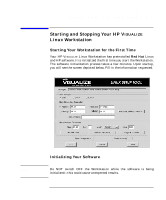 27
27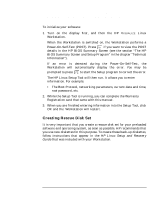 28
28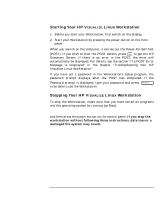 29
29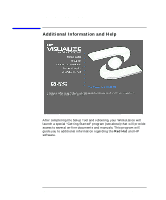 30
30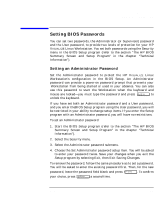 31
31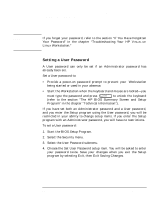 32
32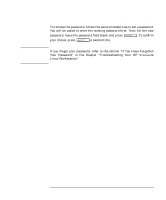 33
33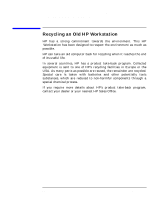 34
34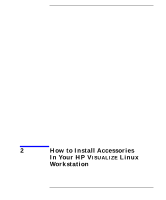 35
35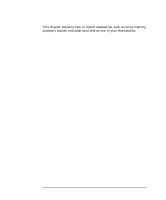 36
36 37
37 38
38 39
39 40
40 41
41 42
42 43
43 44
44 45
45 46
46 47
47 48
48 49
49 50
50 51
51 52
52 53
53 54
54 55
55 56
56 57
57 58
58 59
59 60
60 61
61 62
62 63
63 64
64 65
65 66
66 67
67 68
68 69
69 70
70 71
71 72
72 73
73 74
74 75
75 76
76 77
77 78
78 79
79 80
80 81
81 82
82 83
83 84
84 85
85 86
86 87
87 88
88 89
89 90
90 91
91 92
92 93
93 94
94 95
95 96
96 97
97 98
98 99
99 100
100 101
101 102
102 103
103 104
104 105
105 106
106 107
107 108
108 109
109 110
110 111
111 112
112 113
113 114
114 115
115 116
116 117
117 118
118 119
119 120
120 121
121 122
122 123
123 124
124 125
125 126
126 127
127 128
128 129
129 130
130 131
131 132
132 133
133 134
134 135
135 136
136 137
137 138
138 139
139 140
140 141
141 142
142 143
143 144
144 145
145 146
146 147
147 148
148 149
149 150
150 151
151 152
152 153
153 154
154 155
155 156
156 157
157 158
158