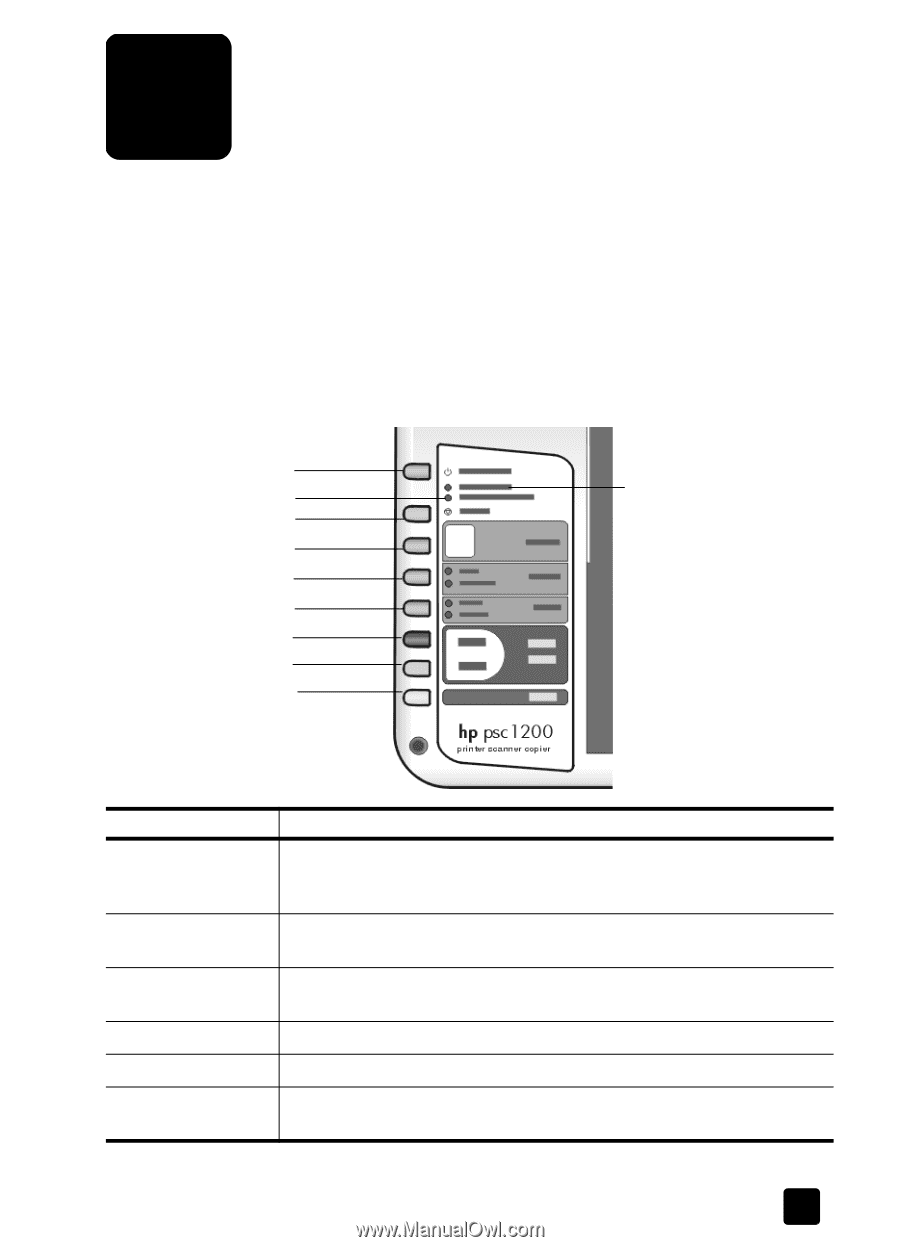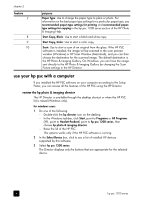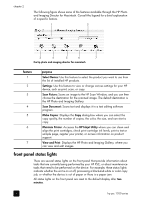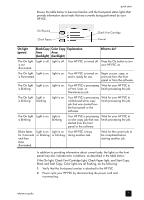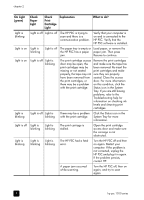HP PSC 1200 HP PSC 1200 series all-in-one - (English) Reference Guide - Page 7
quick start, front panel features - paper jam
 |
View all HP PSC 1200 manuals
Add to My Manuals
Save this manual to your list of manuals |
Page 7 highlights
quick start 2 You can perform many functions using either the front panel or the HP PSC software. Even if you do not connect your HP PSC to a computer, you can use the front panel to copy documents or photos. front panel features Review the illustrations below and identify the location of the buttons on the front panel. 1 3 2 4 5 6 7 8 9 10 feature 1 2 3 4 5 6 purpose On/Resume: Turns the HP PSC on and off. Also used to resume a copy or print job after a jam or other error. If the HP PSC is in an error state, you can turn it off by pressing On/Resume for 3 seconds. Check Paper: A status light that indicates the need to load paper or remove a paper jam. Check Print Cartridge: A status light that indicates the need to reinsert or replace the print cartridge or close the print cartridge access door. Cancel: Use to stop a job or exit button settings. Copies (1-9): Use to change the number of copies for this copy job. Size: use to change the copy image size to either 100 percent, Fit to Page, or Fit to Hagaki (certain models only). 3