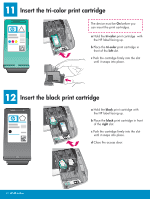HP PSC 1600 HP PSC 1600 All-in-One series Setup Poster - Page 7
Continue software installation, Congratulations - series
 |
View all HP PSC 1600 manuals
Add to My Manuals
Save this manual to your list of manuals |
Page 7 highlights
17 Continue software installation Windows Users: If you do not see this screen, see Troubleshooting in the last section. Follow the onscreen instructions. Complete the Sign up now screen. Macintosh Users: a Double-click the HP All-in-One installer icon. b Make sure you complete all screens, including the Setup Assistant. 18 Congratulations! HP Photosmart 2600/2700 series all-in-one User Guide Horizontal cover image: Replace this guideline area with either a cropped product photograph or a straight-on front-view illustration www.hp.com/support When you see the Congratulations! screen, you are ready to use your HP All-in-One. See the User Guide or onscreen help to get started. 7 • HP All-in-One

7 • HP All-in-One
17
18
HP Photosmart 2600/2700 series all-in-one
HP Photosmart 2600/2700 series all-in-one
www.hp.com/support
Continue software installation
Congratulations!
When you see the
Congratulations!
screen, you are ready to use your
HP All-in-One.
See the User Guide or onscreen
help to get started.
If you do not see this screen, see
Troubleshooting
in the last section. Follow the onscreen instructions.
Complete the
Sign up now
screen.
a
Double-click the
HP All-in-One installer
icon.
b
Make sure you complete all screens,
including the Setup Assistant.
Windows Users:
Macintosh Users: