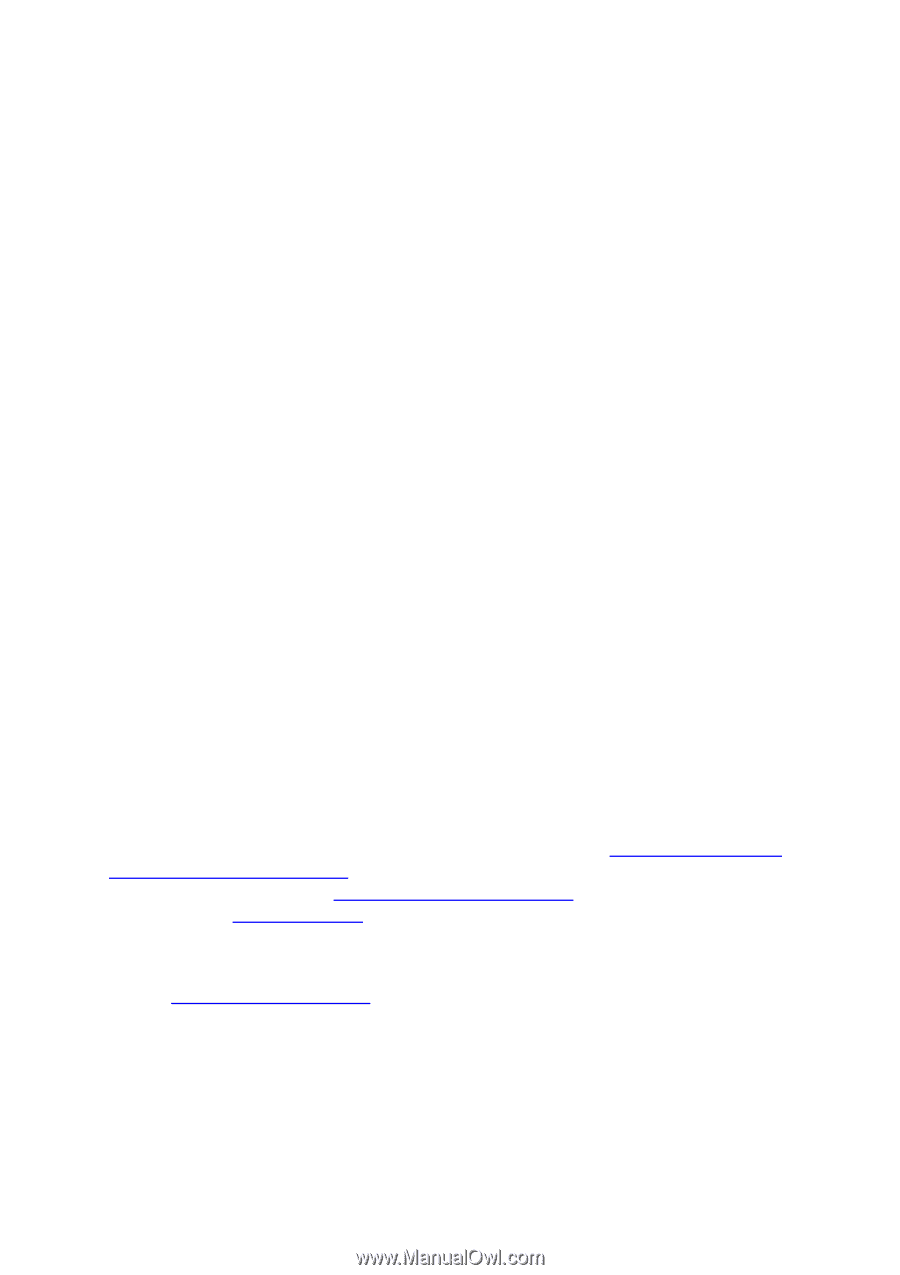HP PageWide Pro 552dw OfficeJet Pro X and PageWide Pro Series - IT Administrat - Page 2
How to Install
 |
View all HP PageWide Pro 552dw manuals
Add to My Manuals
Save this manual to your list of manuals |
Page 2 highlights
MSI Property Reference...12 Firewall Requirements ...14 Technical Details ...14 Related Topics for Network Installs 15 CD Image File Descriptions...15 Driver Files ...15 Software Installer (MSI) ...17 Optional Files ...17 Compatibility with Full Software Solution 18 Installing Enterprise First ...18 Upgrading to Full Solution ...18 Installing Full Solution First...18 Attempting to Install Older Enterprise Release 18 Upgrading to Enterprise Solution 18 How to Install To install the software that supports the printer, the appropriate MSI on the CD image must be installed. There are two MSIs at the root of the CD image, one with an x86 suffix and one with an x64 suffix. The MSI will have the product's model number as the name of the MSI, for example D3050x86.msi or A910x64.msi. The x86 MSI is to be installed on 32-bit versions of Windows and the x64 MSI is for 64-bit versions of Windows. The MSI will install all supporting software and will preinstall the drivers for the printer, so that the drivers will be available when the printer is connected to the PC or a network printer is installed. Use your favorite tool (msiexec.exe, etc.) to install the MSI onto client PCs. If you choose to use msiexec.exe, we have provided a short section that documents common command line parameters that might be helpful. To create a CD image that is smaller (for faster network deployment), read the section Creating a Small Release Image. To customize the install, read the section Feature Selection. Once the software and drivers have been installed using the MSI, the client PC is ready for USB connections or network printer installations. To install a network printer, see the section, Installing a Network Printer. Requirement: .NET Framework 3.0 or 3.5 is required for installation of some drivers. Please make sure the target system meets the system requirements to ensure proper installation.