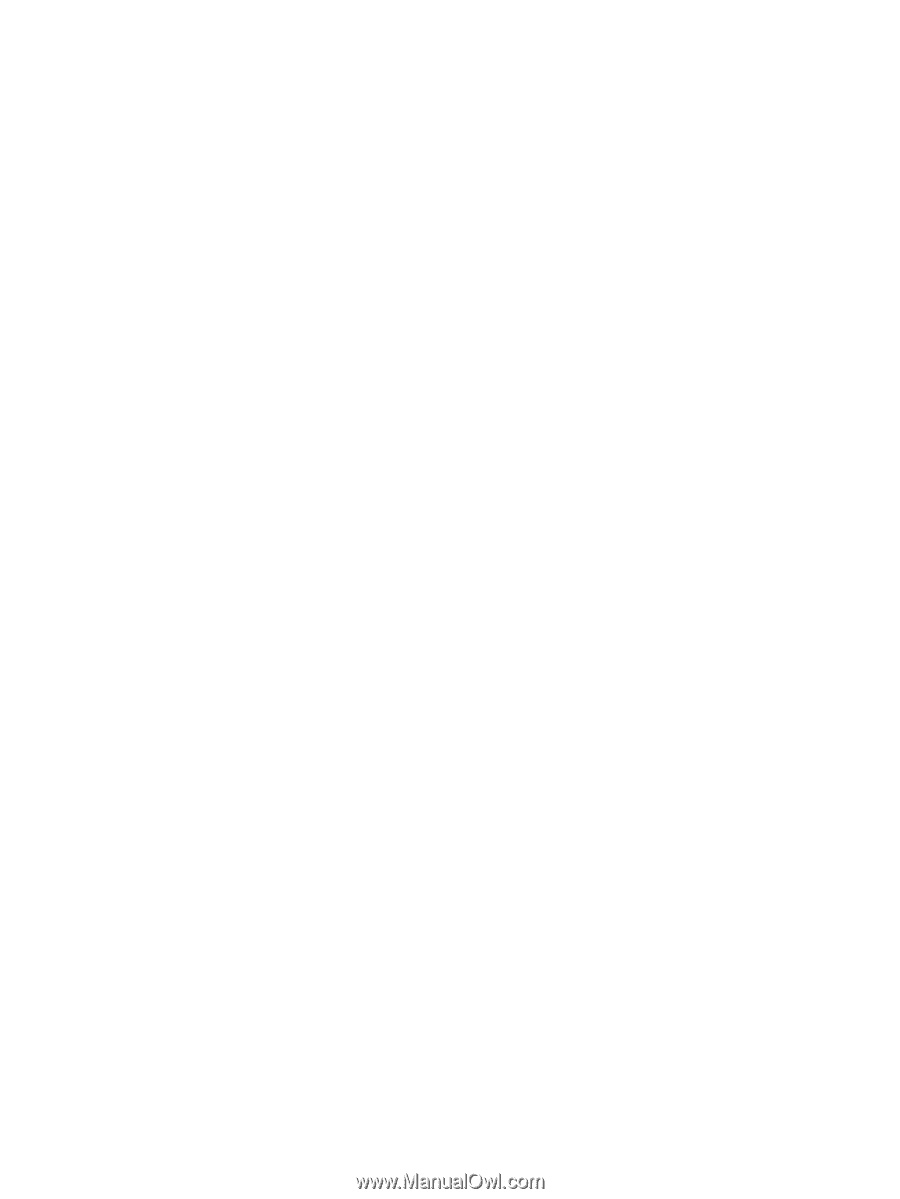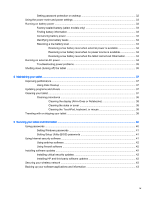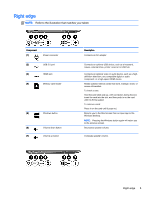10
Using Setup Utility (BIOS) and HP PC Hardware Diagnostics (UEFI)
..........................................................
44
Starting Setup Utility (BIOS)
...............................................................................................................
44
Updating the BIOS
.............................................................................................................................
44
Determining the BIOS version
...........................................................................................
44
Downloading a BIOS update
.............................................................................................
45
Using HP PC Hardware Diagnostics (UEFI)
......................................................................................
46
Downloading HP PC Hardware Diagnostics (UEFI) to a USB device
...............................
46
11
Backing up, restoring, and recovering
..........................................................................................................
47
Creating recovery media and backups
...............................................................................................
47
Creating HP Recovery media (select models only)
...........................................................
47
Using Windows tools
.........................................................................................................
48
Restore and recover
..........................................................................................................
48
Recovering using HP Recovery Manager (select models only)
........................
48
What you need to know
....................................................................
49
Using HP Recovery media to recover
...............................................................
49
Changing the tablet boot order
..........................................................................................
49
12
Specifications
................................................................................................................................................
50
Input power
.........................................................................................................................................
50
Operating environment
.......................................................................................................................
50
13
Electrostatic Discharge
.................................................................................................................................
51
Index
...................................................................................................................................................................
52
x