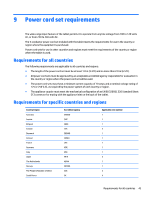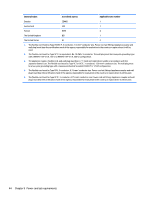HP Pavilion 10-k000 HP Pavilion x2 Detachable PC (model number 10-k0XX) - Page 45
Backing up, restoring, and recovering, Creating recovery media and backups, Creating HP Recovery media
 |
View all HP Pavilion 10-k000 manuals
Add to My Manuals
Save this manual to your list of manuals |
Page 45 highlights
8 Backing up, restoring, and recovering This chapter provides information about the following processes: ● Restoring and recovering your system ● Restoring and recovering your system Creating recovery media and backups 1. After you successfully set up the tablet, create HP Recovery media. This step creates a backup of the HP Recovery partition on the tablet. The backup can be used to reinstall the original operating system in cases where the hard drive is corrupted or has been replaced. HP Recovery media you create will provide the following recovery options: ● System Recovery-Reinstalls the original operating system and the programs that were installed at the factory. ● Factory Reset-Restores the tablet to its original factory state by deleting all information from the hard drive and re-creating the partitions. Then it reinstalls the operating system and the software that was installed at the factory. See Creating HP Recovery media on page 39. 2. Use the Windows tools to create system restore points and create backups of personal information. For more information and steps, see Help and Support. From the Start screen, type help, and then select Help and Support. Creating HP Recovery media HP Recovery Manager is a software program that offers a way to create recovery media after you successfully set up the tablet. HP Recovery media can be used to perform system recovery if the hard drive becomes corrupted. System recovery reinstalls the original operating system and the software programs installed at the factory, and then configures the settings for the programs. HP Recovery media can also be used to customize the system or restore the factory image if you replace the hard drive. ● Only one set of HP Recovery media can be created. Handle these recovery tools carefully, and keep them in a safe place. ● HP Recovery Manager examines the tablet and determines the required storage capacity for the blank USB flash drive or the number of blank DVD discs that will be required. ● If your tablet does not include an integrated optical drive with DVD writer capability, but you would like to create DVD recovery media, you can use an external optical drive (purchased separately) to create recovery discs, or you can obtain recovery discs for your tablet from support. If you create your own recovery discs, you must use only high-quality blank DVD-R, DVD+R, DVD-R DL, or DVD+R DL discs. Do not use rewritable discs such as CD±RW, DVD ±RW, double-layer DVD±RW, or BD-RE (rewritable Blu-ray) discs; they are not compatible with HP Recovery Manager software. See the Worldwide Telephone Numbers booklet included with the tablet. You can also find contact information from the HP website. Go to http://www.hp.com/ support, select your country or region, and follow the on-screen instructions. If you use an external optical drive, it must be connected directly to a USB port on the tablet; the drive cannot be connected to a USB port on an external device, such as a USB hub. Creating recovery media and backups 39