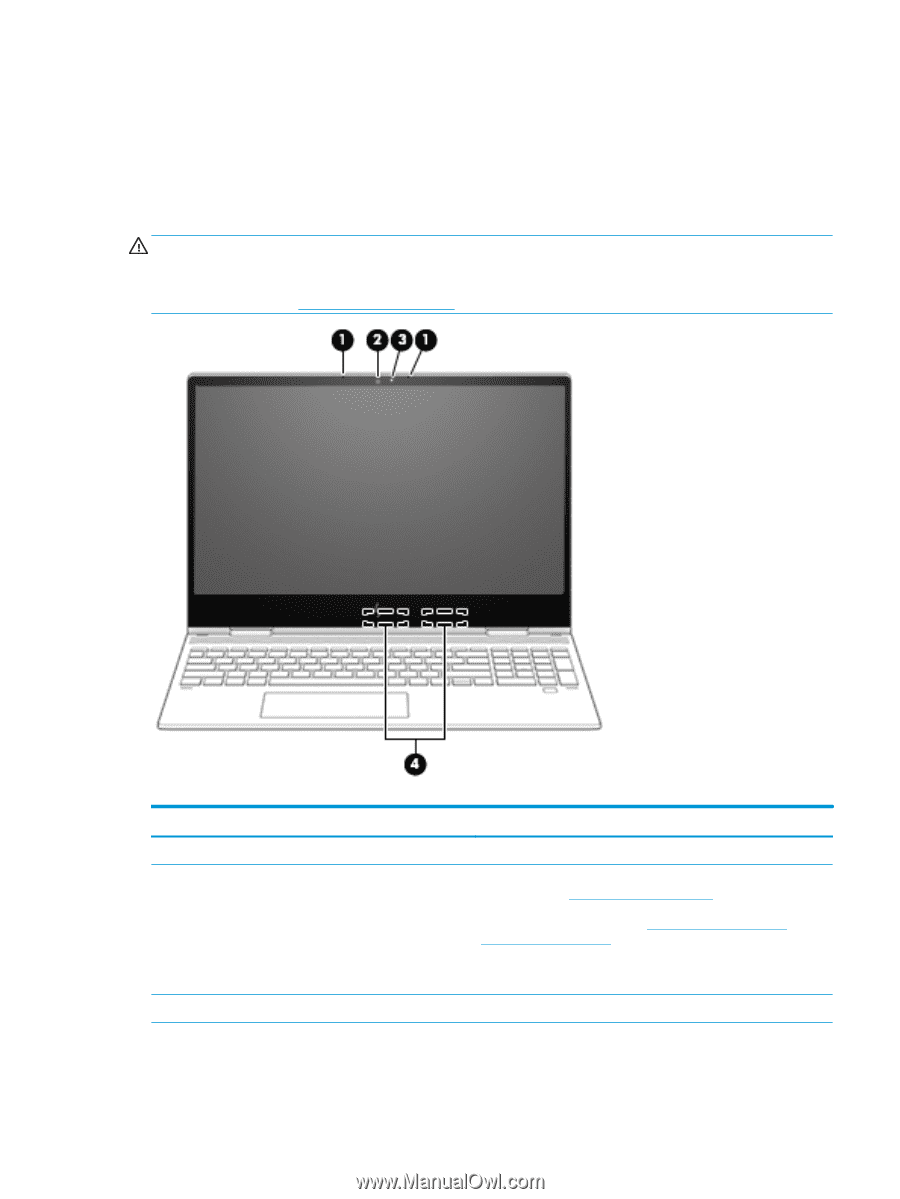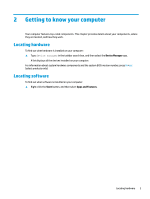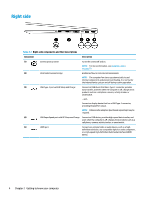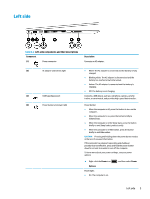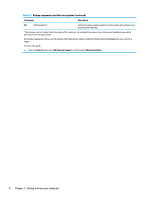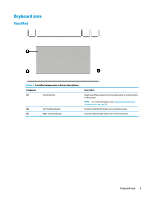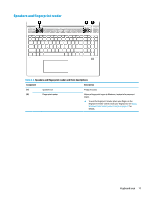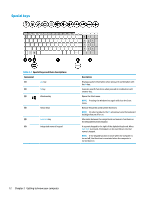HP Pavilion 11-u000 User Guide - Page 19
Display, Low blue light mode (select products only), WARNING
 |
View all HP Pavilion 11-u000 manuals
Add to My Manuals
Save this manual to your list of manuals |
Page 19 highlights
Display Low blue light mode (select products only) Your computer display is shipped from the factory in low blue light mode for improved eye comfort and safety. Also, blue light mode automatically adjusts blue light emissions when you are using the computer at night or for reading. WARNING! To reduce the risk of serious injury, read the Safety & Comfort Guide. It describes proper workstation setup and proper posture, health, and work habits for computer users. The Safety & Comfort Guide also provides important electrical and mechanical safety information. The Safety & Comfort Guide is available on the web at http://www.hp.com/ergo. Table 2-3 Display components and their descriptions Component (1) Internal microphones (2) Camera (3) Camera light Description Record sound. Allows you to video chat, record video, and record still images. To use your camera, see Using the camera on page 20. Some cameras also allow a facial recognition logon to Windows, instead of a password logon. For more information, see Using Windows Hello (select products only) on page 41. NOTE: Camera functions vary depending on the camera hardware and software installed on your product. On: The camera is in use. Display 7