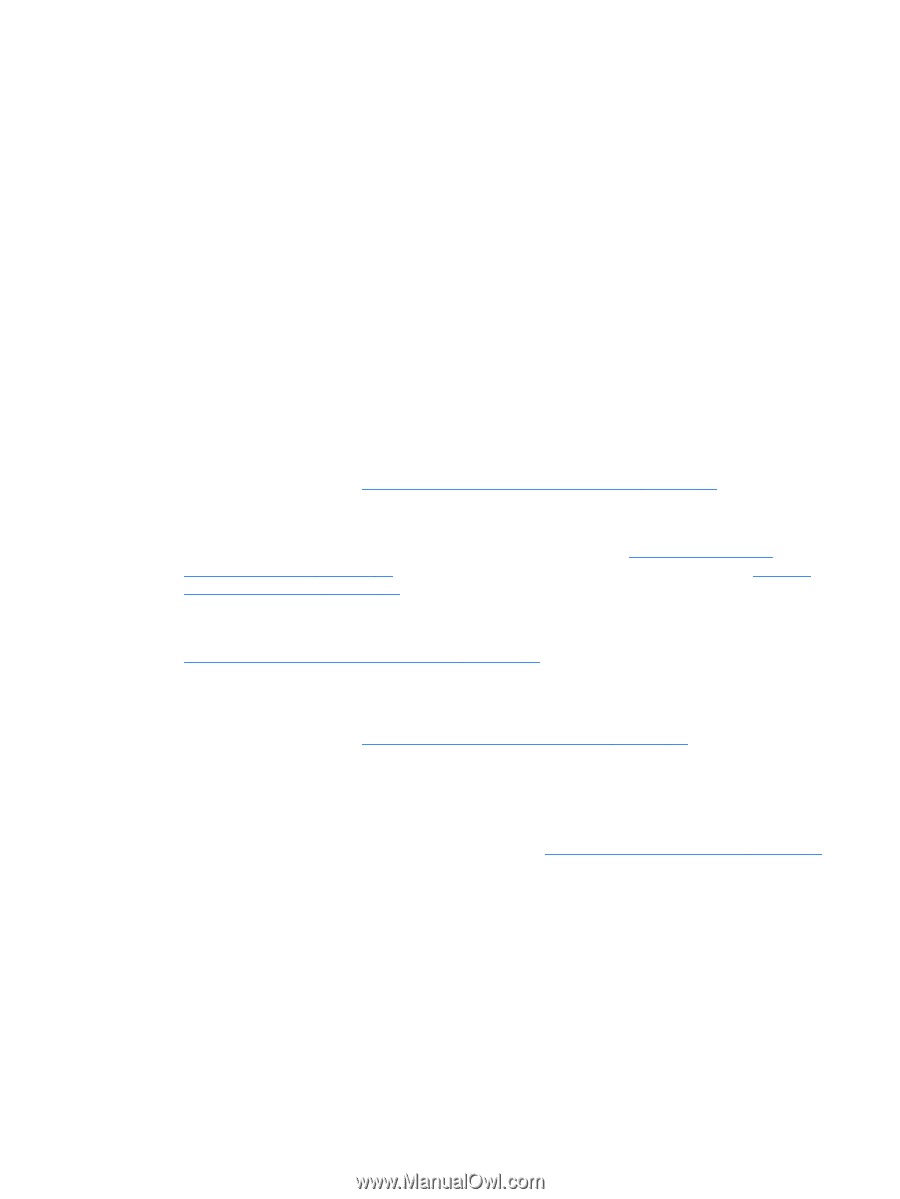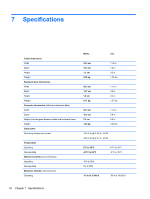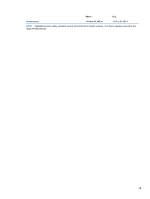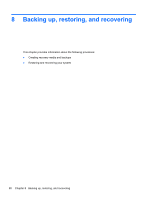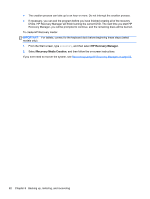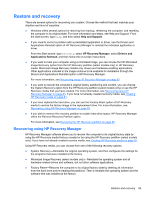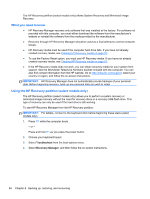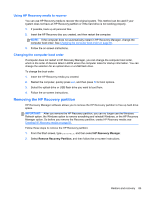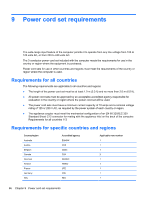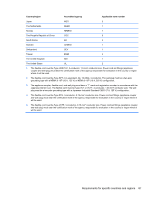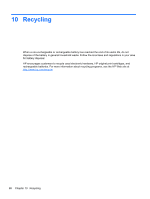HP Pavilion 11t-h100 HP Pavilion 11 x2 PC Maintenance and Service Guide - Page 91
Restore and recovery, Recovering using HP Recovery Manager, Help and Support, HP Recovery Manager
 |
View all HP Pavilion 11t-h100 manuals
Add to My Manuals
Save this manual to your list of manuals |
Page 91 highlights
Restore and recovery There are several options for recovering your system. Choose the method that best matches your situation and level of expertise: ● Windows offers several options for restoring from backup, refreshing the computer, and resetting the computer to its original state. For more information and steps, see Help and Support. From the Start screen, type help, and then select Help and Support. ● If you need to correct a problem with a preinstalled application or driver, use the Drivers and Applications Reinstall option of HP Recovery Manager to reinstall the individual application or driver. From the Start screen, type recovery, select HP Recovery Manager, select Drivers and Applications Reinstall, and then follow the on-screen instructions. ● If you want to reset your computer using a minimized image, you can choose the HP Minimized Image Recovery option from the HP Recovery partition (select models only) or HP Recovery media. Minimized Image Recovery installs only drivers and hardware-enabling applications. Other applications included in the image continue to be available for installation through the Drivers and Applications Reinstall option in HP Recovery Manager. For more information, see Recovering using HP Recovery Manager on page 83 ● If you want to recover the computer's original factory partitioning and content, you can choose the System Recovery option from the HP Recovery partition (select models only) or use the HP Recovery media that you have created. For more information, see Recovering using HP Recovery Manager on page 83. If you have not already created recovery media, see Creating HP Recovery media on page 81. ● If you have replaced the hard drive, you can use the Factory Reset option of HP Recovery media to restore the factory image to the replacement drive. For more information, see Recovering using HP Recovery Manager on page 83. ● If you wish to remove the recovery partition to reclaim hard drive space, HP Recovery Manager offers the Remove Recovery Partition option. For more information, see Removing the HP Recovery partition on page 85. Recovering using HP Recovery Manager HP Recovery Manager software allows you to recover the computer to its original factory state by using the HP Recovery media that you created or by using the HP Recovery partition (select models only). If you have not already created recovery media, see Creating HP Recovery media on page 81. Using HP Recovery media, you can choose from one of the following recovery options: ● System Recovery-Reinstalls the original operating system, and then configures the settings for the programs that were installed at the factory. ● Minimized Image Recovery (select models only)-Reinstalls the operating system and all hardware-related drivers and software, but not other software applications. ● Factory Reset-Restores the computer to its original factory state by deleting all information from the hard drive and re-creating the partitions. Then it reinstalls the operating system and the software that was installed at the factory. Restore and recovery 83