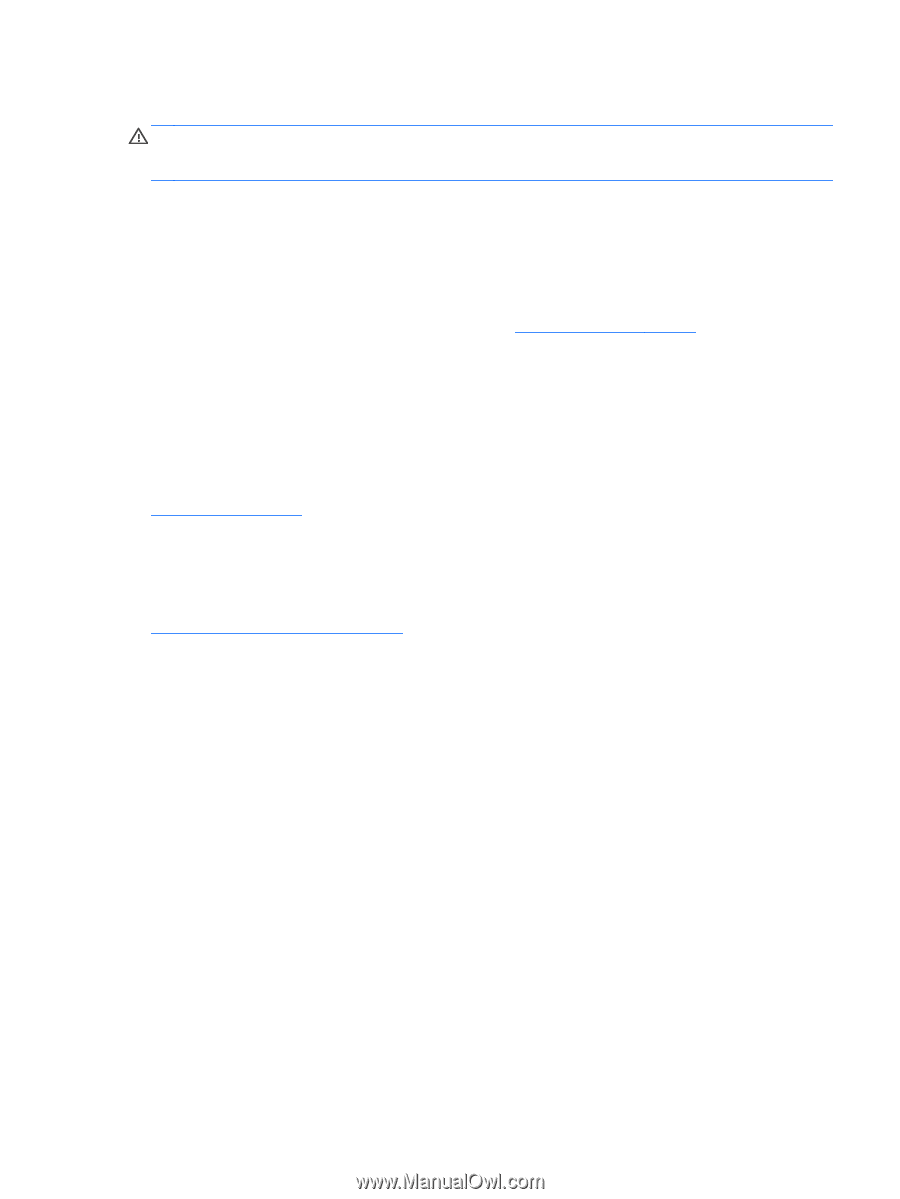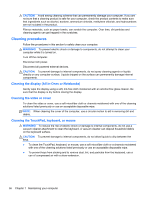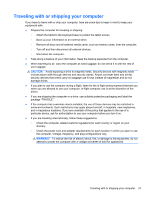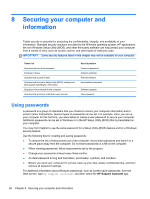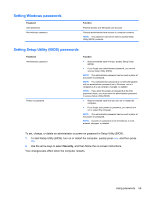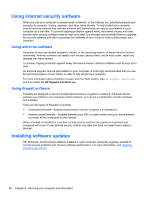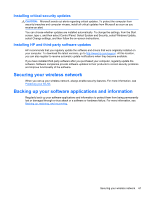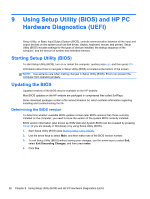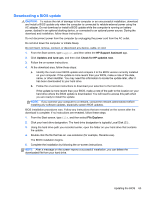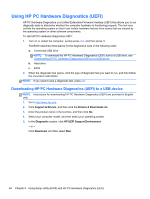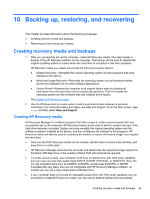HP Pavilion 11t-h100 User Guide - Page 69
Installing critical security updates, Installing HP and third-party software updates
 |
View all HP Pavilion 11t-h100 manuals
Add to My Manuals
Save this manual to your list of manuals |
Page 69 highlights
Installing critical security updates CAUTION: Microsoft sends out alerts regarding critical updates. To protect the computer from security breaches and computer viruses, install all critical updates from Microsoft as soon as you receive an alert. You can choose whether updates are installed automatically. To change the settings, from the Start screen, type c, and then select Control Panel. Select System and Security, select Windows Update, select Change settings, and then follow the on-screen instructions. Installing HP and third-party software updates HP recommends that you regularly update the software and drivers that were originally installed on your computer. To download the latest versions, go to http://www.hp.com/support. At this location, you can also register to receive automatic update notifications when they become available. If you have installed third-party software after you purchased your computer, regularly update the software. Software companies provide software updates to their products to correct security problems and improve functionality of the software. Securing your wireless network When you set up your wireless network, always enable security features. For more information, see Protecting your WLAN. Backing up your software applications and information Regularly back up your software applications and information to protect them from being permanently lost or damaged through a virus attack or a software or hardware failure. For more information, see Backing up, restoring, and recovering. Securing your wireless network 61