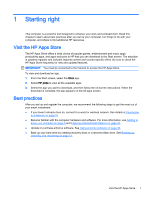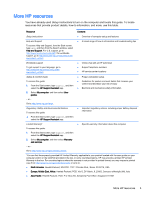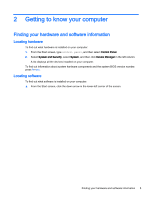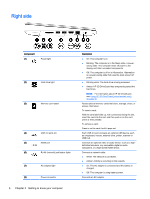HP Pavilion 13-b000 User Guide - Page 14
Right side, Getting to know your computer
 |
View all HP Pavilion 13-b000 manuals
Add to My Manuals
Save this manual to your list of manuals |
Page 14 highlights
Right side Component (1) Power light (2) Hard drive light (3) Memory card reader (4) USB 3.0 ports (2) (5) HDMI port (6) RJ-45 (network) jack/status lights (7) AC adapter light (8) Power connector 6 Chapter 2 Getting to know your computer Description ● On: The computer is on. ● Blinking: The computer is in the Sleep state, a powersaving state. The computer shuts off power to the display and other unneeded components. ● Off: The computer is off or in Hibernation. Hibernation is a power-saving state that uses the least amount of power. ● Blinking white: The hard drive is being accessed. ● Amber: HP 3D DriveGuard has temporarily parked the hard drive. NOTE: For information about HP 3D DriveGuard, see Using HP 3D DriveGuard (select models only) on page 40. Reads optional memory cards that store, manage, share, or access information. To insert a card: Hold the card label-side up, with connectors facing the slot, insert the card into the slot, and then push in on the card until it is firmly seated. To remove a card: Press in on the card it until it pops out. Each USB 3.0 port connects an optional USB device, such as a keyboard, mouse, external drive, printer, scanner or USB hub. Connects an optional video or audio device, such as a highdefinition television, any compatible digital or audio component, or a high-speed HDMI device. Connects a network cable. ● White: The network is connected. ● Amber: Activity is occurring on the network. ● On: The AC adapter is connected and the battery is charged. ● Off: The computer is using battery power. Connects an AC adapter.