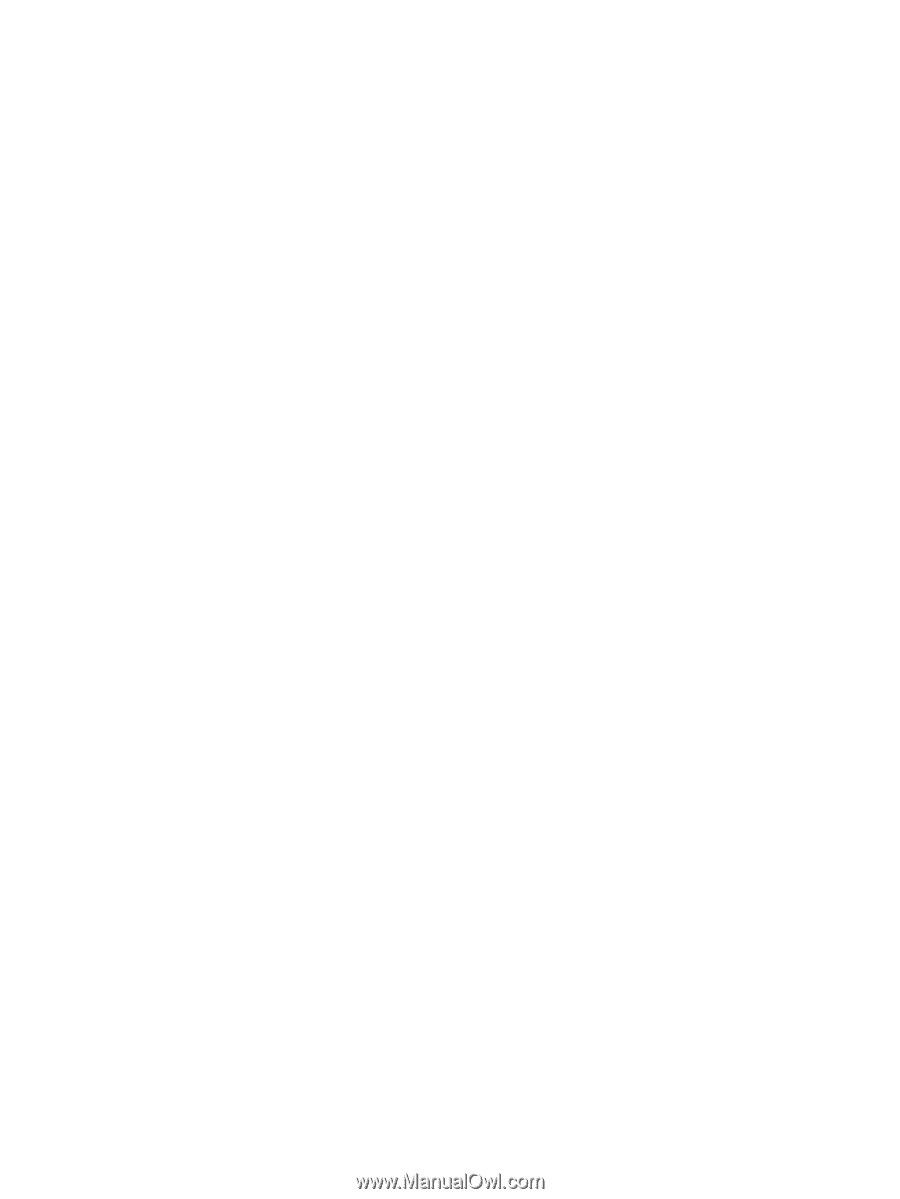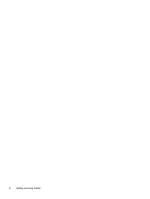Setting touch screen preferences
.......................................................................................................
25
Using the on-screen keyboard
...........................................................................................................
25
3
Connecting to a network
.................................................................................................................................
27
Connecting to a wireless network
.......................................................................................................
27
Using the wireless controls
................................................................................................
27
Using the wireless button
..................................................................................
27
Using operating system controls
.......................................................................
27
Sharing data and drives and accessing software
..............................................................
28
Using a WLAN
...................................................................................................................
28
Using an Internet service provider
....................................................................
28
Setting up a WLAN
............................................................................................
29
Configuring a wireless router
............................................................................
29
Protecting your WLAN
.......................................................................................
29
Connecting to a WLAN
......................................................................................
30
Using Bluetooth wireless devices (select models only)
.....................................................
31
4
Enjoying entertainment features
.....................................................................................................................
32
Multimedia features
............................................................................................................................
32
Using the webcams
............................................................................................................................
35
Using audio
........................................................................................................................................
35
Connecting speakers
.........................................................................................................
35
Connecting headphones and microphones
.......................................................................
35
Using Beats Audio
.............................................................................................................
35
Accessing Beats Audio Control Panel
...............................................................
36
Enabling and disabling Beats Audio
..................................................................
36
Testing your audio features
...............................................................................................
36
Using video
.........................................................................................................................................
37
Connecting video devices using an HDMI cable
...............................................................
38
Setting up HDMI audio
......................................................................................
39
5
Navigating the screen
.....................................................................................................................................
40
Using the TouchPad and gestures
.....................................................................................................
40
Tapping
..............................................................................................................................
41
Scrolling
.............................................................................................................................
42
2-finger pinch zoom
...........................................................................................................
42
2-finger click
.......................................................................................................................
43
Rotating (select models only)
............................................................................................
43
Flicking (select models only)
..............................................................................................
44
Edge swipes
......................................................................................................................
44
vi