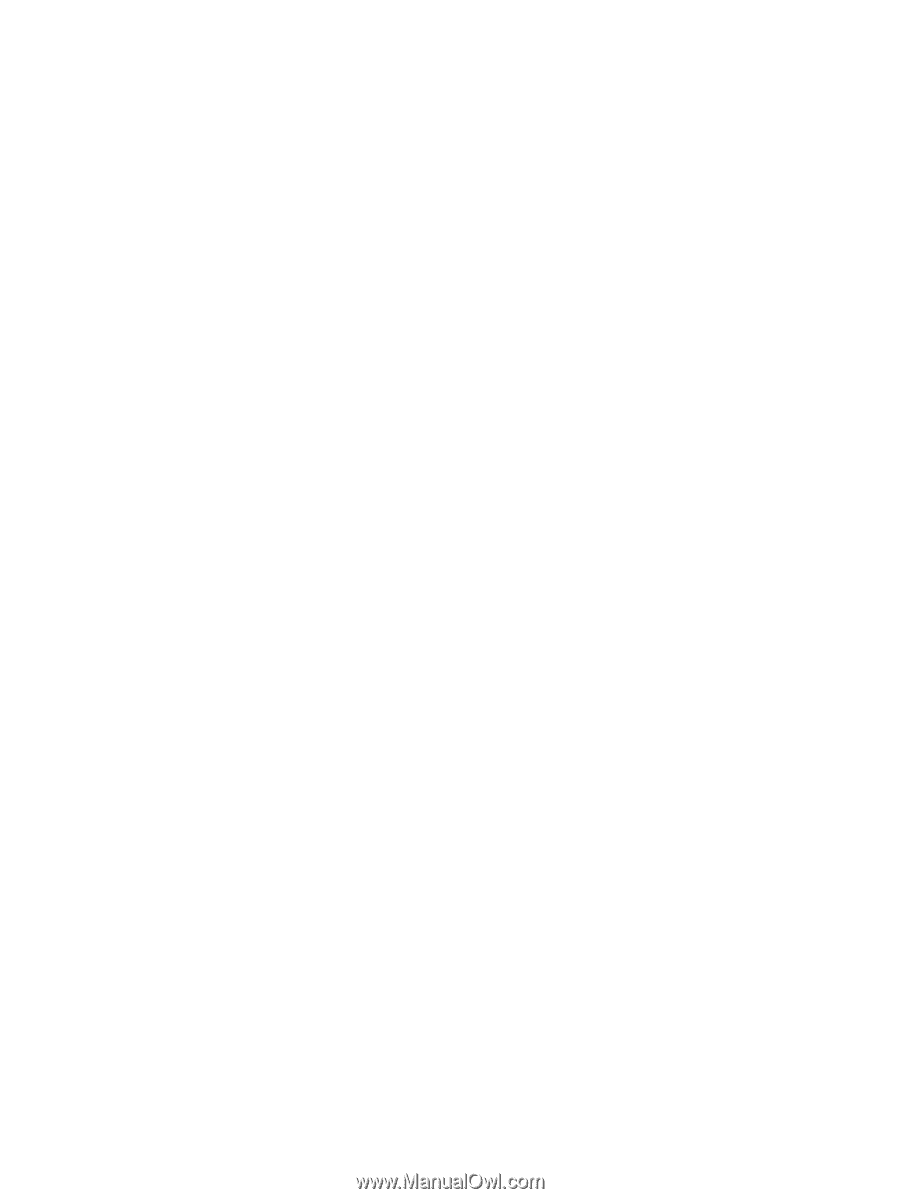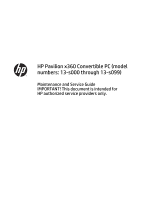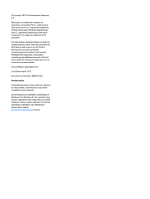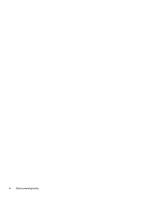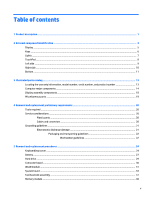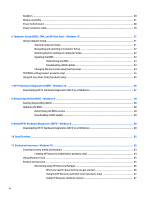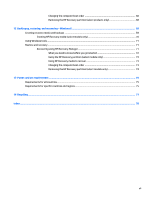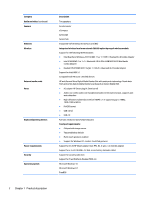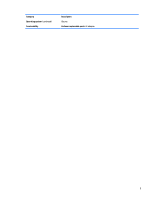Speakers
..............................................................................................................................................................
40
Display assembly
.................................................................................................................................................
41
Power button board
.............................................................................................................................................
48
Power connector cable
........................................................................................................................................
49
6
Computer Setup (BIOS), TPM, and HP Sure Start – Windows 10
........................................................................
51
Using Computer Setup
.........................................................................................................................................
51
Starting Computer Setup
..................................................................................................................
51
Navigating and selecting in Computer Setup
...................................................................................
52
Restoring factory settings in Computer Setup
.................................................................................
52
Updating the BIOS
.............................................................................................................................
53
Determining the BIOS
.....................................................................................................
53
Downloading a BIOS update
...........................................................................................
53
Changing the boot order using the f9 prompt
..................................................................................
54
TPM BIOS settings (select products only)
...........................................................................................................
55
Using HP Sure Start (select products only)
.........................................................................................................
55
7
HP PC Hardware Diagnostics (UEFI) – Windows 10
...........................................................................................
56
Downloading HP PC Hardware Diagnostics (UEFI) to a USB device
....................................................................
57
8
Using Setup Utility (BIOS) – Windows 8
..........................................................................................................
58
Starting Setup Utility (BIOS)
................................................................................................................................
58
Updating the BIOS
................................................................................................................................................
58
Determining the BIOS version
...........................................................................................................
58
Downloading a BIOS update
..............................................................................................................
59
9
Using HP PC Hardware Diagnostics (UEFI) – Windows 8
....................................................................................
60
Downloading HP PC Hardware Diagnostics (UEFI) to a USB device
....................................................................
60
10
Specifications
...........................................................................................................................................
62
11
Backup and recovery – Windows 10
.............................................................................................................
63
Creating recovery media and backups
................................................................................................................
63
Creating HP Recovery media (select products only)
........................................................................
64
Using Windows Tools
...........................................................................................................................................
65
Restore and recovery
..........................................................................................................................................
65
Recovering using HP Recovery Manager
..........................................................................................
66
What you need to know before you get started
............................................................
66
Using the HP Recovery partition (select products only)
................................................
67
Using HP Recovery media to recover
.............................................................................
67
vi