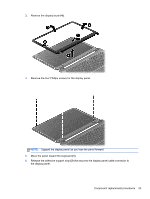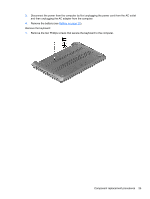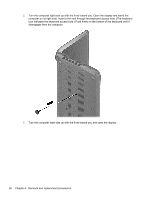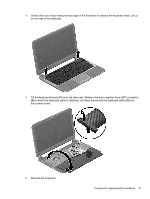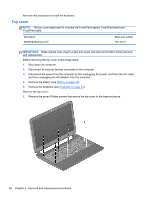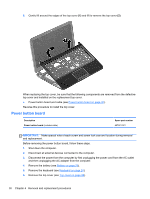HP Pavilion 14-c020us HP Pavilion 14 Chromebook Maintenance and Service Guide - Page 34
Top cover
 |
View all HP Pavilion 14-c020us manuals
Add to My Manuals
Save this manual to your list of manuals |
Page 34 highlights
Reverse this procedure to install the keyboard. Top cover NOTE: The top cover spare part kit includes the TouchPad support, TouchPad board and TouchPad cable. Description Sparkling black top cover Spare part number 708136-001 IMPORTANT: Make special note of each screw and screw lock size and location during removal and replacement. Before removing the top cover, follow these steps: 1. Shut down the computer. 2. Disconnect all external devices connected to the computer. 3. Disconnect the power from the computer by first unplugging the power cord from the AC outlet and then unplugging the AC adapter from the computer. 4. Remove the battery (see Battery on page 20). 5. Remove the keyboard (see Keyboard on page 24). Remove the top cover: 1. Remove the seven Phillips screws that secure the top cover to the base enclosure. 28 Chapter 4 Removal and replacement procedures