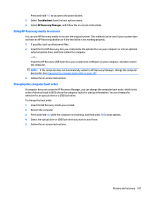HP Pavilion 14-n200 Maintenance and Service Guide 1 - Page 114
Windows – Backing up, restoring, and recovering, Creating recovery media and backups
 |
View all HP Pavilion 14-n200 manuals
Add to My Manuals
Save this manual to your list of manuals |
Page 114 highlights
10 Windows - Backing up, restoring, and recovering This chapter provides information about the following processes: ● Creating recovery media and backups ● Restoring and recovering your system NOTE: This chapter describes an overview of backing up, restoring and recovering options. For more details about the tools provided, see the HP Support Assistant. To access the HP Support Assistant, from the Start screen, select the HP Support Assistant app. Use the search field to access information about backup, restore, refresh, and other recovery topics, and then follow the information provided. Creating recovery media and backups 1. After you successfully set up the computer, create HP Recovery media. This step creates a backup of the HP Recovery partition on the computer. The backup can be used to reinstall the original operating system in cases where the hard drive is corrupted or has been replaced. HP Recovery media you create will provide the following recovery options: ● System Recovery-Reinstalls the original operating system and the programs that were installed at the factory. ● Minimized Image Recovery-Reinstalls the operating system and all hardware-related drivers and software, but not other software applications. ● Factory Reset-Restores the computer to the state its original factory state by deleting all information from the hard drive and re-creating the partitions. Then it reinstalls the operating system and the software that was installed at the factory. See Creating recovery media and backups on page 104. 2. Use the Windows tools to create system restore points and create backups of personal information. For more information and steps, see the HP Support Assistant. To access the HP Support Assistant, from the Start screen, select the HP Support Assistant app. Use the search field to access information about backup, restore, refresh, and other recovery topics, and then follow the information provided. Creating HP Recovery media HP Recovery Manager is a software program that offers a way to create recovery media after you successfully set up the computer. HP Recovery media can be used to perform system recovery if the hard drive becomes corrupted. System recovery reinstalls the original operating system and the software programs installed at the factory, and then configures the settings for the programs. HP Recovery media can also be used to customize the system or restore the factory image if you replace the hard drive. ● Only one set of HP Recovery media can be created. Handle these recovery tools carefully, and keep them in a safe place. ● HP Recovery Manager examines the computer and determines the required storage capacity for the blank USB flash drive or the number of blank DVD discs that will be required. 104 Chapter 10 Windows - Backing up, restoring, and recovering