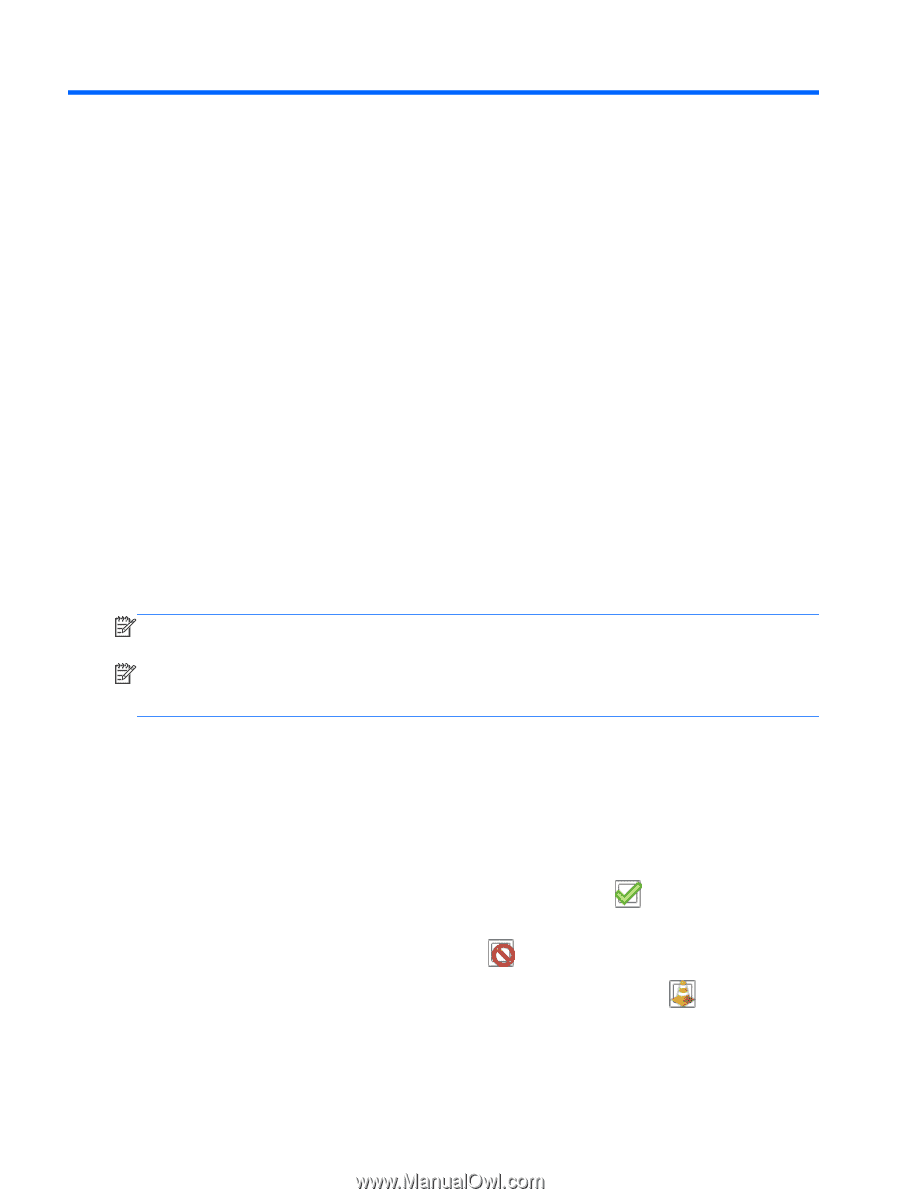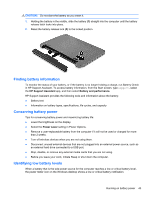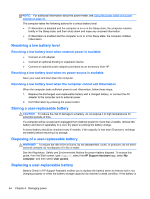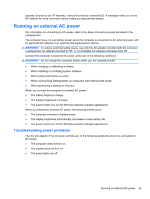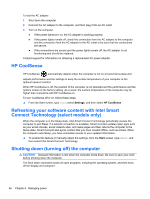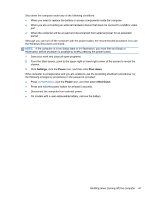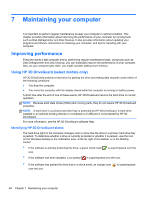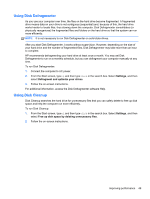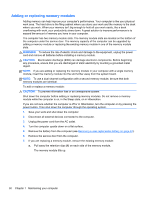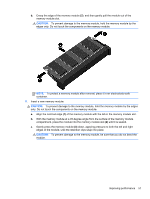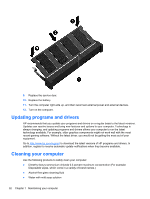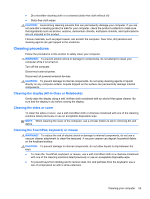HP Pavilion 14-n218us User Guide - Page 58
Maintaining your computer, Improving performance, Using HP 3D DriveGuard (select models only)
 |
View all HP Pavilion 14-n218us manuals
Add to My Manuals
Save this manual to your list of manuals |
Page 58 highlights
7 Maintaining your computer It is important to perform regular maintenance to keep your computer in optimal condition. This chapter provides information about improving the performance of your computer by running tools such as Disk Defragmenter and Disk Cleanup. It also provides information about updating your programs and drivers, instructions for cleaning your computer, and tips for traveling with your computer. Improving performance Everyone wants a fast computer and by performing regular maintenance tasks, using tools such as Disk Defragmenter and Disk Cleanup, you can drastically improve the performance of your computer. Also, as your computer gets older, you might consider adding more memory. Using HP 3D DriveGuard (select models only) HP 3D DriveGuard protects a hard drive by parking the drive and halting data requests under either of the following conditions: ● You drop the computer. ● You move the computer with the display closed while the computer is running on battery power. A short time after the end of one of these events, HP 3D DriveGuard returns the hard drive to normal operation. NOTE: Because solid state drives (SSDs) lack moving parts, they do not require HP 3D DriveGuard protection. NOTE: A hard drive in a primary hard drive bay is protected by HP 3D DriveGuard. A hard drive installed in an optional docking devices or connected to a USB port is not protected by HP 3D DriveGuard. For more information, see the HP 3D DriveGuard software Help. Identifying HP 3D DriveGuard status The hard drive light on the computer changes color to show that the drive in a primary hard drive bay is parked. To determine whether a drive is currently protected or whether it is parked, view the icon on the Windows desktop in the notification area, at the far right of the taskbar, or in the Mobility Center: ● If the software is actively protecting the drive, a green check mark icon. is superimposed over the ● If the software has been disabled, a no symbol is superimposed over the icon. ● If the software has parked the drive due to a shock event, an orange cone over the icon. is superimposed 48 Chapter 7 Maintaining your computer