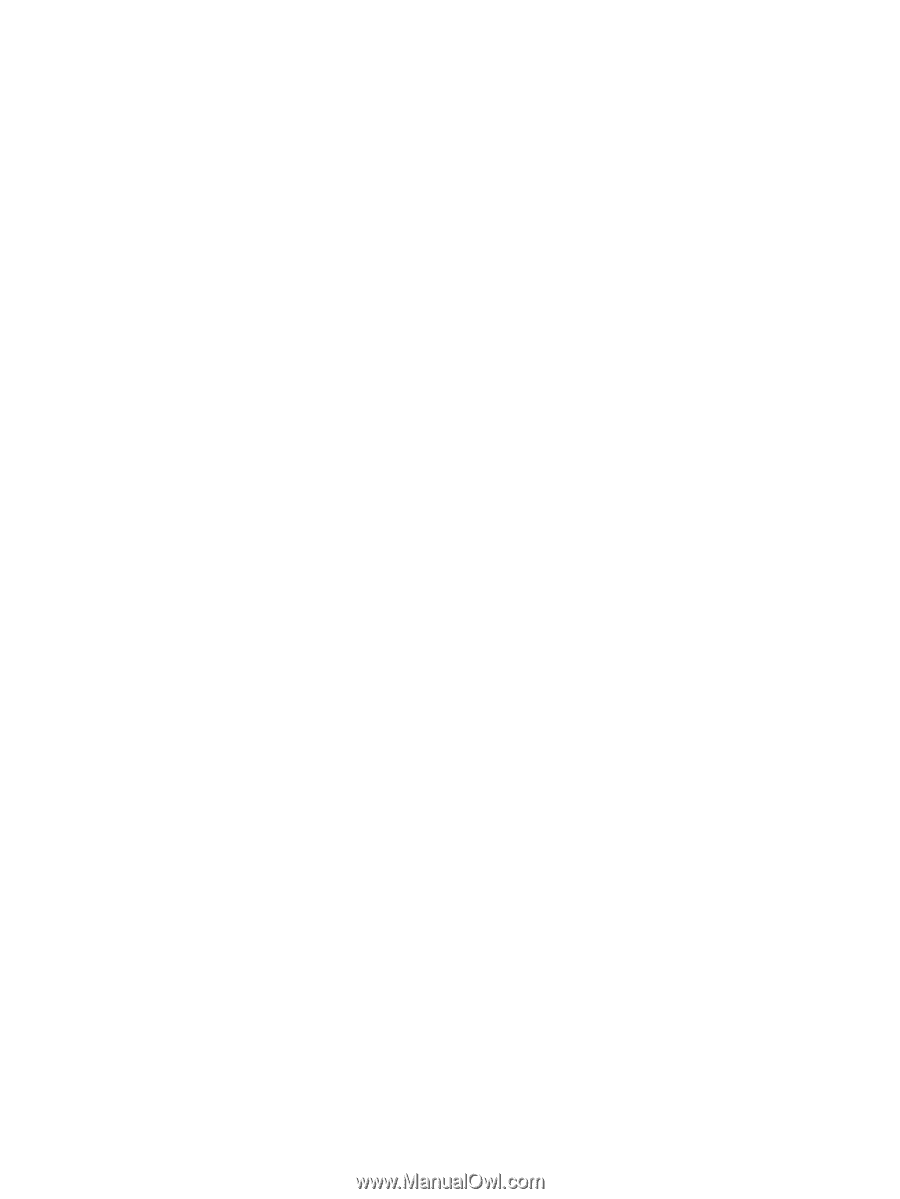4
Enjoying entertainment features
.....................................................................................................................
21
Multimedia features
............................................................................................................................
21
Using the webcam
..............................................................................................................................
22
Using audio
........................................................................................................................................
23
Connecting speakers
.........................................................................................................
23
Connecting headphones and microphones
.......................................................................
23
Using Beats Audio
.............................................................................................................
23
Accessing Beats Audio Control Panel
...............................................................
23
Enabling and disabling Beats Audio
..................................................................
23
Testing your audio features
...............................................................................................
23
Using video
.........................................................................................................................................
24
Connecting video devices by using an HDMI cable
...........................................................
24
Setting up HDMI audio
......................................................................................
25
Discovering and connecting to Miracast-compatible wireless displays (select models
only)
...................................................................................................................................
25
HP Quick Access to Miracast (select models only)
...........................................
25
5
Navigating the screen
.....................................................................................................................................
27
Using the TouchPad and gestures
.....................................................................................................
27
Tapping
..............................................................................................................................
28
Scrolling
.............................................................................................................................
29
2-finger pinch zoom
...........................................................................................................
29
2-finger click
.......................................................................................................................
30
Rotating (select models only)
............................................................................................
30
Flicking (select models only)
..............................................................................................
31
Edge swipes
......................................................................................................................
31
Right-edge swipe
..............................................................................................
31
Left-edge swipe
.................................................................................................
32
Top-edge swipe
.................................................................................................
32
Using touch screen gestures (select models only)
.............................................................................
33
One-finger slide
.................................................................................................................
33
Tapping
..............................................................................................................................
34
Scrolling
.............................................................................................................................
34
2-finger pinch zoom
...........................................................................................................
35
Rotating (select models only)
............................................................................................
35
Edge swipes
......................................................................................................................
36
Right-edge swipe
..............................................................................................
36
Left-edge swipe
.................................................................................................
36
Top-edge swipe and bottom-edge swipe
..........................................................
37
Using the keyboard and mouse
..........................................................................................................
37
Using the keys
...................................................................................................................
37
vi