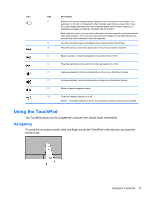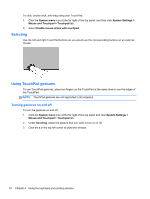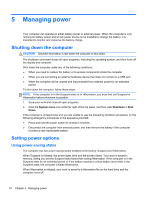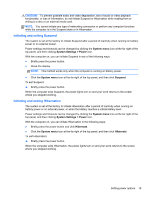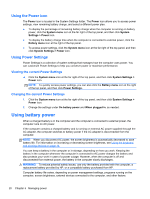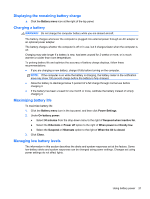HP Pavilion 15-b100 User Guide - Ubuntu - Page 24
Selecting, Using TouchPad gestures, Turning gestures on and off
 |
View all HP Pavilion 15-b100 manuals
Add to My Manuals
Save this manual to your list of manuals |
Page 24 highlights
To click, double-click, and drag using your TouchPad: 1. Click the System menu icon at the far right of the top panel, and then click System Settings > Mouse and Touchpad > Touchpad tab. 2. Select Enable mouse clicks with touchpad. Selecting Use the left and right TouchPad buttons as you would use the corresponding buttons on an external mouse. Using TouchPad gestures To use TouchPad gestures, place two fingers on the TouchPad at the same time or use the edges of the TouchPad. NOTE: TouchPad gestures are not supported in all programs. Turning gestures on and off To turn the gestures on and off: 1. Click the System menu icon at the far right of the top panel and click System Settings > Mouse and Touchpad > Touchpad tab. 2. Under Scrolling, select the gesture that you want to turn on or off. 3. Click the x in the top left corner to close the window. 16 Chapter 4 Using the keyboard and pointing devices