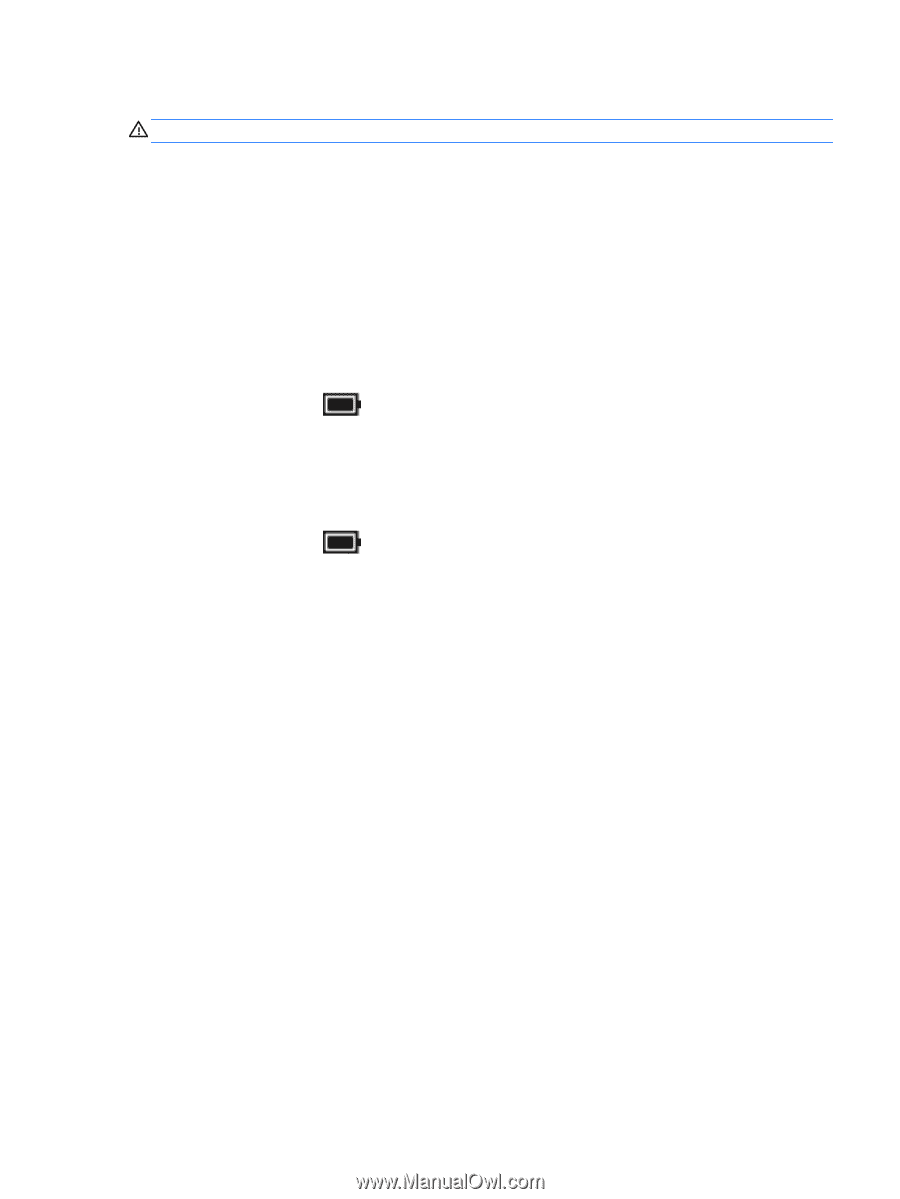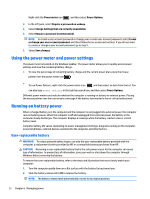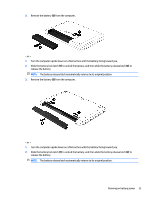HP Pavilion 15-bj000 User Guide - Page 47
Troubleshooting power problems, WARNING
 |
View all HP Pavilion 15-bj000 manuals
Add to My Manuals
Save this manual to your list of manuals |
Page 47 highlights
Connect the computer to AC power under any of the following conditions: WARNING! Do not charge the computer battery while you are aboard aircraft. ● When charging or calibrating a battery ● When installing or modifying system software ● When writing information to a disc (select products only) ● When running Disk Defragmenter on computers with internal hard drives ● When performing a backup or recovery When you connect the computer to AC power: ● The battery begins to charge. ● The screen brightness increases. ● The power meter icon changes appearance. When you disconnect AC power: ● The computer switches to battery power. ● The screen brightness automatically decreases to save battery life. ● The power meter icon changes appearance. Troubleshooting power problems Test the AC adapter if the computer exhibits any of the following symptoms when it is connected to AC power: ● The computer does not turn on. ● The display does not turn on. ● The power lights do not turn on. To test the AC adapter: 1. Shut down the computer. 2. Connect the AC adapter to the computer and to the power cord, and then plug the power cord into an AC outlet. 3. Turn on the computer. ● If the power lights turn on, the AC adapter is working properly. ● If the power lights remain off, check the connection from the AC adapter to the computer and the connection from the power cord to the AC outlet to be sure that the connections are secure. ● If the connections are secure and the power lights remain off, the AC adapter is not functioning and should be replaced. Contact support for information about obtaining a replacement AC power adapter. Running on AC power 37