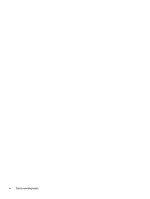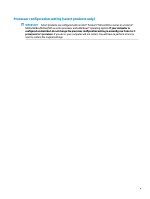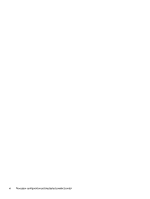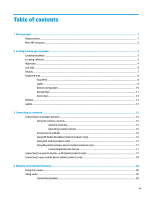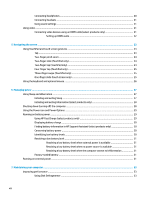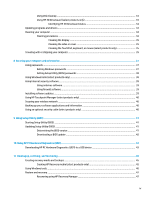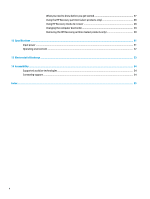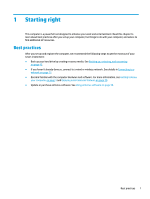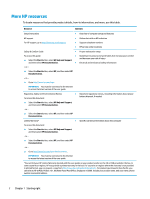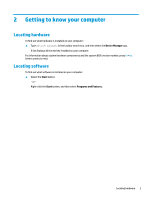Connecting headphones
....................................................................................................................
20
Connecting headsets
.........................................................................................................................
21
Using sound settings
.........................................................................................................................
21
Using video
..........................................................................................................................................................
21
Connecting video devices using an HDMI cable (select products only)
............................................
21
Setting up HDMI audio
....................................................................................................
22
5
Navigating the screen
..................................................................................................................................
23
Using TouchPad and touch screen gestures
........................................................................................................
23
Tap
.....................................................................................................................................................
23
Two-finger
pinch zoom
.....................................................................................................................
24
Two-finger
slide (TouchPad only)
.....................................................................................................
24
Two-finger
tap (TouchPad only)
........................................................................................................
24
Four-finger
tap (TouchPad only)
.......................................................................................................
25
Three-finger
swipe (TouchPad only)
.................................................................................................
25
One-finger
slide (touch screen only)
.................................................................................................
25
Using the keyboard and optional mouse
.............................................................................................................
26
6
Managing power
..........................................................................................................................................
27
Using Sleep and Hibernation
...............................................................................................................................
27
Initiating and exiting Sleep
...............................................................................................................
27
Initiating and exiting Hibernation (select products only)
.................................................................
28
Shutting down (turning
off)
the computer
..........................................................................................................
28
Using the Power icon and Power Options
............................................................................................................
29
Running on battery power
...................................................................................................................................
29
Using HP Fast Charge (select products only)
....................................................................................
29
Displaying battery charge
.................................................................................................................
30
Finding battery information in HP Support Assistant (select products only)
..................................
30
Conserving battery power
.................................................................................................................
30
Identifying low battery levels
...........................................................................................................
30
Resolving a low battery level
............................................................................................................
31
Resolving a low battery level when external power is available
...................................
31
Resolving a low battery level when no power source is available
.................................
31
Resolving a low battery level when the computer cannot exit Hibernation
..................
31
Factory-sealed battery
......................................................................................................................
31
Running on external power
.................................................................................................................................
31
7
Maintaining your computer
..........................................................................................................................
33
Improving performance
.......................................................................................................................................
33
Using Disk Defragmenter
..................................................................................................................
33
viii