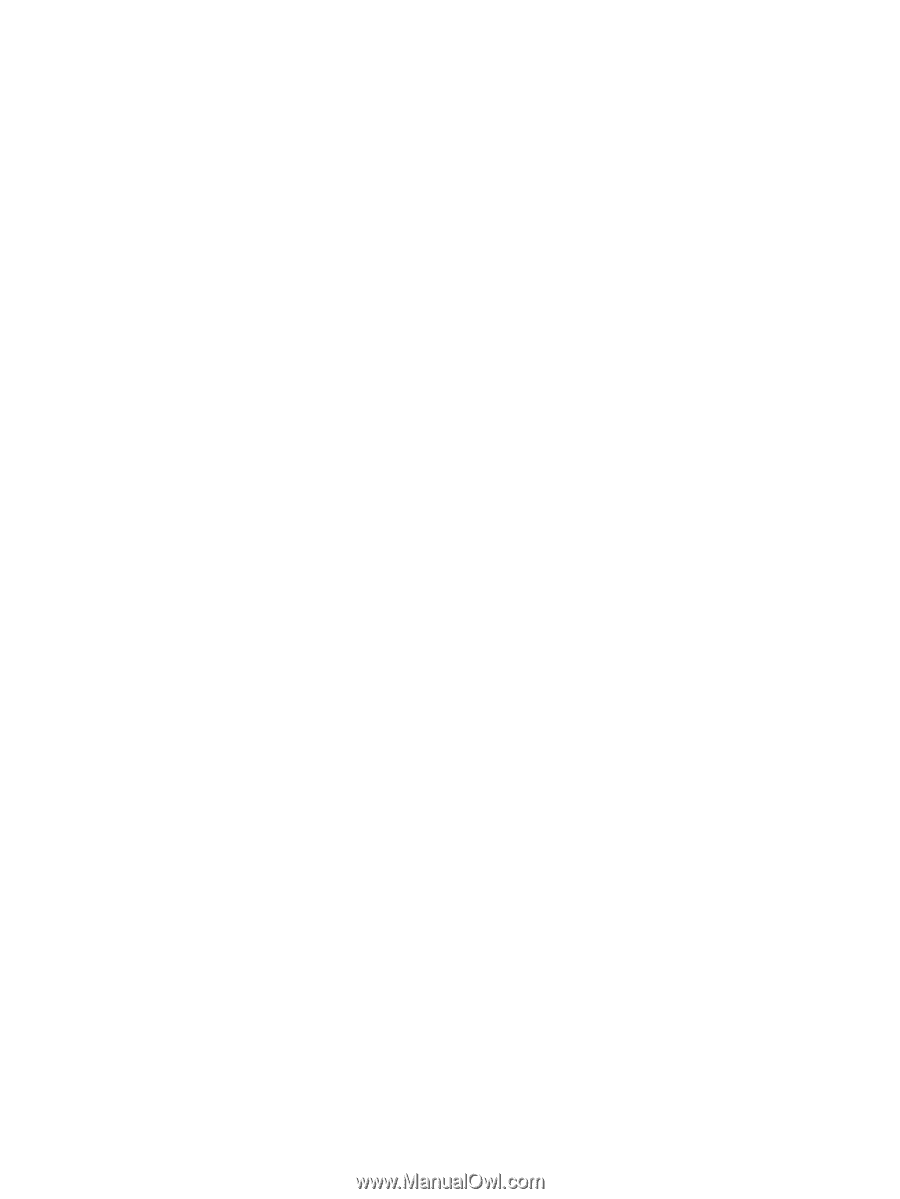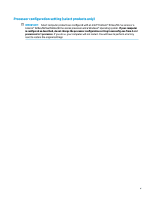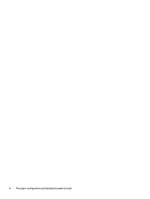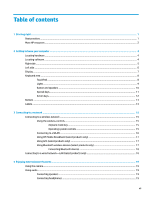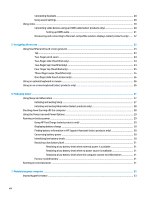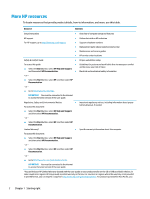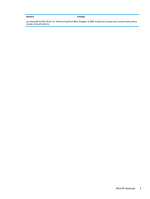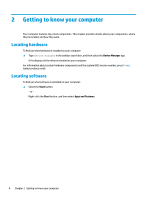Using Disk Defragmenter
..................................................................................................................
33
Using Disk Cleanup
............................................................................................................................
33
Using HP 3D DriveGuard (select products only)
................................................................................
33
Identifying HP 3D DriveGuard status
..............................................................................
34
Updating programs and drivers
..........................................................................................................................
34
Cleaning your computer
......................................................................................................................................
34
Cleaning procedures
..........................................................................................................................
34
Cleaning the display
........................................................................................................
35
Cleaning the sides or cover
.............................................................................................
35
Cleaning the TouchPad, keyboard, or mouse (select products only)
.............................
35
Traveling with or shipping your computer
..........................................................................................................
35
8
Securing your computer and information
.......................................................................................................
37
Using passwords
..................................................................................................................................................
37
Setting Windows passwords
.............................................................................................................
37
Setting Setup Utility (BIOS) passwords
.............................................................................................
38
Using Windows Hello (select products only)
.......................................................................................................
38
Using Internet security software
.........................................................................................................................
39
Using antivirus software
...................................................................................................................
39
Using firewall software
.....................................................................................................................
39
Installing software updates
.................................................................................................................................
39
Using HP Managed Services (select products only)
............................................................................................
40
Securing your wireless network
..........................................................................................................................
40
Backing up your software applications and information
....................................................................................
40
Using an optional security cable (select products only)
.....................................................................................
40
9
Using Setup Utility (BIOS)
.............................................................................................................................
41
Starting Setup Utility (BIOS)
................................................................................................................................
41
Updating Setup Utility (BIOS)
..............................................................................................................................
41
Determining the BIOS version
...........................................................................................................
41
Downloading a BIOS update
..............................................................................................................
42
10
Using HP PC Hardware Diagnostics (UEFI)
.....................................................................................................
43
Downloading HP PC Hardware Diagnostics (UEFI) to a USB device
....................................................................
44
11
Backing up, restoring, and recovering
..........................................................................................................
45
Creating recovery media and backups
................................................................................................................
45
Using HP Recovery media (select products only)
.............................................................................
45
Using Windows tools
.........................................................................................................................
46
Using the HP Cloud Recovery Download Tool (select products only)
...............................................
47
ix