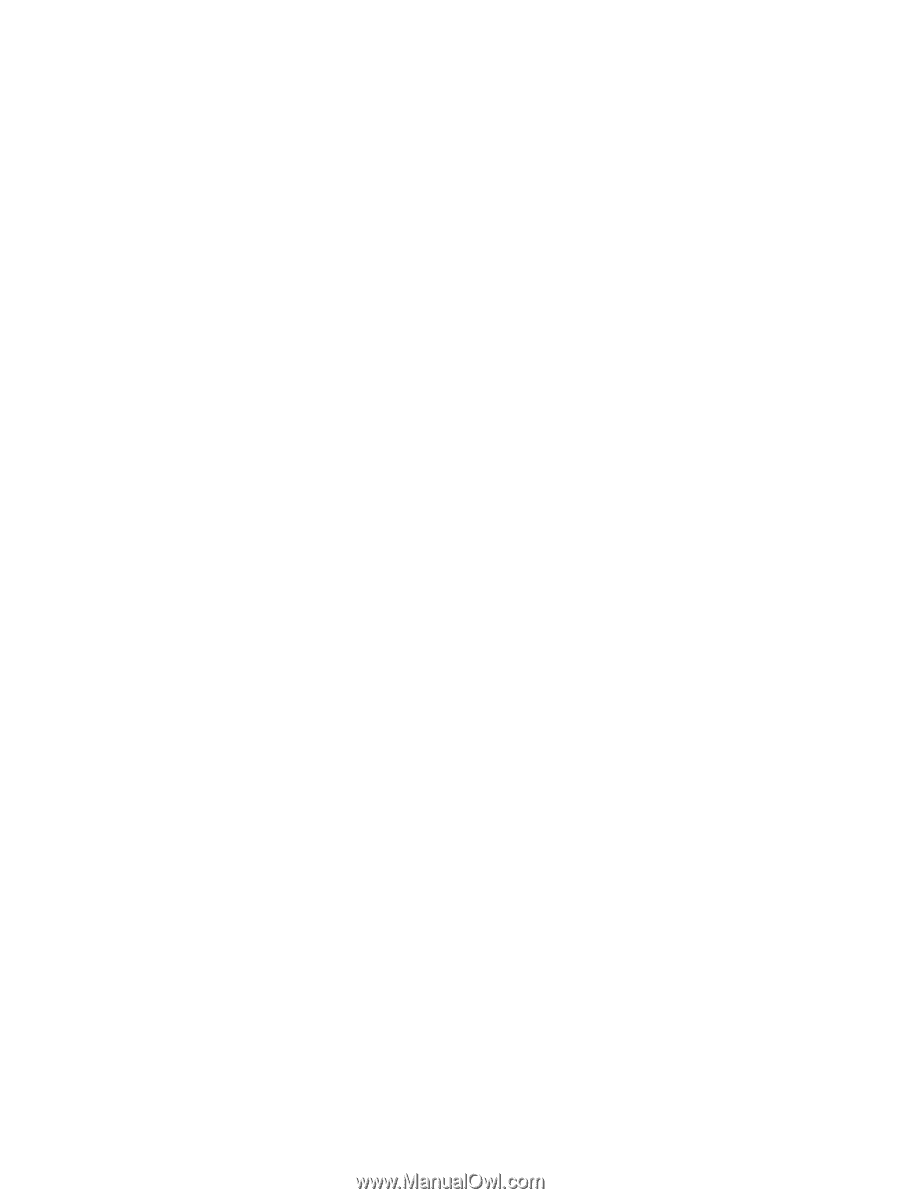Removing an optical disc
...................................................................................................
53
Tray-load
...........................................................................................................
53
When the disc tray opens normally
..................................................
53
When the disc tray fails to open normally
.........................................
54
Sharing data and drives and accessing software
..............................................................
55
8
Maintaining your computer
..........................................................................................................................
57
Improving performance
......................................................................................................................
57
Using HP 3D DriveGuard (select models only)
..................................................................
57
Using Disk Defragmenter
...................................................................................................
57
Using Disk Cleanup
...........................................................................................................
58
Adding or replacing memory modules
...............................................................................
58
Updating programs and drivers
..........................................................................................................
60
Cleaning your computer
.....................................................................................................................
60
Cleaning procedures
..........................................................................................................
61
Cleaning the display (All-in-Ones or Notebooks)
..............................................
61
Cleaning the sides or cover
...............................................................................
61
Cleaning the TouchPad, keyboard, or mouse
...................................................
61
Traveling with or shipping your computer
...........................................................................................
62
9
Securing your computer and information
..................................................................................................
63
Using passwords
................................................................................................................................
63
Setting Windows passwords
..............................................................................................
64
Setting Setup Utility (BIOS) passwords
.............................................................................
64
Using Internet security software
.........................................................................................................
64
Using antivirus software
.....................................................................................................
65
Using firewall software
.......................................................................................................
65
Installing software updates
.................................................................................................................
65
Installing critical security updates
......................................................................................
65
Installing HP and third-party software updates
..................................................................
65
Securing your wireless network
..........................................................................................................
66
Backing up your software applications and information
.....................................................................
66
Using an optional security cable lock
.................................................................................................
66
10
Using Setup Utility (BIOS) and HP PC Hardware Diagnostics (UEFI)
....................................................
67
Starting Setup Utility (BIOS)
...............................................................................................................
67
Updating the BIOS
.............................................................................................................................
67
Determining the BIOS version
...........................................................................................
67
Downloading a BIOS update
.............................................................................................
68
Using HP PC Hardware Diagnostics (UEFI)
......................................................................................
68
viii