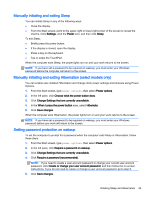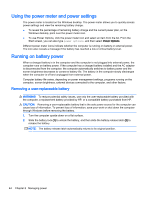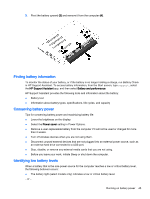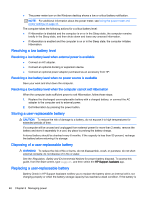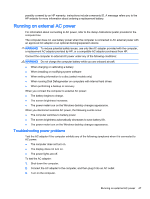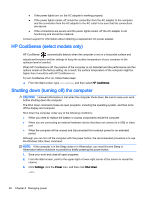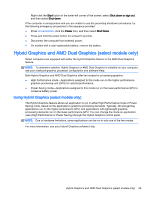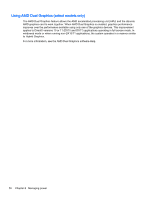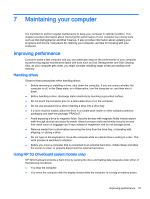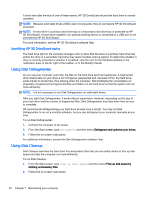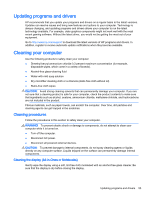HP Pavilion 15-p200 User Guide - Page 60
HP CoolSense (select models only), Shutting down (turning off) the computer, HP CoolSense
 |
View all HP Pavilion 15-p200 manuals
Add to My Manuals
Save this manual to your list of manuals |
Page 60 highlights
● If the power lights turn on, the AC adapter is working properly. ● If the power lights remain off, check the connection from the AC adapter to the computer and the connection from the AC adapter to the AC outlet to be sure that the connections are secure. ● If the connections are secure and the power lights remain off, the AC adapter is not functioning and should be replaced. Contact support for information about obtaining a replacement AC power adapter. HP CoolSense (select models only) HP CoolSense automatically detects when the computer is not on a horizontal surface and adjusts performance and fan settings to keep the surface temperature of your computer at the optimum level of comfort. When HP CoolSense is off, the position of the computer is not detected and the performance and fan options remain at the factory setting. As a result, the surface temperature of the computer might be higher than it would be with HP CoolSense on. To turn CoolSense off or on, follow these steps: ▲ From the Start screen, type coolsense, and then select HP CoolSense. Shutting down (turning off) the computer CAUTION: Unsaved information is lost when the computer shuts down. Be sure to save your work before shutting down the computer. The Shut down command closes all open programs, including the operating system, and then turns off the display and computer. Shut down the computer under any of the following conditions: ● When you need to replace the battery or access components inside the computer ● When you are connecting an external hardware device that does not connect to a USB or video port ● When the computer will be unused and disconnected from external power for an extended period Although you can turn off the computer with the power button, the recommended procedure is to use the Windows Shut down command: NOTE: If the computer is in the Sleep state or in Hibernation, you must first exit Sleep or Hibernation before shutdown is possible by briefly pressing the power button. 1. Save your work and close all open programs. 2. From the Start screen, point to the upper-right or lower-right corner of the screen to reveal the charms. 3. Click Settings, click the Power icon, and then click Shut down. - or - 48 Chapter 6 Managing power