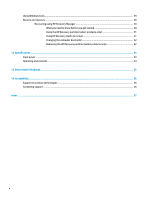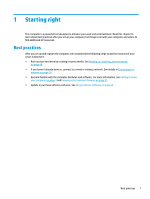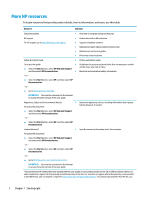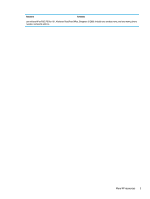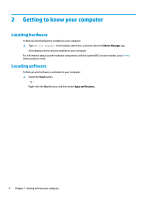HP Pavilion 17-ar000 User Guide - Page 15
Right side
 |
View all HP Pavilion 17-ar000 manuals
Add to My Manuals
Save this manual to your list of manuals |
Page 15 highlights
Right side Component (1) Power light (2) Drive light (select products only) (3) Memory card reader (4) USB 3.x SuperSpeed port (5) Optical drive (6) Optical drive eject button (7) AC adapter and battery light Description ● On: The computer is on. ● Blinking: The computer is in the Sleep state, a power- saving state. The computer shuts off power to the display and other unneeded components. ● Off: The computer is off or in Hibernation. Hibernation is a power-saving state that uses the least amount of power. ● Blinking white: The hard drive is being accessed. ● Amber: HP 3D DriveGuard has temporarily parked the hard drive. NOTE: For information about HP 3D DriveGuard, see Using HP 3D DriveGuard (select products only) on page 36. Reads optional memory cards that enable you to store, manage, share, or access information. To insert a card: 1. Hold the card label-side up, with connectors facing the computer. 2. Insert the card into the memory card reader, and then press in on the card until it is firmly seated. To remove a card: ▲ Press in on the card, and then remove it from the memory card reader. Connects a USB device, such as a cell phone, camera, activity tracker, or smartwatch, and provides high-speed data transfer. Depending on your computer model, reads an optical disc or reads and writes to an optical disc. NOTE: For disc compatibility information, type help in the taskbar search box, select Help and Support, and then type disc compatibility in the search box. Releases the optical drive disc tray. ● White: The AC adapter is connected and the battery is fully charged. ● Blinking white: The AC adapter is disconnected and the battery has reached a low battery level. Right side 5