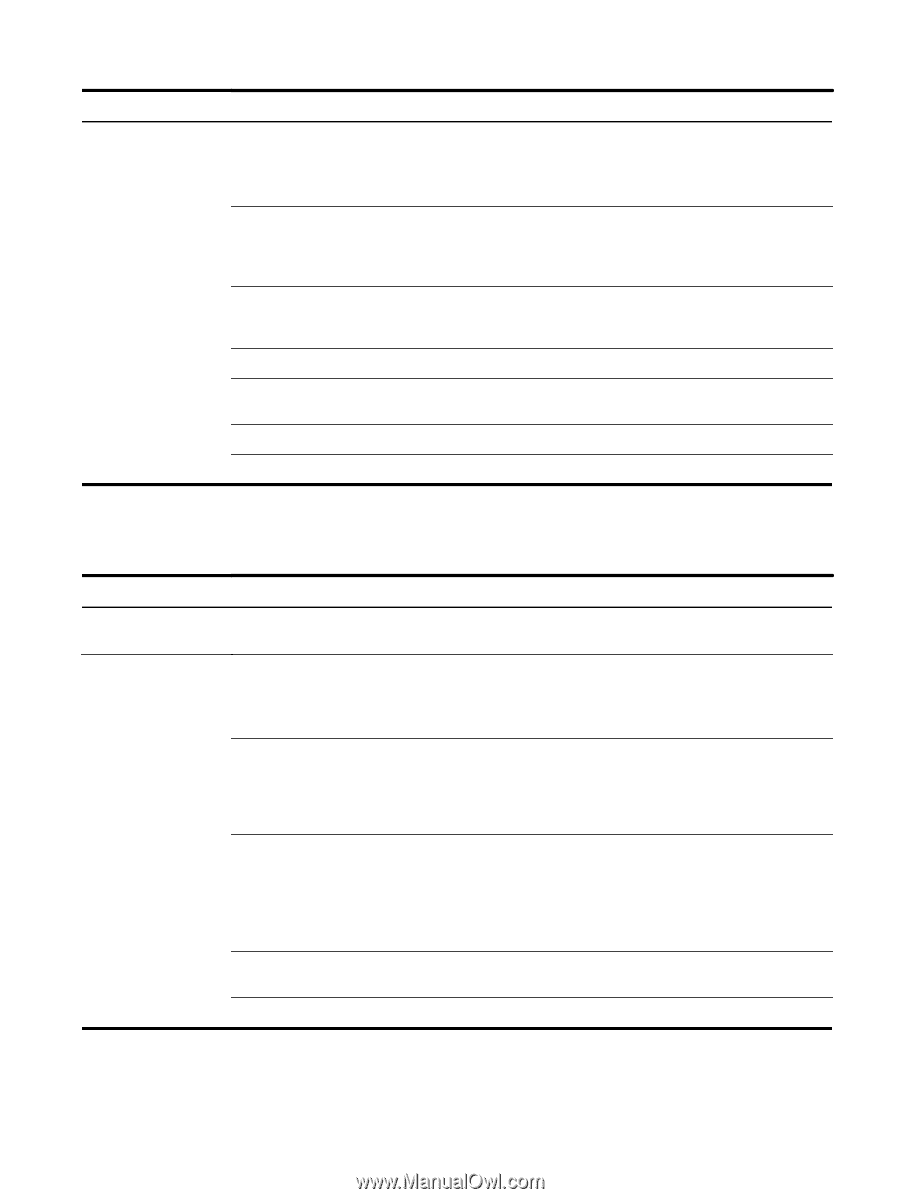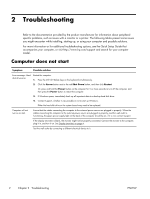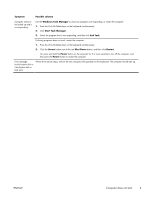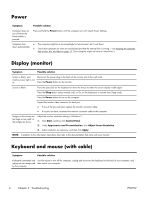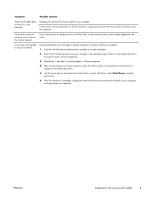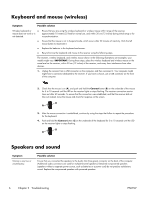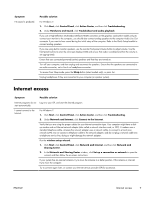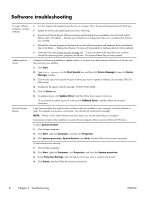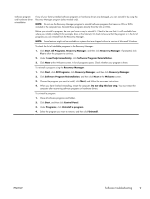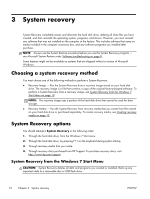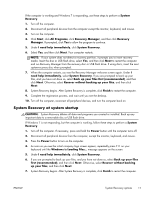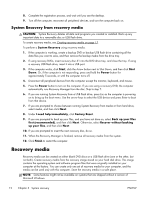HP Pavilion 21-a000 Troubleshooting & Maintenance Guide - Page 11
Internet access, Network and Sharing Center
 |
View all HP Pavilion 21-a000 manuals
Add to My Manuals
Save this manual to your list of manuals |
Page 11 highlights
Symptom No sound is produced. Possible solution For Windows 7: 1. Click Start, click Control Panel, click Action Center, and then click Troubleshooting. 2. Under Hardware and Sound, click Troubleshoot and audio playback. If you use a High-Definition Multimedia Interface (HDMI) connector on the graphics card (select models only) to connect your monitor to the computer, you should also connect analog speakers to the computer Audio Line Out connector if you want to hear sound during the initial setup of the computer. Refer to the Quick Setup booklet to connect analog speakers. If you are using built-in monitor speakers, use the monitor front-panel Volume button to adjust volume. Use the front-panel buttons to enter the on-screen display (OSD) and ensure that audio is enabled and that the volume is set appropriately. Ensure that you connected powered (active) speakers and that they are turned on. Turn off your computer, and then unplug and reconnect the speakers. Ensure that the speakers are connected to an audio connector, not a Line In or headphone connector. To resume from Sleep mode, press the Sleep button (select models only), or press Esc. Unplug headphones if they are connected to your computer (or speaker system). Internet access Symptom Internet programs do not start automatically. I cannot connect to the Internet. Possible solution Log in to your ISP, and start the desired program. For Windows 7: 1. Click Start, click Control Panel, click Action Center, and then click Troubleshooting. 2. Under Network and Internet, click Connect to the Internet. Verify that you are using the proper cables for your Internet connection type. Your computer might have a dialup modem and an Ethernet network adapter (also called a network interface card, or NIC). A modem uses a standard telephone cable, whereas the network adapter uses a network cable, to connect to a local area network (LAN). Do not connect a telephone cable to the network adapter, and do not plug a network cable into a telephone service line; doing so might damage the network adapter. Run the wireless setup wizard: 1. Click Start, click Control Panel, click Network and Internet, and then click Network and Sharing Center. 2. In the Network and Sharing Center window, click Set up a connection or network to open the wizard, and then follow the on-screen instructions. If your system has an external antenna, try to move the antenna to a better position. If the antenna is internal, try to move the computer. Try to connect again later, or contact your Internet service provider (ISP) for assistance. ENWW Internet access 7