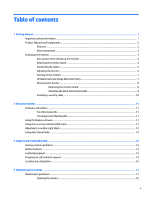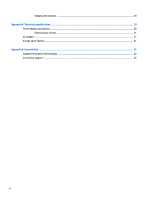HP Pavilion 27-inch Displays User Guide 1 - Page 9
Rear components, Component, Function
 |
View all HP Pavilion 27-inch Displays manuals
Add to My Manuals
Save this manual to your list of manuals |
Page 9 highlights
Rear components Component 1 Menu button 2 Plus button 3 Minus button 4 OK 5 Power button 6 Security cable slot 7 Audio-out (headphone) jack 8 DisplayPort 9 HDMI ports (2) 10 Power LED 11 Power connector Function Press to open the OSD menu, select a menu item from the OSD, or close the OSD menu. If the OSD menu is open, press to navigate forward through the OSD menu and increase adjustment levels. If the OSD menu is closed, press to open the audio menu. If the OSD menu is open, press to navigate backward through the OSD menu and decrease adjustment levels. If the OSD menu is closed, press to advance to the next active input port (HDMI, DisplayPort). Cancel and exit action. Press the button to turn the monitor on or off. Attaches an optional security cable to the monitor. NOTE: The security cable is designed to act as a deterrent, but it may not prevent the monitor from being mishandled or stolen. Connects optional powered stereo speakers or headphones to the monitor. WARNING! To reduce the risk of personal injury, adjust the volume before using headphones, earbuds, or a headset. For additional safety information, see the Product Notices provided with your product. Connects the DisplayPort cable from the source device to the monitor. Connect the HDMI cables from source devices to the monitor. Illuminates when the monitor power is on. Connects the power cord. Product features and components 3