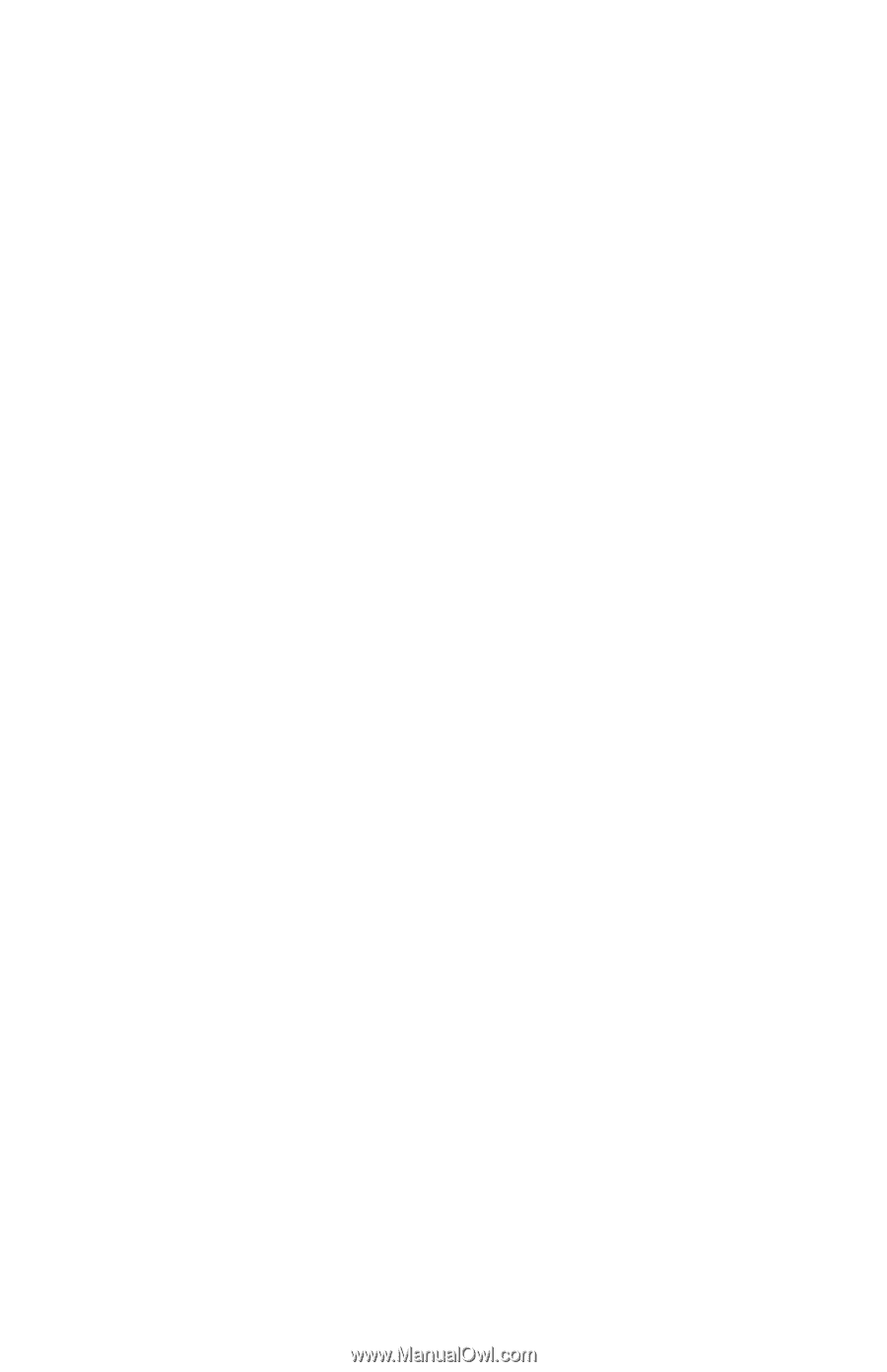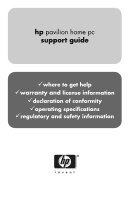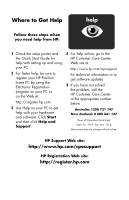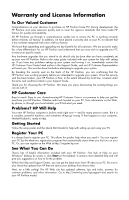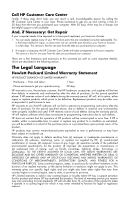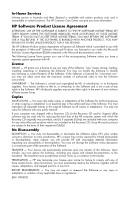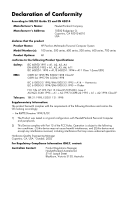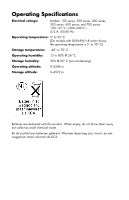HP Pavilion 500 HP Pavilion Desktop PC - (English) Warranty and Support Guide - Page 5
Warranty and License Information - desktop
 |
View all HP Pavilion 500 manuals
Add to My Manuals
Save this manual to your list of manuals |
Page 5 highlights
Warranty and License Information To Our Valued Customer Congratulations on your decision to purchase an HP Pavilion home PC! During development, the HP Pavilion must pass extensive quality tests to meet the rigorous standards that have made HP famous for quality and reliability. All HP Pavilions go through a comprehensive quality test to ensure the PC is working correctly before it leaves our factory. In addition, we have placed a security seal on your PC to indicate that it has not been tampered with since it left our factory. We know that expanding and upgrading are key benefits for all customers. We are proud to make this a key differentiator for our HP Pavilion and understand that you may wish to upgrade your PC to meet your specific needs. Any hardware upgrades that you intend to do should only be done after you have completely set up your new HP Pavilion. Refer to the setup poster included with your system for help with setting up. If you have any problems setting up your system and turning it on, immediately contact the HP Customer Care Center listed earlier in the Support Guide, and an HP Customer Representative will assist you. This must be done first before attempting to upgrade your system. By breaking the security seal on the back of the HP Pavilion, you are confirming that the HP Pavilion was working properly before you attempted to upgrade your system. Once the security seal has been broken, your HP Pavilion is then, to the extent allowed by local law, covered under the terms and conditions listed in your Support Guide. Thank you for choosing the HP Pavilion. We hope you enjoy discovering the exciting things you can do with it! HP Customer Care Easy to reach. Easy to use. Award-winning HP Customer Care is our promise to help you get the most from your HP Pavilion. Whether with tools located on your PC, from information on the Web, by phone, or through your local retailer, you'll find what you need. Problems? HP Will Help Your new HP Pavilion computer is built to work right now - and for many years to come. But it is a complex, powerful machine, and sometimes things go wrong. If that happens to your computer, Hewlett-Packard is ready to help. Getting Started Follow the setup poster and the Quick Start Guide for help with setting up and using your PC. Register Your PC It is always best to register your PC. This allows for quicker help when you need it. You can register your PC by the electronic registration program that automatically starts when you first turn on your PC. Or, you can register on the Web at http://register.hp.com See What You Can Do There's lots of helpful information included with your HP Pavilion. First look at Help on your Windows® desktop (to access it, click Start on the taskbar). It contains more detailed help and will give you suggestions on how to fix the problem. Within the Help and Support Center, you can get the latest news from HP about your PC. Be sure to also check the updates from HP that are sent to your desktop from time to time. Next, try a little surfing! The HP Web site has updated software, tips and tricks, answers for common problems, and other information. Go to http://www.hp.com/cposupport and search for your HP Pavilion model.