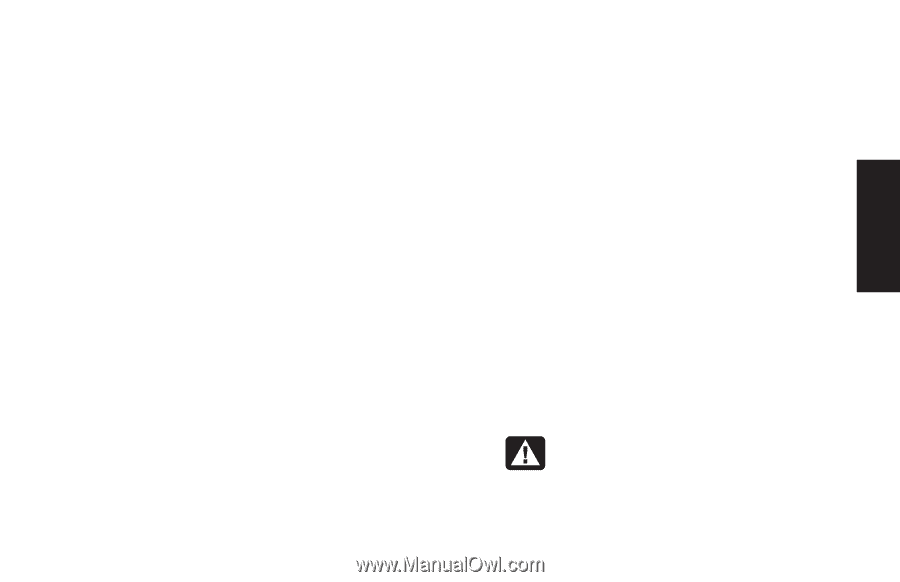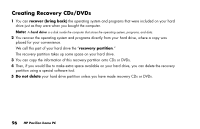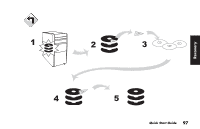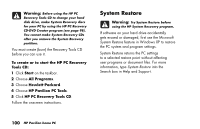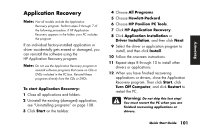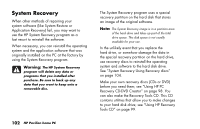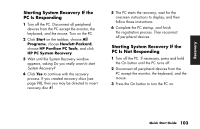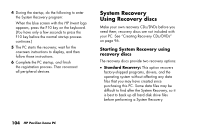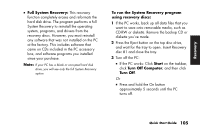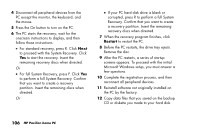HP Pavilion 500 HP Pavilion Desktop PCs - (English) Quick Start Guide PAV NA/C - Page 131
Application Recovery
 |
View all HP Pavilion 500 manuals
Add to My Manuals
Save this manual to your list of manuals |
Page 131 highlights
Recover y Application Recovery Note: Not all models include the Application Recovery program. Perform steps 3 through 7 of the following procedure. If HP Application Recovery appears in the folder, your PC includes the program. If an individual factory-installed application or driver accidentally gets erased or damaged, you can reinstall the software using the HP Application Recovery program. Note: Do not use the Application Recovery program to reinstall software programs that came on CDs or DVDs included in the PC box. Reinstall these programs directly from the CDs or DVDs. To start Application Recovery: 1 Close all applications and folders. 2 Uninstall the existing (damaged) application; see "Uninstalling programs" on page 108. 3 Click Start on the taskbar. 4 Choose All Programs. 5 Choose Hewlett-Packard. 6 Choose HP Pavilion PC Tools. 7 Click HP Application Recovery. 8 Click Application Installation or Driver Installation, and then click Next. 9 Select the driver or application program to install, and then click Install. 10 Follow the onscreen instructions. 11 Repeat steps 8 through 10 to install other drivers or applications. 12 When you have finished recovering applications or drivers, close the Application Recovery program. Then click Start, click Turn Off Computer, and click Restart to restart the PC. Warning: Do not skip this last step! You must restart the PC when you are finished recovering applications or drivers. Quick Start Guide 101