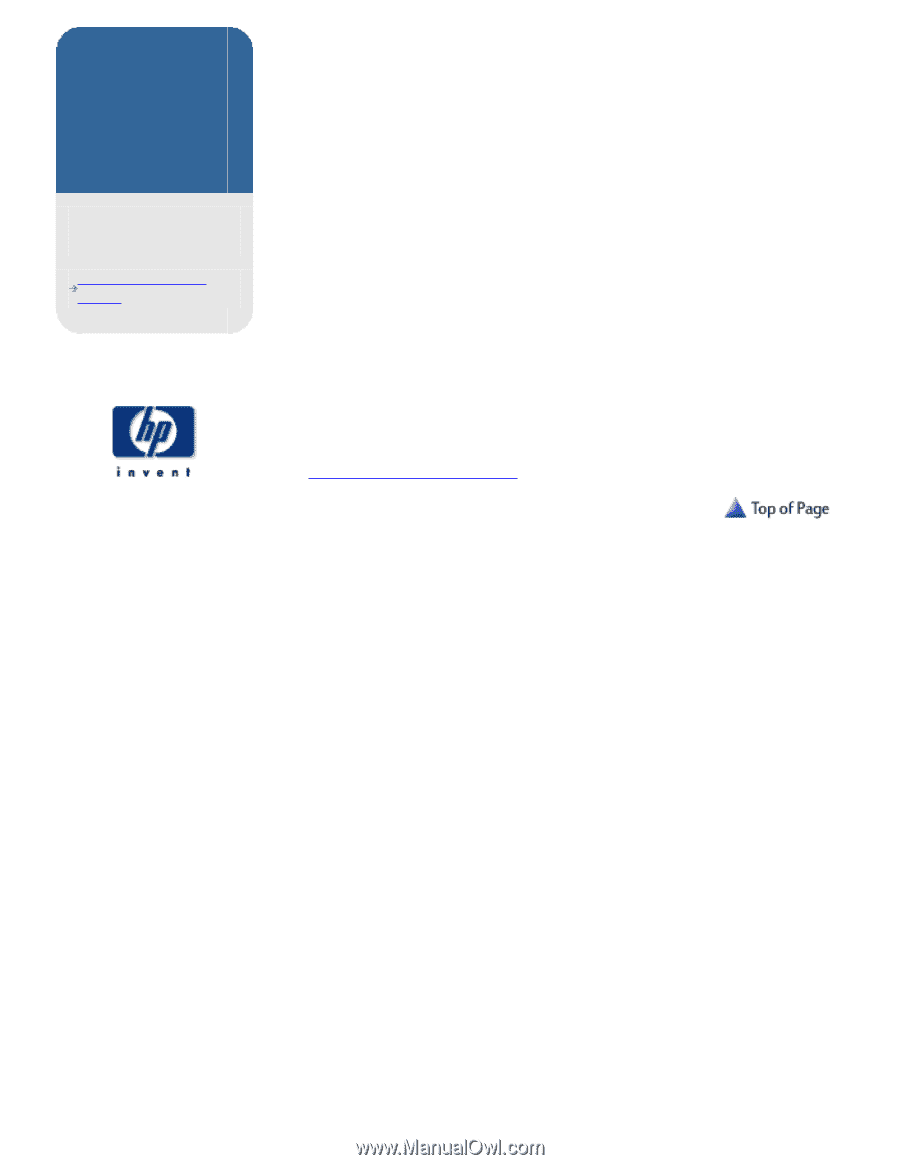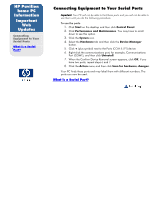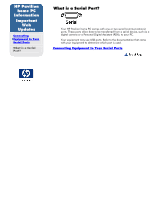HP Pavilion 7900 HP Pavilion Desktop PCs - (English) Connecting Equipment To Y - Page 1
HP Pavilion 7900 - Desktop PC Manual
 |
View all HP Pavilion 7900 manuals
Add to My Manuals
Save this manual to your list of manuals |
Page 1 highlights
HP Pavilion home PC Information Important Web Updates Connecting Equipment to Your Serial Ports What is a Serial Port? Connecting Equipment to Your Serial Ports Important: Your PC will not be able to find these ports and you will not be able to use them until you do the following procedure. To use the ports: 1. Click Start on the desktop and then click Control Panel. 2. Click Performance and Maintenance. You may have to scroll down to see this option. 3. Click the System icon. 4. Select the Hardware tab and then click the Device Manager button. 5. Click + (plus symbol) next to the Ports (COM & LPT) device. 6. Right-click the communications port, for example, Communications Port (COM1), and then click Uninstall. 7. When the Confirm Device Removal screen appears, click OK. If you have two ports, repeat steps 6 and 7. 8. Click the Action menu and then click Scan for hardware changes. Your PC finds these ports and may label them with different numbers. The ports can now be used. What is a Serial Port?