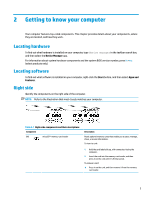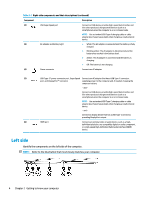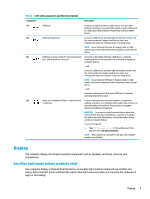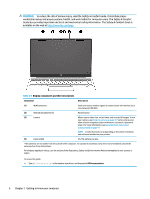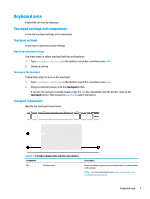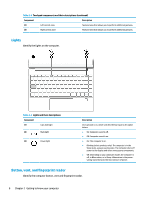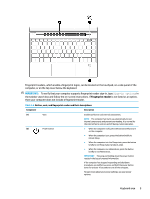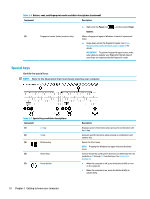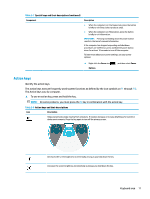HP Pavilion Aero 13.3 User Guide - Page 20
Lights, Button, vent, and, reader
 |
View all HP Pavilion Aero 13.3 manuals
Add to My Manuals
Save this manual to your list of manuals |
Page 20 highlights
Table 2-4 Touchpad components and their descriptions (continued) Component Description (2) Left control zone Textured area that allows you to perform additional gestures. (3) Right control zone Textured area that allows you to perform additional gestures. Lights Identify the lights on the computer. Table 2-5 Lights and their descriptions Component (1) Caps lock light (2) Mute light (3) Power light Description On: Caps lock is on, which switches the key input to all capital letters. ● On: Computer sound is off. ● Off: Computer sound is on. ● On: The computer is on. ● Blinking (select products only): The computer is in the Sleep state, a power-saving state. The computer shuts off power to the display and other unnecessary components. ● Off: Depending on your computer model, the computer is off, in Hibernation, or in Sleep. Hibernation is the powersaving state that uses the least amount of power. Button, vent, and fingerprint reader Identify the computer button, vent and fingerprint reader. 8 Chapter 2 Getting to know your computer